- Accounting Modules
- Account Payment Electronic
- Boxes
- Forte Payment Acquirer
- Helpdesk Modules
- Hibou Commissions
- Hibou Fedex Shipping
- HR Employee Activity
- HR Holidays Accrual
- HR Holidays Partial
- HR Payroll Input Report
- Human Resources (HR) Modules
- Inventory Modules
- Maintenance Modules
- Manufacturing Modules
- Payment Analytic
- Payroll Batch Work Entry Error SKIP
- Payroll Input Name Report
- Payroll Modules
- Point of Sale Modules
- PrintBox
- Project Modules
- Purchase by Sale History MRP
- Purchase Modules
- Sale Section Subtotal
- Sales Modules
- ShipBox
- Stock Delivery Planner
- Tools + Settings Modules
- US ZIP Code to City/State
- Web Auto Paginate
- Website Modules
Hibou Odoo Suite: Point of Sale Modules: Elavon Payment Services
Repository Versions:
Purpose
This documentation covers the installation, configuration, and functionality of Hibou's Elavon Payment Services module for Odoo.This module allows customers to pay for their orders with credit cards. The transactions are processed by Elavon. An Elavon merchant account is necessary. It allows the following:
Fast payment by just swiping a credit card while on the payment screen
Combining of cash payments and credit card payments
Cashback
Supported cards: Visa, MasterCard, American Express, Discover
Debug Mode
The Elavon Configurations menu item referred to in this document will not display unless you’re in Debug Mode.
Getting Started
The first step is to install the module. To do so, navigate to the Apps application..
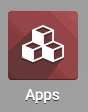
Once there, remove the 'Apps' filter, then search for 'Elavon Payment Services'. When you're ready, click install.
Good to Know!
The Elavon Payment Services module requires the Point of Sale and Barcodes applications. However, if you do not already have these applications installed, Odoo will install them for you during this module's installation.
Process
To get started, navigate to the Point of Sale app.
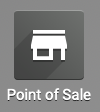
Once there, go to Configuration > Elavon configurations and click Create. On the Elavon Configurations form, enter the name of the configuration (Elavon) and the merchant credentials provided to you by Elavon.
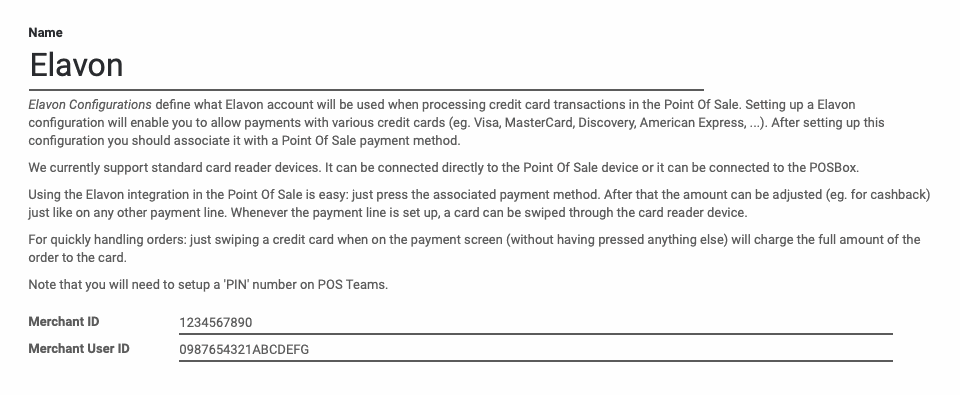
When you're ready, click Save.
You can now configure your Payment Method to process transactions through Elavon using a compatible processing terminal.