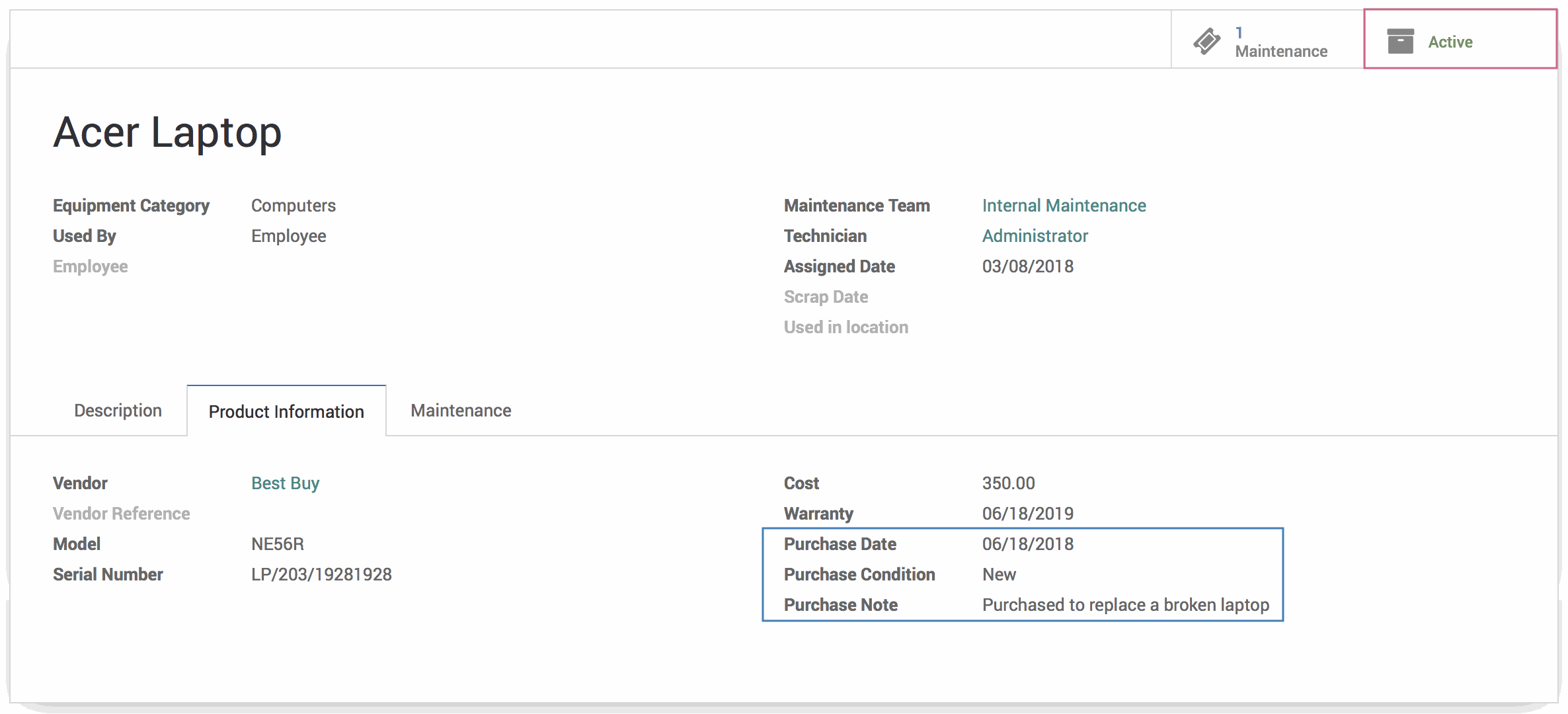- Accounting Modules
- Account Payment Electronic
- Boxes
- Forte Payment Acquirer
- Helpdesk Modules
- Hibou Commissions
- Hibou Fedex Shipping
- HR Employee Activity
- HR Holidays Accrual
- HR Holidays Partial
- HR Payroll Input Report
- Human Resources (HR) Modules
- Inventory Modules
- Maintenance Modules
- Manufacturing Modules
- Payment Analytic
- Payroll Batch Work Entry Error SKIP
- Payroll Input Name Report
- Payroll Modules
- Point of Sale Modules
- PrintBox
- Project Modules
- Purchase by Sale History MRP
- Purchase Modules
- Sale Section Subtotal
- Sales Modules
- ShipBox
- Stock Delivery Planner
- Tools + Settings Modules
- US ZIP Code to City/State
- Web Auto Paginate
- Website Modules
Hibou Odoo Suite: Maintenance Modules: Equipment Purchase Detail
Repository Versions:
Modules:
AGPL-3
Purpose
Hibou's Equipment Purchase Detail module allows you to keep a record of important details related to the purchase of a piece of equipment with the following fields: Purchase Date, Purchase Condition and Purchase Notes.
Additionally, Equipment Purchase Details adds the ability to Archive an equipment with the addition of an Active/Archive smart button.
Getting Started
First thing's first, we want to install the module! Navigate to the Apps application and search 'Equipment Purchase Detail'. When ready, click the Install button.
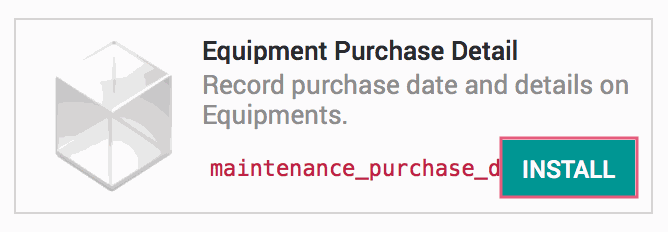
Good to Know!
This module requires the Maintenance module. However, if you do not already have this module installed, Odoo will install it for you during this module's installation!
Processes
To get started, navigate to the Maintenance application.
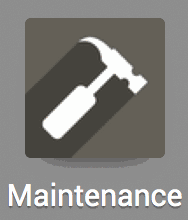
Adding Purchase Details to an Equipment
Once there, click on Equipments.

Select an existing Equipment or create one by clicking the create button.
In the Product Information tab, you will see three new fields:
Purchase Date
Purchase Condition (New, Used or Other)
Purchase Note
Select the appropriate date and condition. If desired, add notes related to the purchase of the equipment, such as why it was purchased or what piece of equipment it is replacing.
When ready, hit the Save button.
Archiving an Equipment
You may also Archive a piece of equipment by clicking the Active/Archive smart button.
If the piece of equipment is Active, clicking the smart button with Archive it. If the piece of equipment is Archived, clicking the smart button with Restore/Activate it.
Good to Know!
If an equipment has been archived, it will not show up on your list of equipments or when you search equipments unless you first set a filter for 'Active: is false'.
Technical
This module adds a new button to maintenance equipment form view that enables the user to Archive equipments. Additionally, it adds `purchase_date`, `purchase_condition` and `purchase_note` to `maintenance_equipment` model and form view.