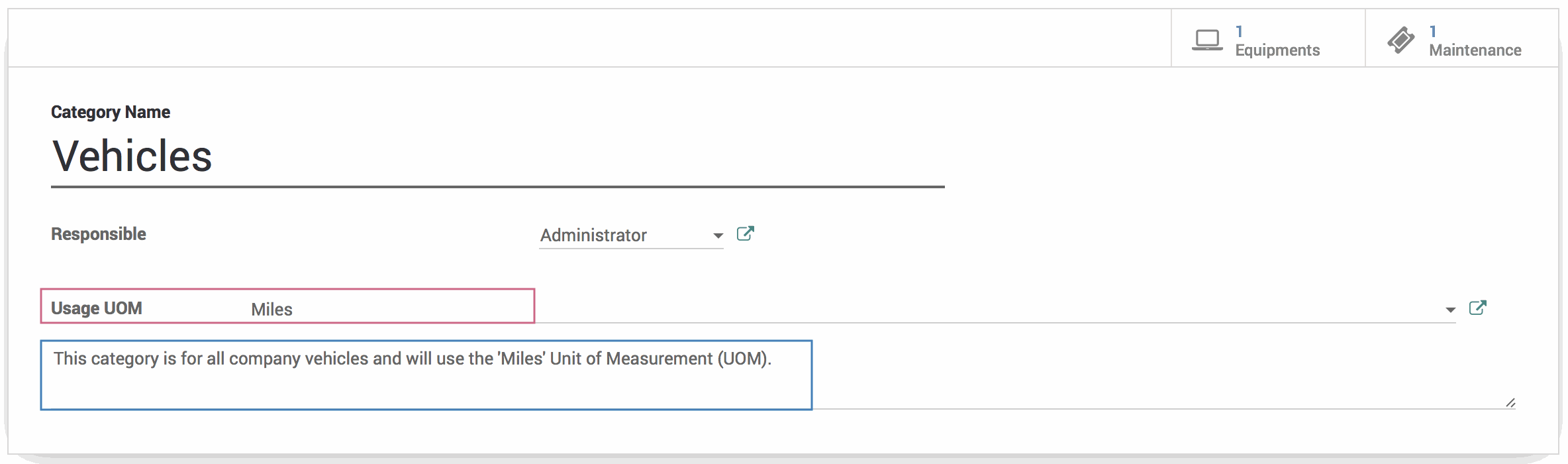- Stock Delivery Planner
- HR Holidays Accrual
- HR Payroll Input Report
- HR Employee Activity
- HR Holidays Partial
- Human Resources (HR) Modules
- Boxes
- Payroll Modules
- ShipBox
- Sales Modules
- Sale Section Subtotal
- PrintBox
- Hibou Fedex Shipping
- Inventory Modules
- Maintenance Modules
- Accounting Modules
- Helpdesk Modules
- Forte Payment Acquirer
- Account Payment Electronic
- US ZIP Code to City/State
- Purchase by Sale History MRP
- Payroll Batch Work Entry Error SKIP
- Web Auto Paginate
- Payment Analytic
- Payroll Input Name Report
- Purchase Modules
- Project Modules
- Website Modules
- Tools + Settings Modules
- Point of Sale Modules
- Manufacturing Modules
- Hibou Commissions
Hibou Odoo Suite: Maintenance Modules: Equipment Usage
Repository Versions:
Modules:
AGPL-3
Purpose
The purpose of this documentation is to outline the use case, processes and technical details associated with Hibou's Equipment Usage module.
Equipment Usage allows you to generate a log of equipment changes over time, which can then be used for reporting purposes. These usage logs will be automatically generated if the equipment usage, a new field that is added by this module, or the employee ownership is updated on the equipment. You can also manually create a usage log, if needed.
Additionally, Equipment Usage adds the ability to assign Unit of Measurement (UOM) for usage on equipment categories and a new option for generating Preventative Maintenance Requests based on usage.
Getting Started
First thing's first, we want to install the module! Navigate to the Apps application and search for 'Equipment Usage'. When ready, click the Install button.
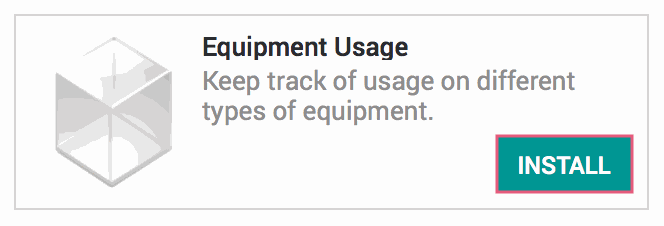
Good to Know!
This module requires the HR Equipments module. However, if you do not already have this module installed, Odoo will install it for you during this module's installation!
Processes
To get started, navigate to the Maintenance application.

Adding UOM to Equipment Categories
Once there, click on Configuration and then Equipment Categories.
Select an existing Equipment Category or create one by clicking the Create button.
You will see a Usage UOM field. Click on Usage UOM and you'll be presented with a drop-down list of existing Units of Measure; select the appropriate UOM or create a new one to meet your use case. You can also add notes related to the category.
When ready, hit the Save button.
Automatic Usage Logs
Within the Maintenance application, click on Equipments.
Choose an equipment you'd like to start keeping track of the usage on or make a new one by hitting the Create button. On the equipment form view, you'll notice three new items:
Usage Smart Button: Located in the top right-hand corner of the screen, clicking this button will bring you to the usage log for this piece of equipment.
Usage: Located under the assigned employee, this field is where you will enter your initial usage entry and where you can update the usage to automatically generate a usage log. If the equipment is assigned to a category with a Usage UOM, the UOM will be displayed next to this field.
Preventative Usage: This field is located in the Maintenance tab and allows you to set a usage threshold for generating a Preventative Maintenance Request.
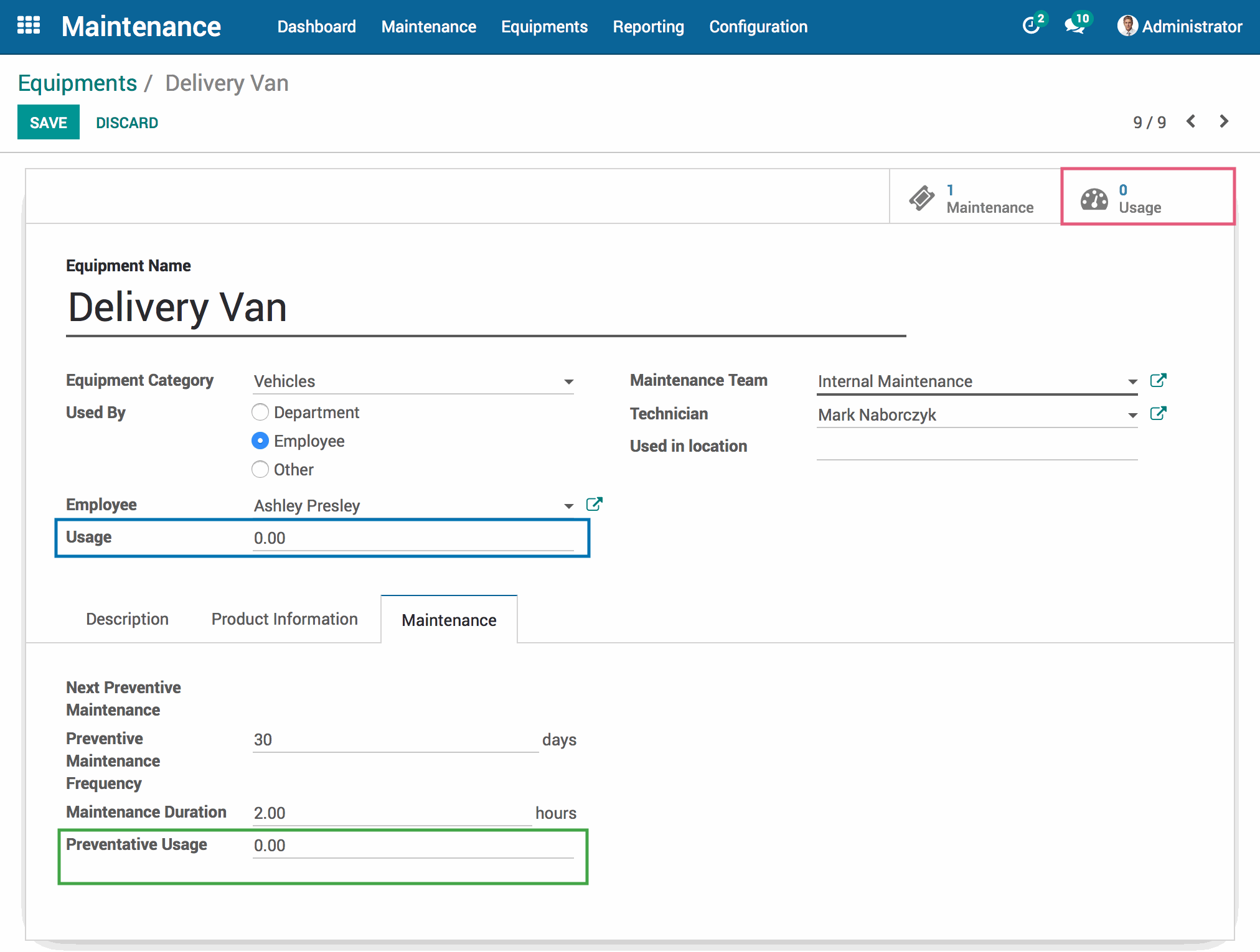
Any changes to the Employee or the Usage fields will automatically generate a usage log once the record is saved. This allows you to actively keep a running report of important details regarding the piece of equipment at any point in time, just by updating the details on the equipment record.
Plan Ahead Effortlessly
This module allows users to create Preventative Maintenance Requests based on usage. Have a vehicle that needs an oil change every 3,000 miles? Enter 3000 in the Preventative Usage field and, when the equipment usage surpasses that number, a new Preventative Maintenance Request will be created for you!
Note: If you already have an open Preventative Maintenance Request that was created by hand or based on Preventative Maintenance Frequency (days), a new Preventative Maintenance Request will not be created.
Manually Creating Usage Logs
To manually create a new usage log, click the Usage smart button. Here, you'll see the list view of all usage logs for that piece of equipment. Click the Create button to make a new usage.
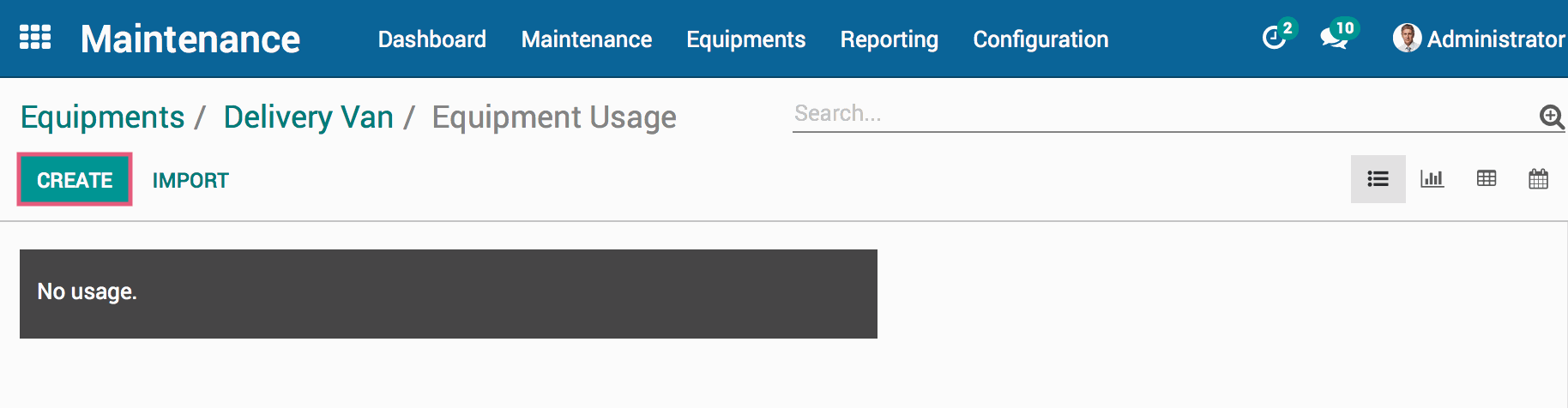
The Equipment field will be completed for you. Enter the Date (which is automatically set to the date and time you are creating the record), Employee or Department and Quantity of the usage (all of which will be filled in from the Equipment, if set there) . When finished, hit the Save button.
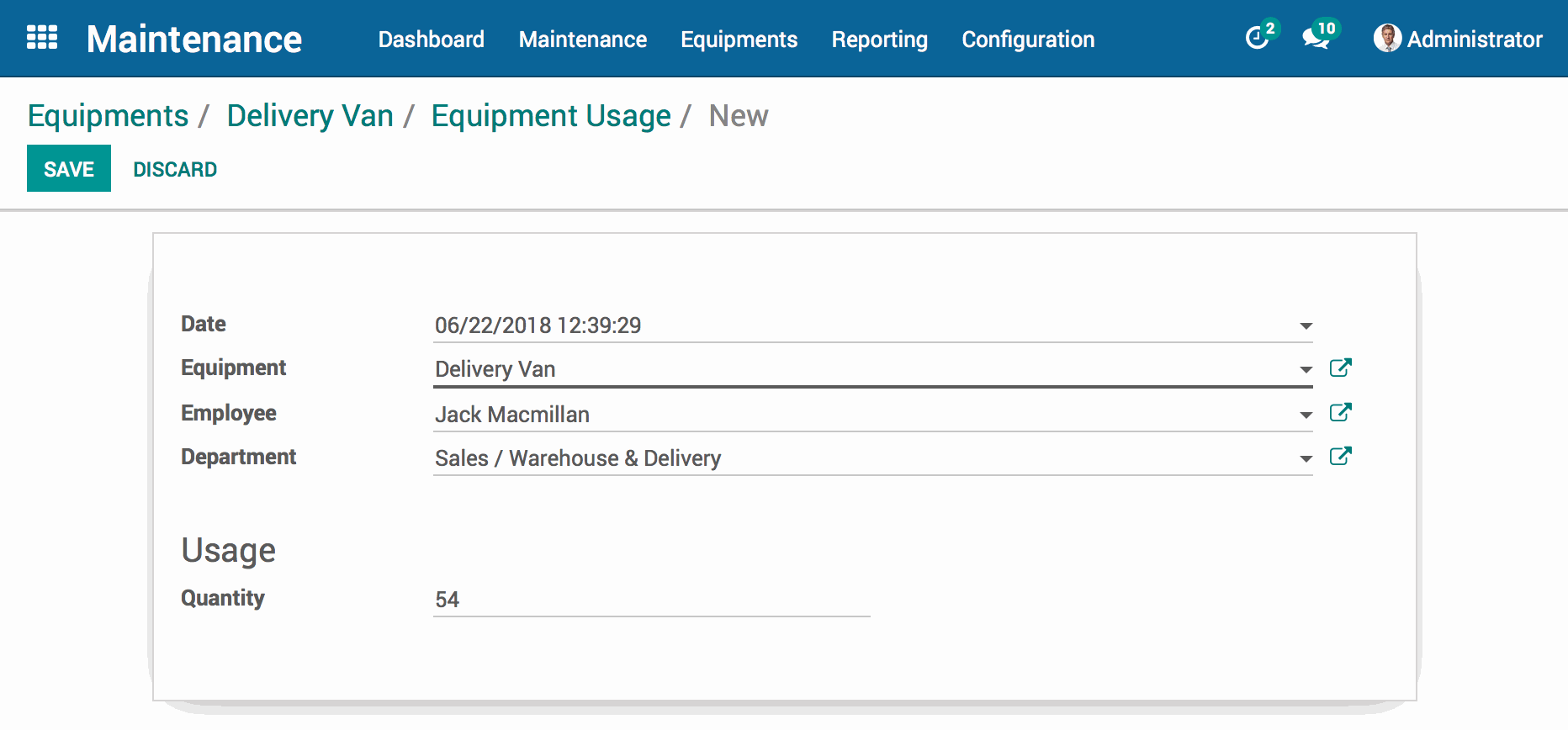
Now, when you use the breadcrumbs to go back to Equipment Usage, you will see the newly created record in the list view!
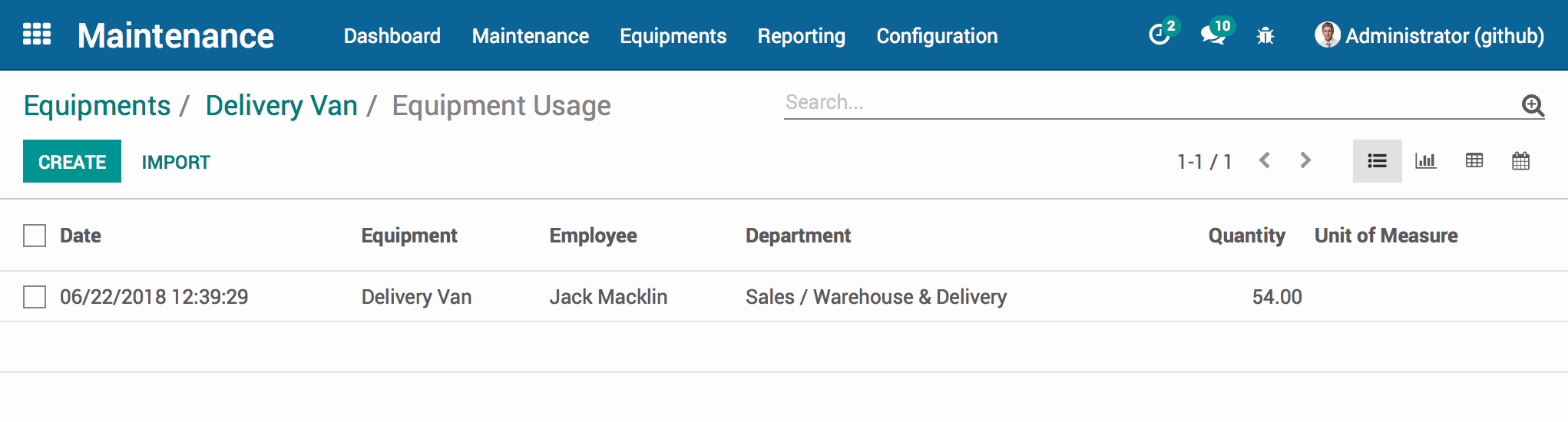
Technical
module adds a new model `maintenance.usage.log`, along with:
Read, Write, Create, and Unlink access for Inventory Managers
Read access for Employees
New fields for usage on equipments and a new descriptive UOM on categories
Additionally, a new Maintenance Log is created based on changes in usage or employee ownership to provide a report on equipment changes over time.