- Accounting Modules
- Account Payment Electronic
- Boxes
- Forte Payment Acquirer
- Helpdesk Modules
- Hibou Commissions
- Hibou Fedex Shipping
- HR Employee Activity
- HR Holidays Accrual
- HR Holidays Partial
- HR Payroll Input Report
- Human Resources (HR) Modules
- Inventory Modules
- Maintenance Modules
- Manufacturing Modules
- Payment Analytic
- Payroll Batch Work Entry Error SKIP
- Payroll Input Name Report
- Payroll Modules
- Point of Sale Modules
- PrintBox
- Project Modules
- Purchase by Sale History MRP
- Purchase Modules
- Sale Section Subtotal
- Sales Modules
- ShipBox
- Stock Delivery Planner
- Tools + Settings Modules
- US ZIP Code to City/State
- Web Auto Paginate
- Website Modules
Hibou Odoo Suite: Helpdesk Modules: Helpdesk RMA
Purpose
This documentation covers the installation, configuration, and functionality of Hibou's Helpdesk RMA module for Odoo. The Helpdesk RMA module adds an RMA smart button to helpdesk tickets, allowing you to quickly view the RMA count for a Helpdesk customer, and navigate to those RMAs.
Process
The first step is to install the module. To do so, navigate to the Apps application..
![]()
Once there, remove the 'Apps' filter, then search for 'Helpdesk RMA'. When you're ready, click Activate.
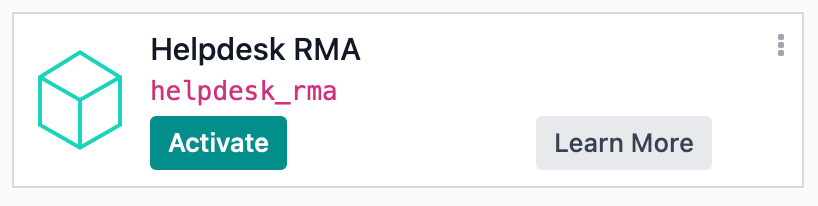
Good to Know!
The Helpdesk RMA module requires the Helpdesk and RMA applications. However, if you do not already have these applications installed, Odoo will install them for you during this module's installation.
Getting Started
To get started, navigate to the Helpdesk app.
![]()
Once there, go to Tickets > all tickets. This will automatically filter to your open tickets. Select a ticket from the list.

At the top of the screen, you'll see a new RMAs smart button. This indicates the total number of RMA records for the contact. Click the RMAs smart button.
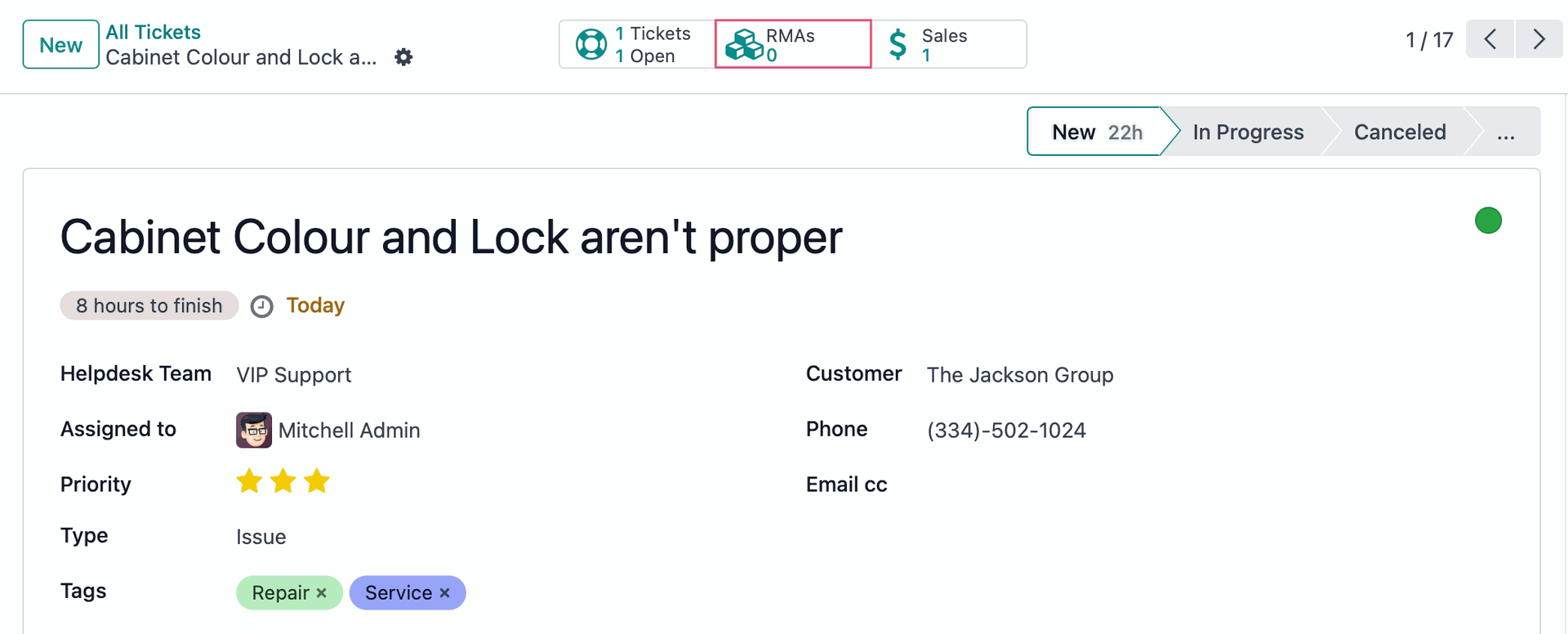
This brings you to a view of existing RMAs that are in progress or done, or you can even initiate a new RMA on the customer's behalf by clicking New.
