- Stock Delivery Planner
- ShipBox
- PrintBox
- Boxes
- US ZIP Code to City/State
- Point of Sale Modules
- Purchase by Sale History MRP
- Payroll Batch Work Entry Error SKIP
- Web Auto Paginate
- Website Modules
- Hibou Fedex Shipping
- Hibou Commissions
- Sale Section Subtotal
- Forte Payment Acquirer
- Helpdesk Modules
- Account Payment Electronic
- Tools + Settings Modules
- Sales Modules
- Inventory Modules
- Accounting Modules
- Manufacturing Modules
- Purchase Modules
- Project Modules
- Payment Analytic
- Payroll Modules
- Human Resources (HR) Modules
- HR Holidays Partial
- Payroll Input Name Report
- HR Payroll Input Report
- HR Holidays Accrual
- Maintenance Modules
- HR Employee Activity
Hibou Odoo Suite: Helpdesk Modules: Helpdesk Sales
Purpose
This documentation covers the installation, configuration, and functionality of Hibou's Helpdesk Sales module for Odoo. The Helpdesk Sales module adds a Sales smart button to helpdesk tickets, allowing you to quickly view the Sales Order count for a Helpdesk customer, and navigate to those Sales Orders.
Process
The first step is to install the module. To do so, navigate to the Apps application..
![]()
Once there, remove the 'Apps' filter, then search for 'Helpdesk Sales '. When you're ready, click Activate.
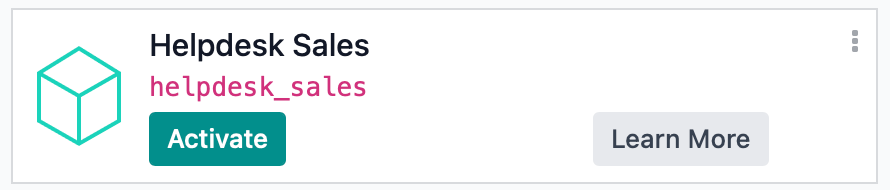
Good to Know!
The Helpdesk Sales module requires the Helpdesk and Sales applications. However, if you do not already have these applications installed, Odoo will install them for you during this module's installation.
Getting Started
To get started, navigate to the Helpdesk app.
![]()
Once there, go to TICKETS > all tickets. This will automatically be filtered to your open client tickets. Select a ticket from the list.

On the top-right, you'll see a new Sales smart button. This indicates the total number of Sales Orders for the contact. Click the Sales smart button.
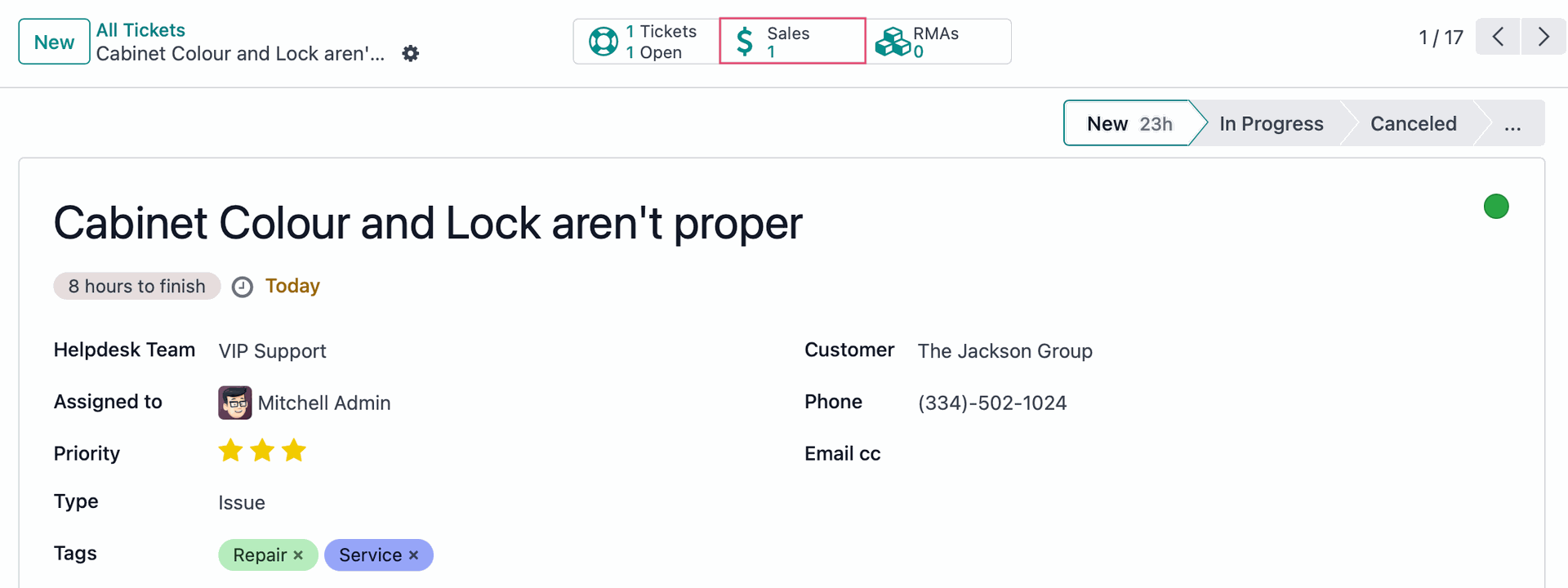
This brings you to the Sales application where you can view all Sales Orders for the customer, or even create a new quotation.
