- Accounting Modules
- Account Payment Electronic
- Boxes
- Forte Payment Acquirer
- Helpdesk Modules
- Hibou Commissions
- Hibou Fedex Shipping
- HR Employee Activity
- HR Holidays Accrual
- HR Holidays Partial
- HR Payroll Input Report
- Human Resources (HR) Modules
- Inventory Modules
- Maintenance Modules
- Manufacturing Modules
- Payment Analytic
- Payroll Batch Work Entry Error SKIP
- Payroll Input Name Report
- Payroll Modules
- Point of Sale Modules
- PrintBox
- Project Modules
- Purchase by Sale History MRP
- Purchase Modules
- Sale Section Subtotal
- Sales Modules
- ShipBox
- Stock Delivery Planner
- Tools + Settings Modules
- US ZIP Code to City/State
- Web Auto Paginate
- Website Modules
Hibou Odoo Suite: Project Modules: HR Department Project
Purpose
This documentation outlines the processes associated with Hibou's HR Department Project module for Odoo 13, which allows you to define a default project for every department.
Getting Started
First thing's first, we want to install the module! Navigate to the Apps application.
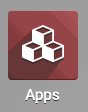
Once there, removed the 'Apps" filter and search 'HR Department Project'. When ready, click Install .
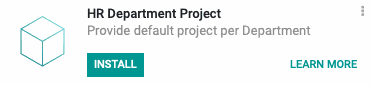
Good to Know!
This module requires the Employee Directory and Project applications. However, if you do not already have these applications installed, Odoo will install them for you during this module's installation!
Process
To get started, navigate to the Projects app.
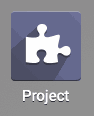
Creating a Department Project
Once there, click create .
This brings up a modal window where you'll complete the required fields. The fields you see will vary, depending on your database configuration.
Project Name: Enter a name for your project.
Choose a Project Email: Enter an prefix for this project's email address.
When ready, click Create.
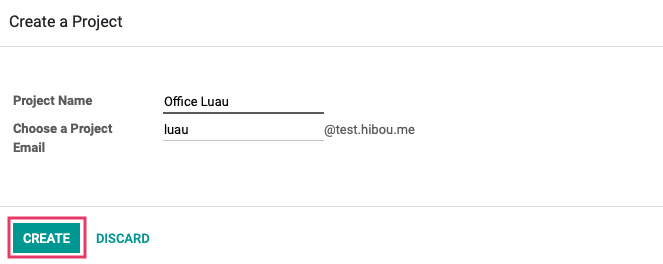
This brings you to the empty kanban view for your new project. Use the breadcrumbs to navigate back to the Projects overview page.
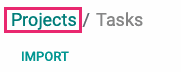
Find your new project card, click the ellipses menu, then click Edit.
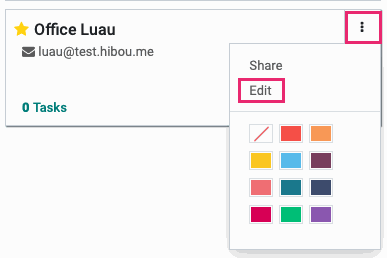
On the full Project form view, you may now select a department for this project from the new Department dropdown menu.
After all desired information has been entered, click Save .
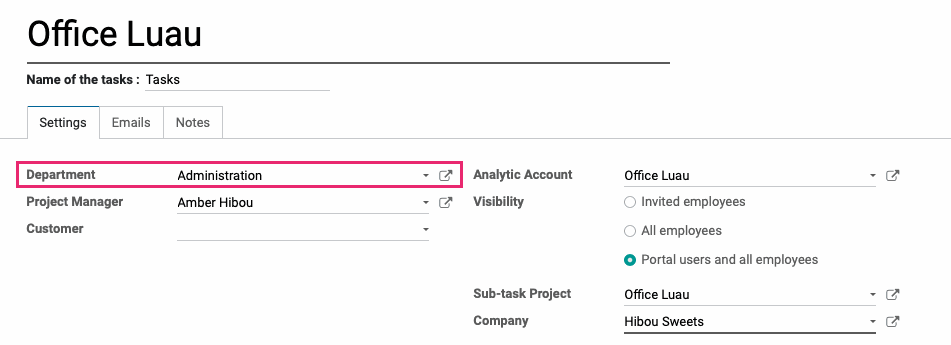
Accessing Department Projects
Navigate to the Employees app.
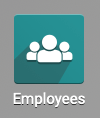
Once there, go to Configuration > Departments. Find the card for the Department you previously attached to a Project, click the ellipses menu, then click Settings.
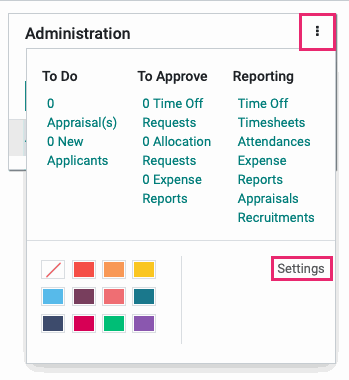
You will now see a new smart button with the number of projects associated with this department.
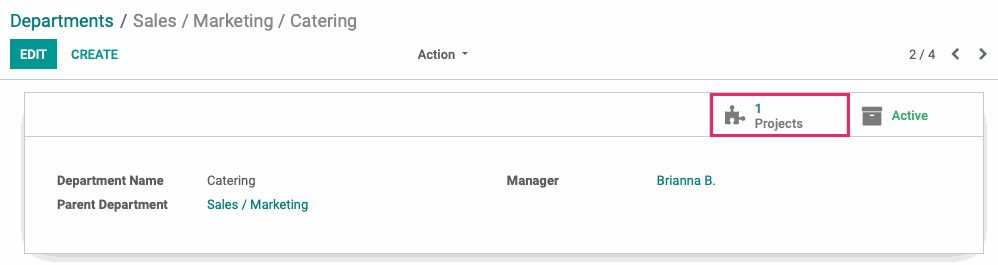
Click this button to continue to a kanban view of department-specific projects.
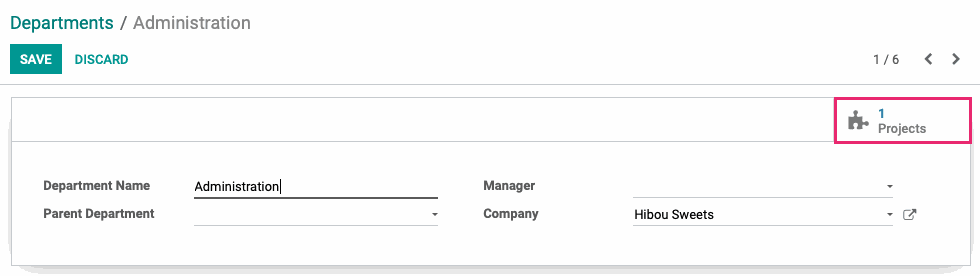
Technical
This module adds a new Projects smart button to the HR Department form view that dynamically displays the number of projects for that department. The smart button leads to a new view for the corresponding department's projects. The `hr.department` model receives two new fields:
`project_ids` One2many field for all of the Projects for the department
`project_count` computed Integer field with the Project Count for the department
The `project.project` model receives a new `department_id` field that is used to designate that project to a specific department.
Additionally, there is a new filter to group projects by Department. This is a bridge module to allow other modules to use this behavior.