- Stock Delivery Planner
- ShipBox
- PrintBox
- Boxes
- US ZIP Code to City/State
- Point of Sale Modules
- Purchase by Sale History MRP
- Payroll Batch Work Entry Error SKIP
- Web Auto Paginate
- Website Modules
- Hibou Fedex Shipping
- Hibou Commissions
- Sale Section Subtotal
- Forte Payment Acquirer
- Helpdesk Modules
- Account Payment Electronic
- Tools + Settings Modules
- Sales Modules
- Inventory Modules
- Accounting Modules
- Manufacturing Modules
- Purchase Modules
- Project Modules
- Payment Analytic
- Payroll Modules
- Human Resources (HR) Modules
- HR Holidays Partial
- Payroll Input Name Report
- HR Payroll Input Report
- HR Holidays Accrual
- Maintenance Modules
- HR Employee Activity
Hibou Odoo Suite: Human Resources (HR) Modules: HR Payroll Attendance Holidays
Repository Versions:
Modules:
AGPL-3
Purpose
The purpose of this documentation is to outline the use case for Hibou's HR Payroll Attendance Holidays module. The HR Payroll Attendance Holidays module simplifies adding approved holiday leaves onto employee payslips.
Getting Started
First thing's first, we want to install the module! Navigate to the Apps application and search 'Payroll Attendance Holidays'. When ready, hit Install.
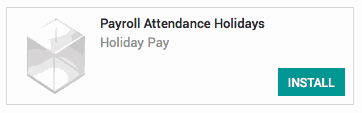
Good to Know!
The HR Payroll Attendance Holidays module requires both the HR Payroll Attendance and Leaves modules. However, if you do not already have these modules installed, Odoo will install them for you during this module's installation!
Processes
To get started, navigate to the Payroll application.
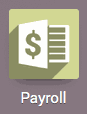
Worked Day Lines for Leaves
Once there, make a new payslip by hitting Create. Select an employee from the dropdown menu that has a leave for the pay period you are generating payslips for. A new 'Worked Days' line will appear for the leave, the code being an 'L_' preceding the name of the leave.
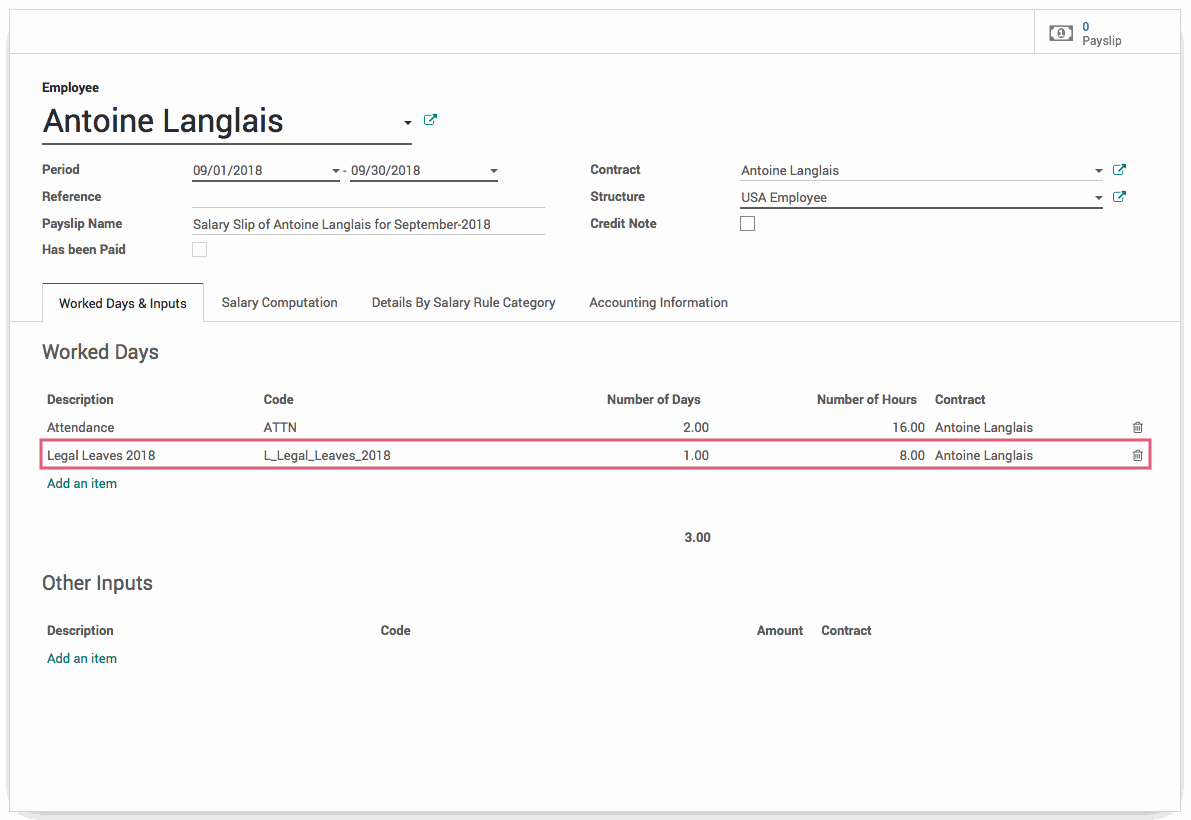
Technical
The HR Payroll Attendance Holidays module includes various methods used to create worked day lines for leaves on an employee payslip.