- Accounting Modules
- Account Payment Electronic
- Boxes
- Forte Payment Acquirer
- Helpdesk Modules
- Hibou Commissions
- Hibou Fedex Shipping
- HR Employee Activity
- HR Holidays Accrual
- HR Holidays Partial
- HR Payroll Input Report
- Human Resources (HR) Modules
- Inventory Modules
- Maintenance Modules
- Manufacturing Modules
- Payment Analytic
- Payroll Batch Work Entry Error SKIP
- Payroll Input Name Report
- Payroll Modules
- Point of Sale Modules
- PrintBox
- Project Modules
- Purchase by Sale History MRP
- Purchase Modules
- Sale Section Subtotal
- Sales Modules
- ShipBox
- Stock Delivery Planner
- Tools + Settings Modules
- US ZIP Code to City/State
- Web Auto Paginate
- Website Modules
Hibou Odoo Suite: Human Resources (HR) Modules: HR Payroll Payment
Repository Versions:
Modules:
OPL-1
Purpose
The purpose of this documentation is to outline the processes associated with Hibou's Payroll Payments module for Odoo.
Payroll Payments adds the ability to register payments on Payroll Payslips.
Getting Started
First thing's first, we need to install the module! Navigate to the Apps application and search for 'Payroll Payments'. When ready, hit Install .
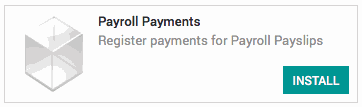
Good to Know!
This module requires both the Payroll Accounting and Payment Acquirer modules. However, if you do not already have these modules installed, Odoo will install them for you during this module's installation!
Processes
To get started, navigate to the Payroll application.
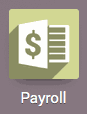
Registering a Payment on an Employee Payslip
Once there, select Needs Payment from the Filter dropdown menu.

Once filtered, select a payslip that requires payment. On the payslip, click Register Payment.
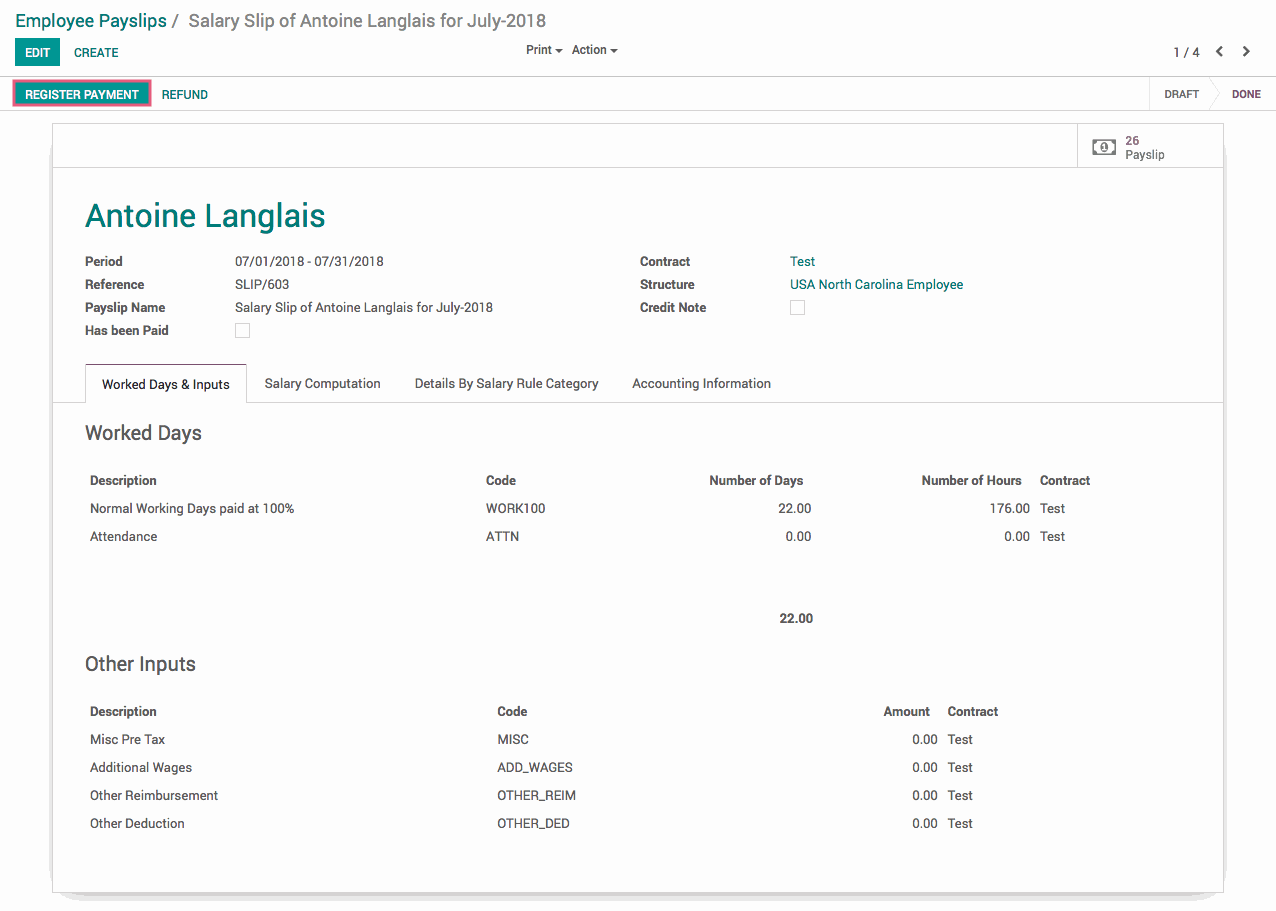
You'll be presented with a Register Payment modal. Fill in the following fields:
Partner: The partner to receive the payment. This is automatically filled with the Private Address partner associated with the employee on the payslip.
Payment Method: The Journal the payment is being made from.
Payment Type: The type of payment: Manual or Checks. Checks will create checks to print in the Accounting application.
Payment Amount: The amount of the payment. This is automatically filled with the amount remaining to be paid on the payslip.
Payment Date: The date the payment is made. This is automatically filled with today's date.
Memo: Optional field; can be used as desired.
When finished, hit Validate .
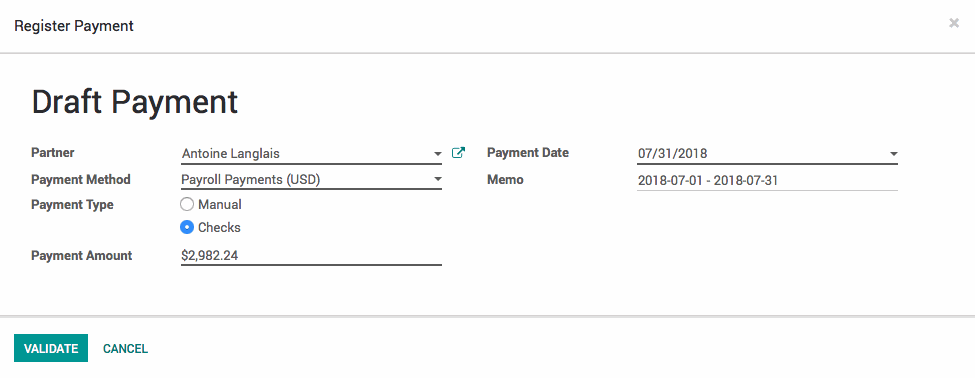
If 'Checks' was selected in the register payment wizard as the Payment Type, you will find a new check to print within the selected journal in the Accounting application.
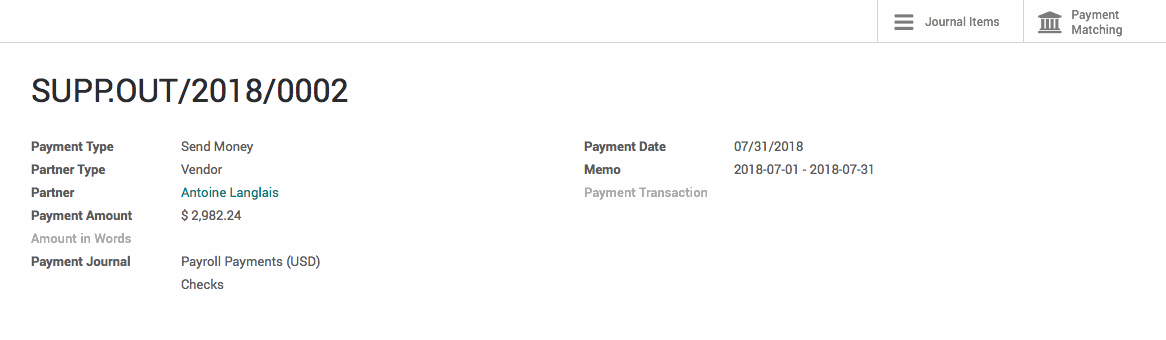
Technical
This module adds a new HR Payroll Register Payment Wizard transient model with the following fields:
`partner_id` Many2one field for the Partner
`journal_id` Many2one field for the Payment Method
`company_id` Many2one field for the Company (related to the journals company_id)
`payment_method_id` Many2one field for the Payment Type
`payment_method_code` Char field (related to the `payment_method_id.code`)
`payment_trasaction_id` Many2one field for the saved payment token
`payment_token_id` Many2one field for the Saved payment token
`amount` Monetary field for the Payment Amount
`currency_id` Many2one field for the Currency, defaults to the user's company's currency
`payment_date` Date field for the Payment date, defaults to the current date
`communication` Char field for the Memo
`hide_payment_method` computed Boolean field that hides the payment method if the selected journal has only one available (Manual)
The `payroll_post_payment` Wizard method create's a payment with the fields and posts it. Then it looks up the payable account move lines and reconciles the payment and payroll.
Additionally, there is an action button added to the Payslip Form view that brings up the HR Payroll Register Payment Wizard form view, with all new fields necessary for creating the payment.
The `hr.payslip` model receives a new computed Boolean field `is_paid` that checks if it is payable and has been reconciled. This field is added to the Payslip filter view to easily find payslips that still require payment as well as the Payslip Form view.