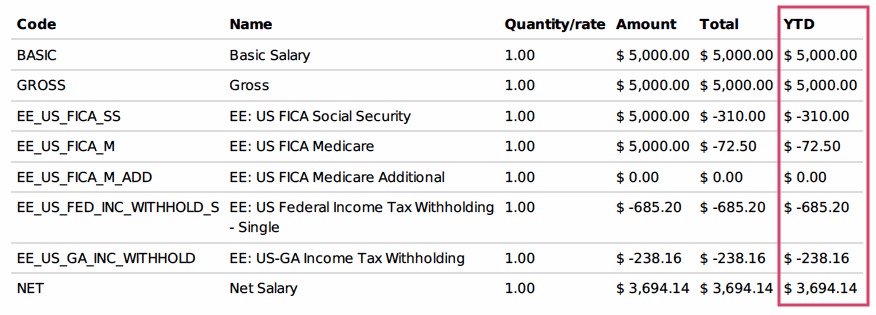- Stock Delivery Planner
- HR Holidays Accrual
- HR Payroll Input Report
- HR Employee Activity
- HR Holidays Partial
- Human Resources (HR) Modules
- Boxes
- Payroll Modules
- ShipBox
- Sales Modules
- Sale Section Subtotal
- PrintBox
- Hibou Fedex Shipping
- Inventory Modules
- Maintenance Modules
- Accounting Modules
- Helpdesk Modules
- Forte Payment Acquirer
- Account Payment Electronic
- US ZIP Code to City/State
- Purchase by Sale History MRP
- Payroll Batch Work Entry Error SKIP
- Web Auto Paginate
- Payment Analytic
- Payroll Input Name Report
- Purchase Modules
- Project Modules
- Website Modules
- Tools + Settings Modules
- Point of Sale Modules
- Manufacturing Modules
- Hibou Commissions
Hibou Odoo Suite: Human Resources (HR) Modules: HR Payroll Report YTD
Repository Versions:
Purpose
This documentation covers the installation, configuration, and functionality of Hibou's Payroll Report Year to Date module for Odoo. This module adds a YTD amount to the employee payslip.
Getting Started
The first step is to install the module. To do so, navigate to the Apps application..
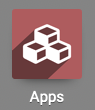
Once there, remove the 'Apps' filter, then search for 'Payroll Report Year to Date'. When you're ready, click install.
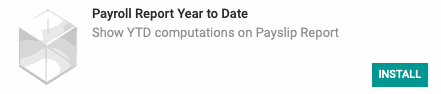
Good to Know!
The Payroll Report Year to Date module requires the Payroll application. However, if you do not already have this application installed, Odoo will install it for you during this module's installation.
Process
To get started, navigate to the Payroll app.
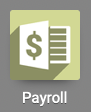
Once there, go to Employee Payslips and select a payslip in 'Done' status. From within the payslip, select Print > Payslip to download the PDF file for this payslip.
Open the downloaded file and you'll see the added YTD column.