- Stock Delivery Planner
- ShipBox
- PrintBox
- Boxes
- US ZIP Code to City/State
- Point of Sale Modules
- Purchase by Sale History MRP
- Payroll Batch Work Entry Error SKIP
- Web Auto Paginate
- Website Modules
- Hibou Fedex Shipping
- Hibou Commissions
- Sale Section Subtotal
- Forte Payment Acquirer
- Helpdesk Modules
- Account Payment Electronic
- Tools + Settings Modules
- Sales Modules
- Inventory Modules
- Accounting Modules
- Manufacturing Modules
- Purchase Modules
- Project Modules
- Payment Analytic
- Payroll Modules
- Human Resources (HR) Modules
- HR Holidays Partial
- Payroll Input Name Report
- HR Payroll Input Report
- HR Holidays Accrual
- Maintenance Modules
- HR Employee Activity
Hibou Odoo Suite: Inventory Modules: Partner Shipping Accounts: Partner Shipping Accounts - FedEx
Repository Versions:
Modules:
LGPL-3
Purpose
The purpose of this documentation is to outline the use case and processes associated with Hibou's FedEx Partner Shipping Accounts module.
Getting Started
To get started, navigate to the Apps app.
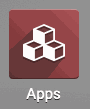
Once there, remove the Apps filter and search for "Fedex Partner Shipping Accounts". When you're ready, click Install.
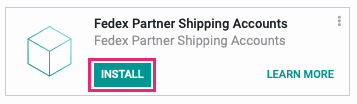
Good to Know!
The FedEx Partner Shipping Accounts module requires the base Partner Shipping Accounts module. However, if you do not already have this module installed Odoo will install it for you during this modules installation.
Process
Navigate o the Contacts app.
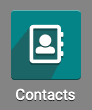
Adding a FedEx Shipping Account to a Contact
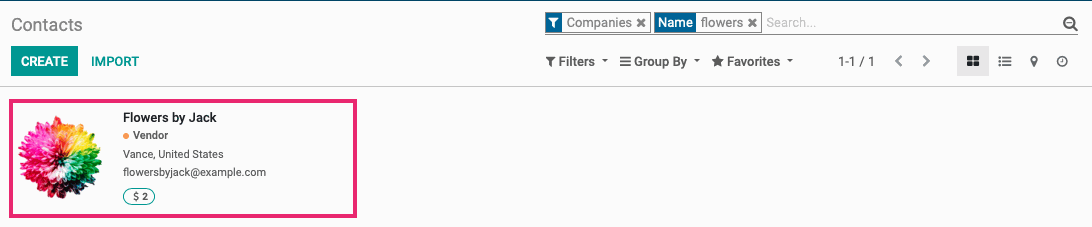
If you've selected an existing record, click Edit.
Under the Sales & Purchases tab, find the Shipping Accounts section and click Add a Line.

This brings up the Create Shipping Accounts modal window where you'll complete the following fields:
Partner: This field will be auto-populated based on the contact record you just came from.
Description: Add reference information, if needed.
Account Num.: This field is required to be the FedEx standard 9 digits.
Carrier: Select FedEx from the dropdown menu.
Notes: If you'd like to add any notes about this account, you can do so here.
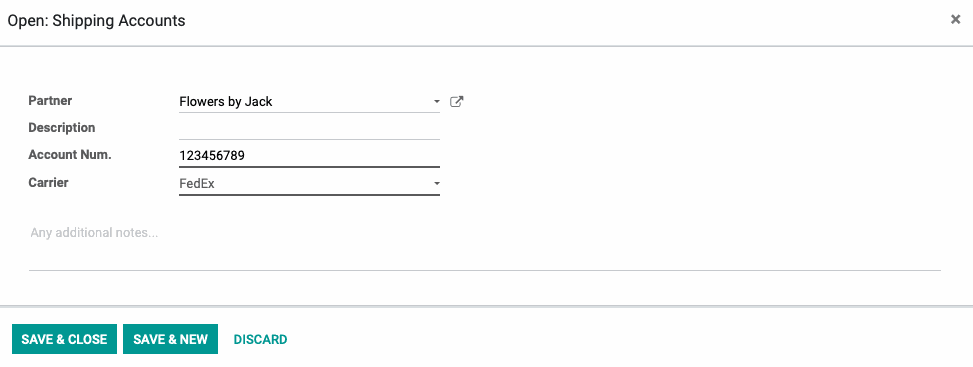
When you're done, click SAVE & CLOSE, or SAVE & NEW button if there is an additional Shipping Account you'd like to create.
You'll also notice that now when you go to your shipping methods, you have the option to set values which would determine if your shipment would add Automatic Insurance or Require a Signature, if they are supported by your carrier. By setting a value on these fields, if a delivery is over the set amount, those options would automatically be included in the shipment.
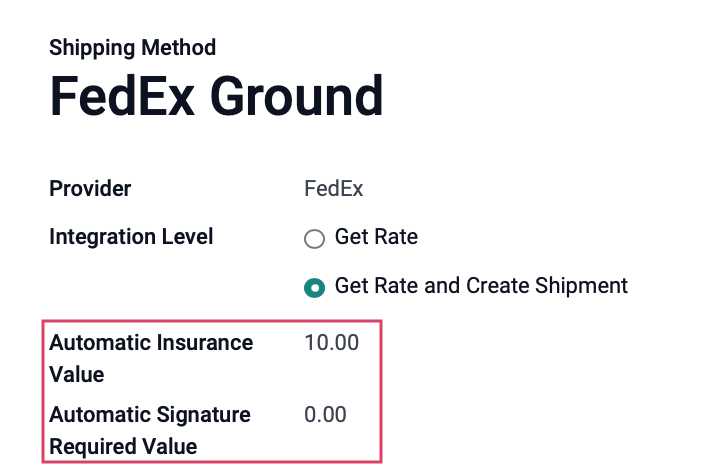
Also, on your OUT transfers, in the Additional Info tab, we see the same fields. If a value is set on the shipping method, these will default to Automatic. If there is no value set on the shipping method, you can set them here on an as-needed basis for your shipments.
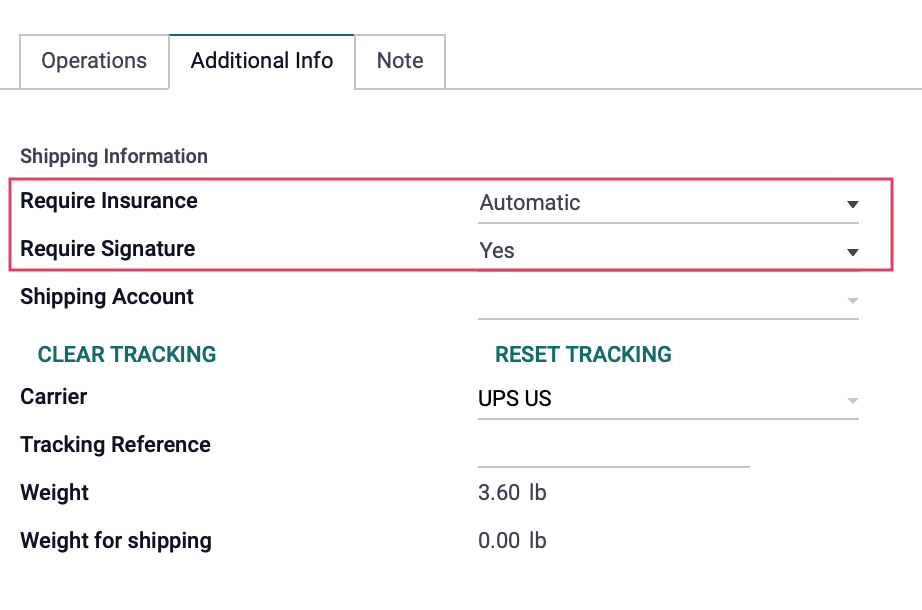
Technical
This module adds FedEx to delivery type selection dropdown on the Partner Shipping Account model. Additionally, it validates entered FedEx account numbers are the correct length.