- Stock Delivery Planner
- HR Holidays Accrual
- HR Payroll Input Report
- HR Employee Activity
- HR Holidays Partial
- Human Resources (HR) Modules
- Boxes
- Payroll Modules
- ShipBox
- Sales Modules
- Sale Section Subtotal
- PrintBox
- Hibou Fedex Shipping
- Inventory Modules
- Maintenance Modules
- Accounting Modules
- Helpdesk Modules
- Forte Payment Acquirer
- Account Payment Electronic
- US ZIP Code to City/State
- Purchase by Sale History MRP
- Payroll Batch Work Entry Error SKIP
- Web Auto Paginate
- Payment Analytic
- Payroll Input Name Report
- Purchase Modules
- Project Modules
- Website Modules
- Tools + Settings Modules
- Point of Sale Modules
- Manufacturing Modules
- Hibou Commissions
Hibou Odoo Suite: Point of Sale Modules: PAX Terminal
Purpose
This documentation covers the installation, configuration, and functionality of Hibou's POS PAX Terminal Credit Card module for Odoo. This module allows customers to pay for their orders with credit cards. The transactions are processed on the PAX Terminal (no credit credit card information through Odoo itself).
Depending on device and processor support, this integration can handle:
Magnetic swiped cards
EMV chip cards
Contactless (including Apple Pay, Samsung Pay, Google Pay)
Important!
Set up your POS PAX Integration first
For a step-by-step video demo, see our POS PAX Integration product page. Its important to remember that the videos shown were filmed before v14. So, while it may not look exactly like your version of Odoo or POS PAX Module, the configuration requirements remain the same.
Getting Started
The first step is to install the module. To do so, navigate to the Apps application..
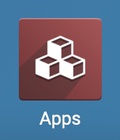
Once there, remove the 'Apps' filter, then search for 'POS PAX Terminal Credit Card'. When you're ready, click install.
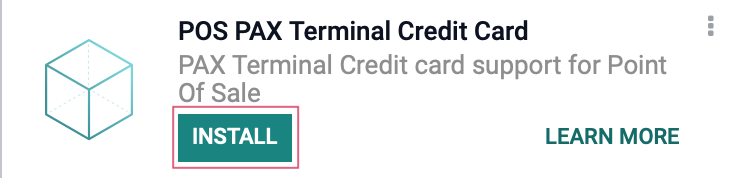
Good to Know!
The POS PAX Terminal Credit Card module also requires the Point of Sale application and Hibou Professional module. However, if you do not already have these installed, Odoo will install them for you during this module's installation.
Process
To get started, navigate to the Point of Sale app.
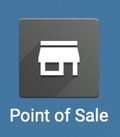
Once there, select the > settings option on a Point of Sale.
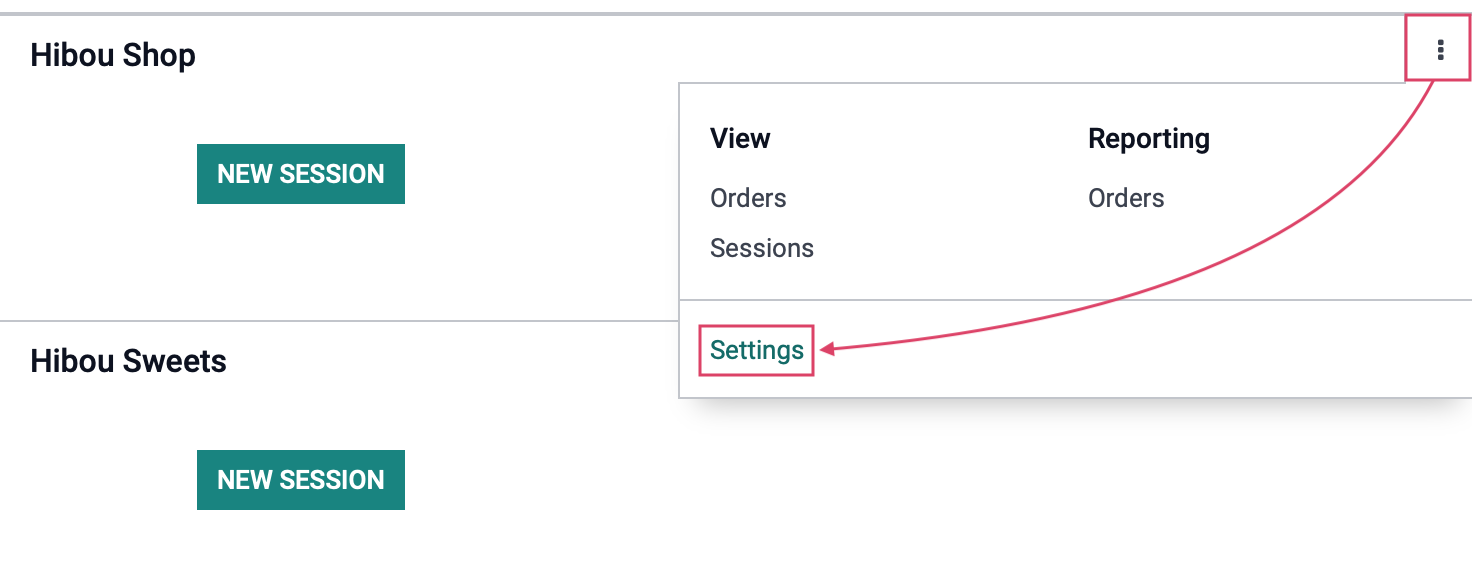
Scroll down to the Payments section, and click Payment Methods.
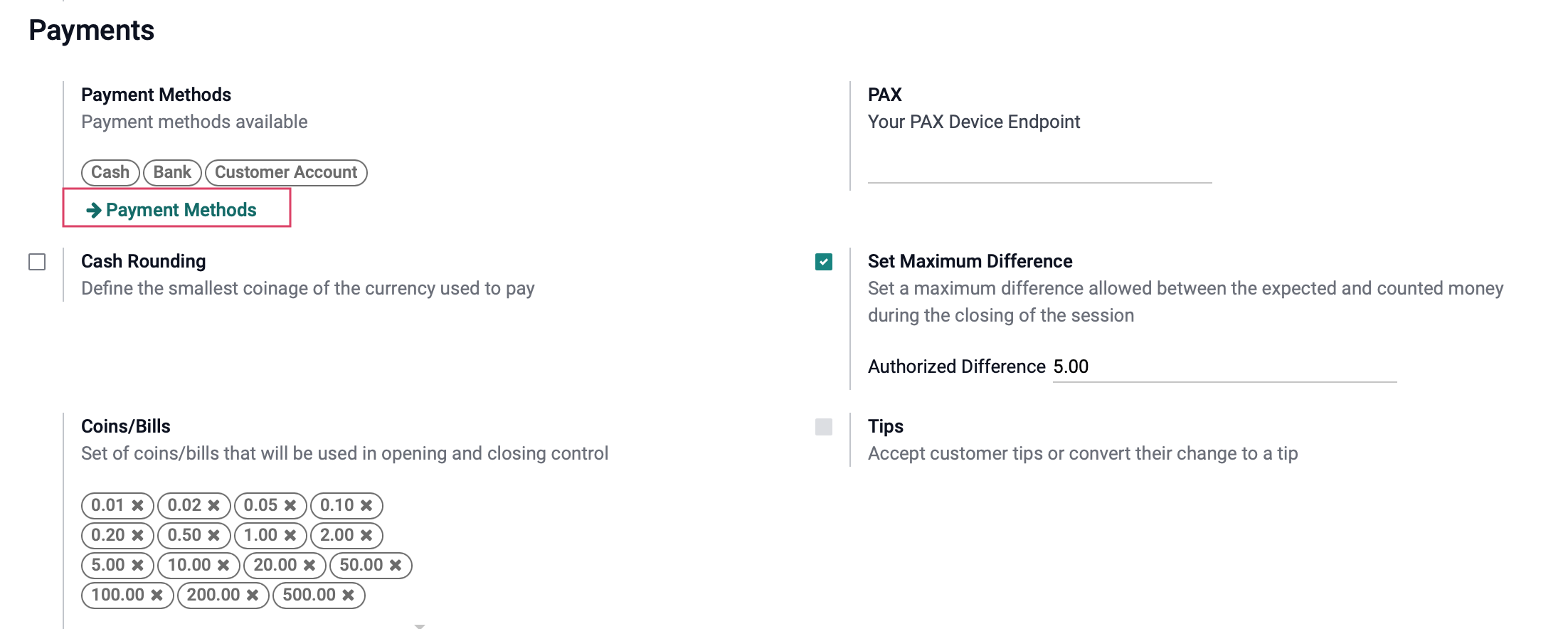
Select the method you'd like to associate with the PAX terminal, then click Edit.

In the Use a Payment Terminal field, select 'PAX'.
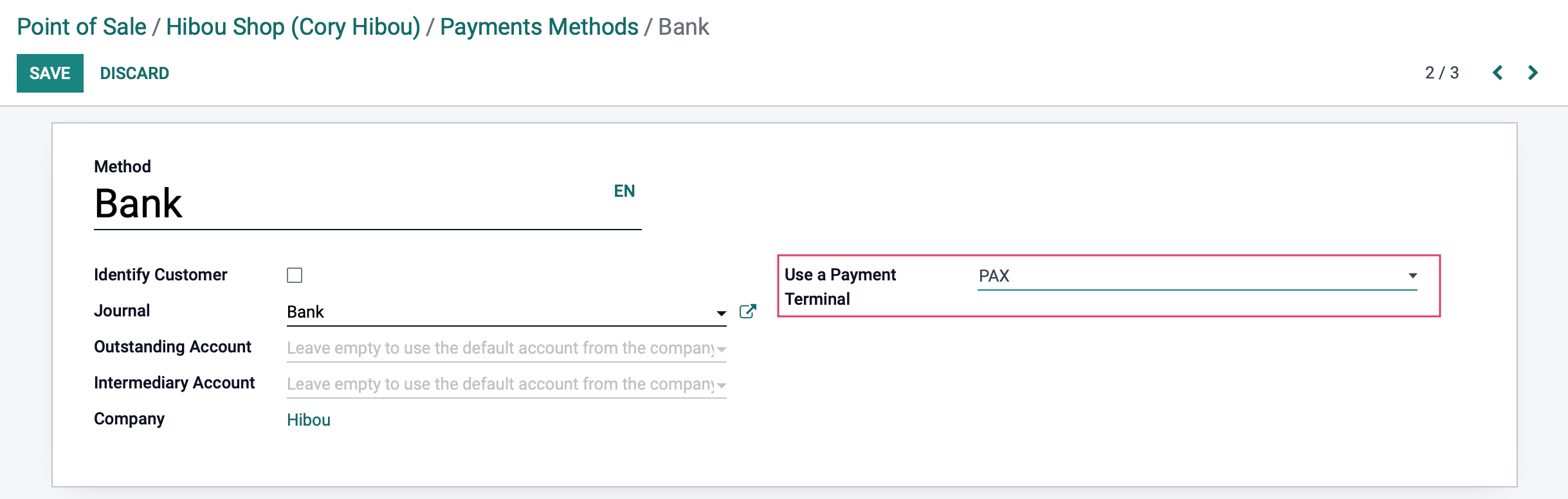
When you're ready, click Save. Now, navigate back to the PoS settings page by using the breadcrumbs.

Click Edit. Under the Payments section you'll see a new Pax Device Endpoint field. Enter your PAX endpoint and port.
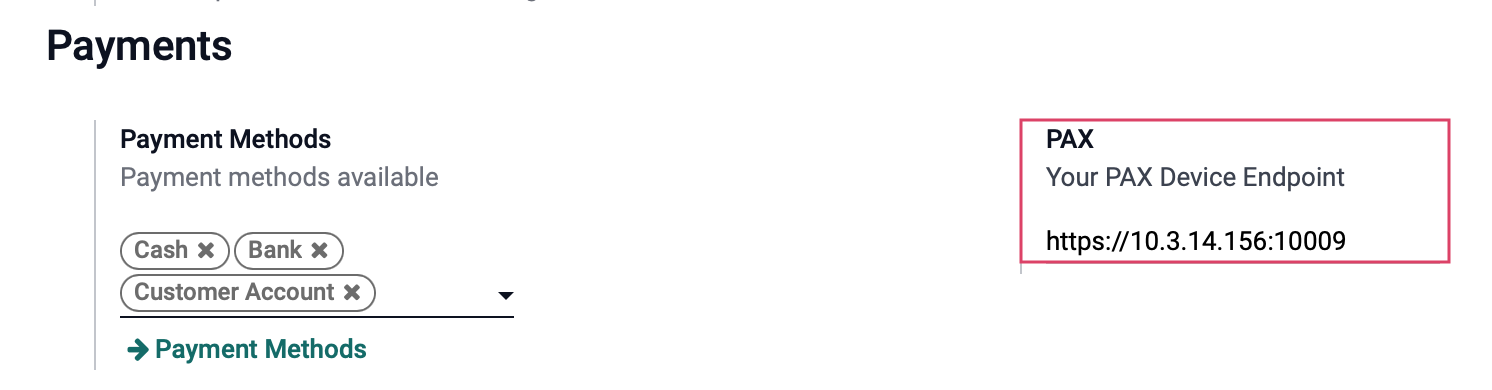
Click Save.
Visit the PAX Endpoint in your browser. You can now accept payments on Point of Sale with your PAX terminal.
Important!
How to Handle POS Errors
Depending on the error message, it will require different troubleshooting steps. Below I have provided a list of pax errors seen so far, along with their reasons for occurs. If possible, as well as steps to resolve them.If a find a new pax error, please take a photo and let us know so we can post its solution here for future reference.
PAX ELECTRONIC PAYMENT Not Handled Response: DUP TRANSACTIONThis error appears when transactions similar amounts are run in the same POS terminal. This is still being investigated and has been escalated to discussion with Authorize.net directly so that our dev can find away to bypass this issue.
This error appears normally will appear when entering in a card manually into this PAX device. This simply means the card number you entered in was either typed in incorrectly, or the account number provided was incorrect.
PAX ELECTRONIC PAYMENT Not Handled Response: ACCT# INVALID
This error means that you took too long to either insert the card or key in the card number manually.
PAX ELECTRONIC PAYMENT Not Handled Response: TIMEOUT
This error means that the PAX device needs to reset. In other words, you need to go into a separate tab on your browser and type in the following: https://<IP Address of Pax Device>:<port>It is important to note that the section above, must be replaced by the IP Address to the PAX device. If you are unsure, you can turn off your pax device and turn it back on. While it is turning on, it will show you its IP address on the screen.
PAX ELECTRONIC PAYMENT Not Handled Response: COMMUNICATION FAILURE: 0
So, it should end up looking like this once you insert the IP Address into the url:
https://10.1.10.25:10009
Once you have gone to that url, you may need to go to need to follow all the way through to the webpage. Your browser will show you a warning, but you will need to Proceed to https://<IP Address of Pax Device>:<port>. It's important to remember, this warning may change depending on the browser.Now, try running the transaction again on the PAX device.
This error means that the customer has insufficient funds to complete the transaction, or the billing detail on their customer card does not match the billing detail provided on the account.
PAX ELECTRONIC PAYMENT Server Error: We are not able to add your payment method at the moment. Authorize.net Error: Code E00027: This Transaction has been declined.
Confirm Street Address, City, State, Country, and Phone number are up to date on the customer card.
This has been resolved as this was determined to be related to a recent Chrome update 102.0.5005.75. As of 05/24/2022, we no longer recommend using Chrome to run the PoS and process transactions. Instead use Firefox or Safari since these have proven to have stable versions that do not interfere with the PAX system.
PAX ELECTRONIC PAYMENT Not Handled Response: REMOVE CARD FIRST
SSL errors NOT related to accepting the certificate:
Verify the ECR type is HTTPS and not HTTP. The menu will show the currently selected option at the top (above the options). If setup correctly (the POS Payment Method uses the terminal type of 'pax' and the PAX endpoint has been entered on the pos config), but the POS system does NOT show the buttons for Credit/Debit. This is because of some module (Example: pos_mercury ), that does not correctly return the super() implementation of the add line method. In this person's codebase (Odoo 15 CE with a small handful of apps), it was ONLY the stock pos_mercury that even used this method.