- Stock Delivery Planner
- ShipBox
- PrintBox
- Boxes
- US ZIP Code to City/State
- Point of Sale Modules
- Purchase by Sale History MRP
- Payroll Batch Work Entry Error SKIP
- Web Auto Paginate
- Website Modules
- Hibou Fedex Shipping
- Hibou Commissions
- Sale Section Subtotal
- Forte Payment Acquirer
- Helpdesk Modules
- Account Payment Electronic
- Tools + Settings Modules
- Sales Modules
- Inventory Modules
- Accounting Modules
- Manufacturing Modules
- Purchase Modules
- Project Modules
- Payment Analytic
- Payroll Modules
- Human Resources (HR) Modules
- HR Holidays Partial
- Payroll Input Name Report
- HR Payroll Input Report
- HR Holidays Accrual
- Maintenance Modules
- HR Employee Activity
Hibou Odoo Suite: Accounting Modules: Payment Disperse
Repository Versions:
Modules:
OPL-1
Purpose
The purpose of this documentation is to outline the use cases and processes of Hibou's Payment Disperse module for Odoo.
The Payment Disperse module allows users to pay multiple invoices or vendor bills at once and manually disperse the amount paid per invoice. Additionally, it provides the ability to pre-populate payment amounts based on the remaining balance or the amount due.
Getting Started
First thing's first, we want to install the module! Navigate to the Apps application and search for 'Payment Disperse'. When ready, click install.

Good to Know!
This module requires Odoo's Invoicing module. However, if you do not already have this module installed, Odoo will install it for you during this modules installation!
Processes
To get started, navigate to the Accounting application.
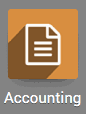
Manually Dispersing Payments
Once there, select Sales followed by Customer Invoices to disperse payment across invoices.
To disperse payment across vendor bills, select Purchases followed by Vendor Bills.
This will being you to a list view of customer invoices or vendor bills (both are invoice types). Select all of the invoices that you wish to register payment on by checking the checkbox next to each invoice. Once all have been selected, select Register Payment from the Action dropdown menu.
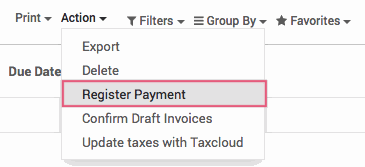
This will present a pop-up modal to register a payment. Once the Disperse Manually checkbox is selected, another section of the form will appear. Here you will see lines for each of the selected invoices.There are two new buttons to easily fill amounts on the invoice lines:
Fill With Reminaing: Pre-populate amount with the remaining amount.
Fill With Due: Pre-populate amount with the amount due, which can be seen in the Due column.
Note: You can set the date off of which to calculate amount due using the Due Date Cutoff field.
You can choose to leave an open balance, displayed in the Difference column, or write-off the difference.
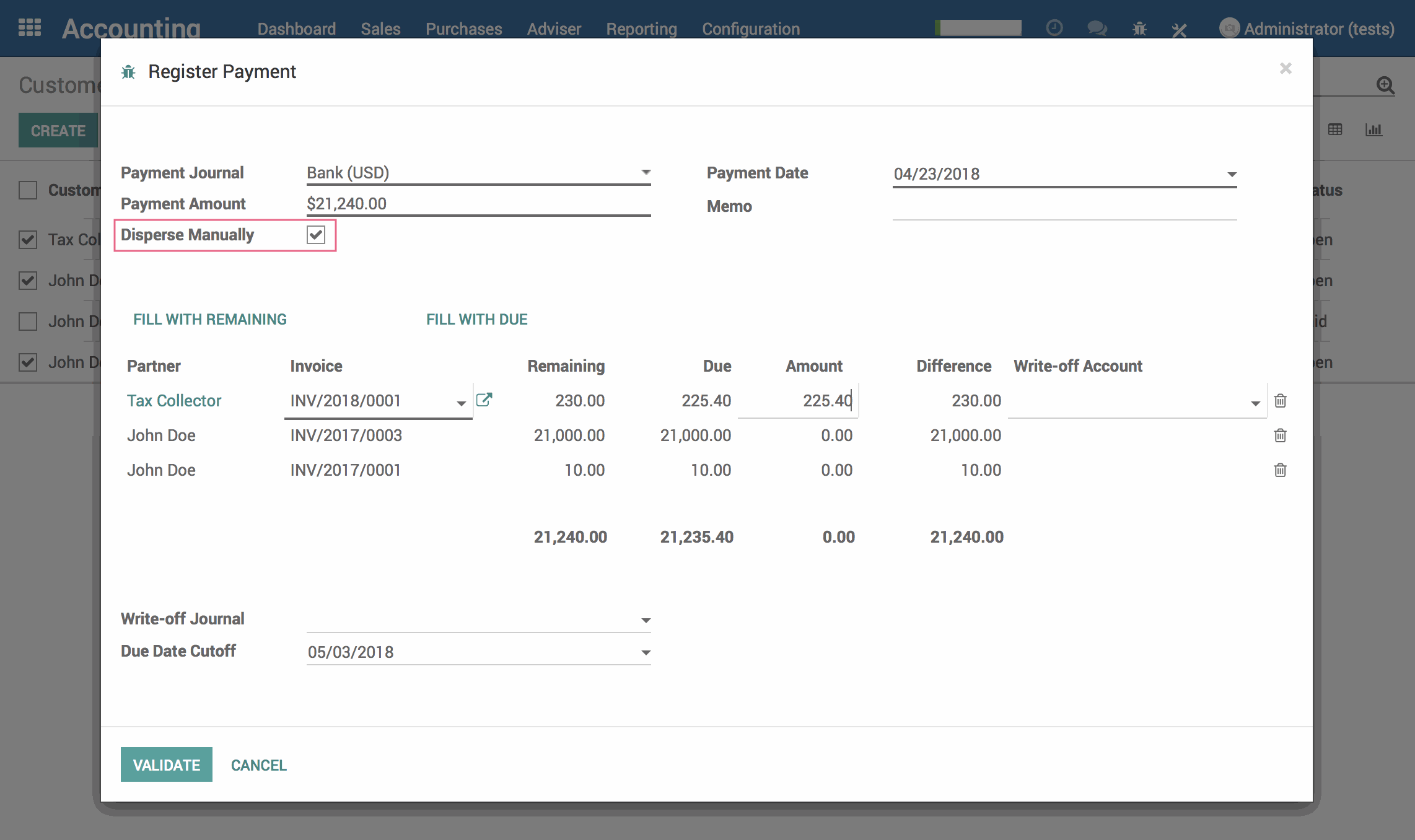
Technical
This module adds a new transient model to the Register Payment wizard `account.register.payments.invoice.line`. Additionally, it adds several fields to the `account.register.payments` wizard in order to link invoices for payments as well as journals for write-offs:
`is_manual_disperse` Boolean field to indicate if the payment should be dispersed manually
`invoice_line_ids` One2many field for Invoices
`writeoff_journal_id` Many2one field for the Write-off journal
`due_date_cutoff` Date field for cutoff date
The `account.payment` model also receives a new method `_create_payment_entry_manual_disperse` to create and validate payments, as well as reconcile the invoice lines with the payment.