- Stock Delivery Planner
- ShipBox
- PrintBox
- Boxes
- US ZIP Code to City/State
- Point of Sale Modules
- Purchase by Sale History MRP
- Payroll Batch Work Entry Error SKIP
- Web Auto Paginate
- Website Modules
- Hibou Fedex Shipping
- Hibou Commissions
- Sale Section Subtotal
- Forte Payment Acquirer
- Helpdesk Modules
- Account Payment Electronic
- Tools + Settings Modules
- Sales Modules
- Inventory Modules
- Accounting Modules
- Manufacturing Modules
- Purchase Modules
- Project Modules
- Payment Analytic
- Payroll Modules
- Human Resources (HR) Modules
- HR Holidays Partial
- Payroll Input Name Report
- HR Payroll Input Report
- HR Holidays Accrual
- Maintenance Modules
- HR Employee Activity
Hibou Odoo Suite: Payroll Modules: Payslip Batch Date
Repository Versions:
Modules:
AGPL-3
Purpose
This document will walk you through how to install and utilize the Payslip Batch Date Hibou Odoo Suite module. This module allows users to overwrite the date on their payslip batches so that the default date for the payslips will not be the end date of the period.
The module also allows you to edit both the payslip batch date and the journal that the payslips will be posted to for any payslips in the batch that are still in a draft state.
Getting Started
First we need to install the module. Navigate to the Apps application.
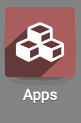
Search for 'Payslip Batch Date' and select Install on the module.
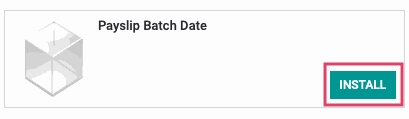
Good to Know!
This module requires the Payroll application. However, if you do not already have this application installed, Odoo will install it for you during this module's installation!
Processes
To get started using the module, navigate to the Payroll application.
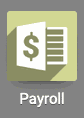
Once there, let's start a new batch of Payslips by navigating to Payslip Batches and selecting Create on the following page.
You'll now see the new Payslip batch screen. Input the name of your batch, the period it's for, the journal that will be used, and the Date Account field which will enable you to input any date you want and this will be the date that will be used for the accounting entry on these payslips.
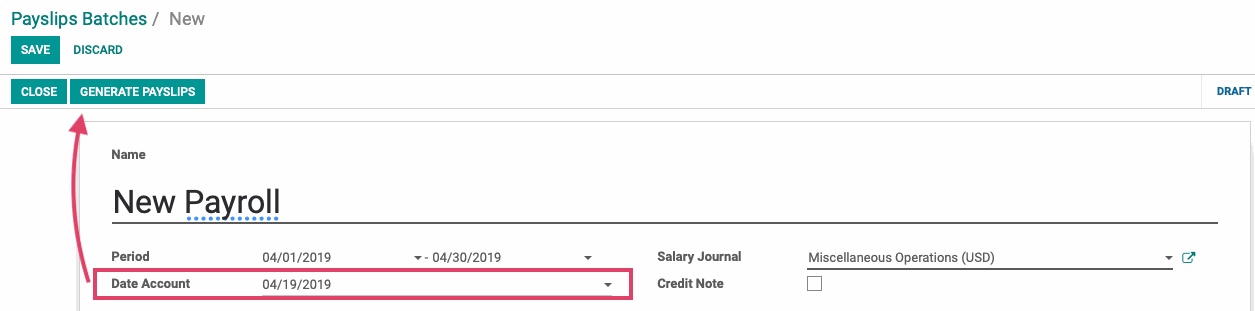
Once that's entered, hit the GENERATE PAYSLIPS button at the top of the page.
On the following modal, you will select the employees that will be getting Payslips generated for them in this batch by selecting the Add an item button and then choosing the correct employees from the new window that will pop-up.
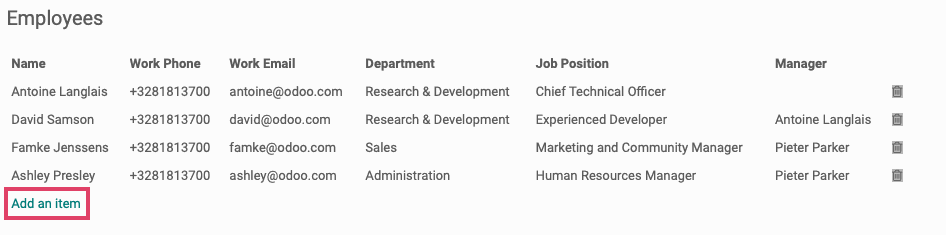
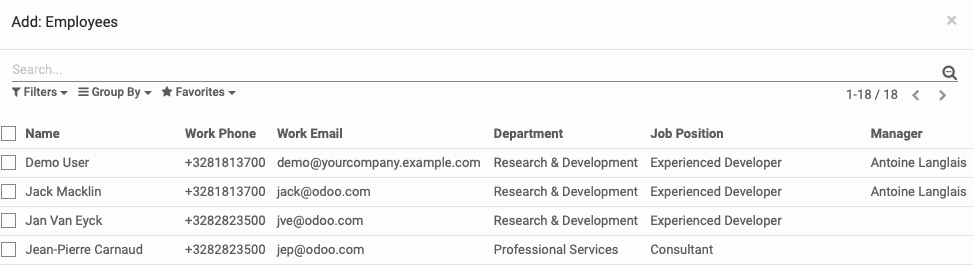
Once you have all of your required employees selected, hit the Generate button on the top-left of the modal.
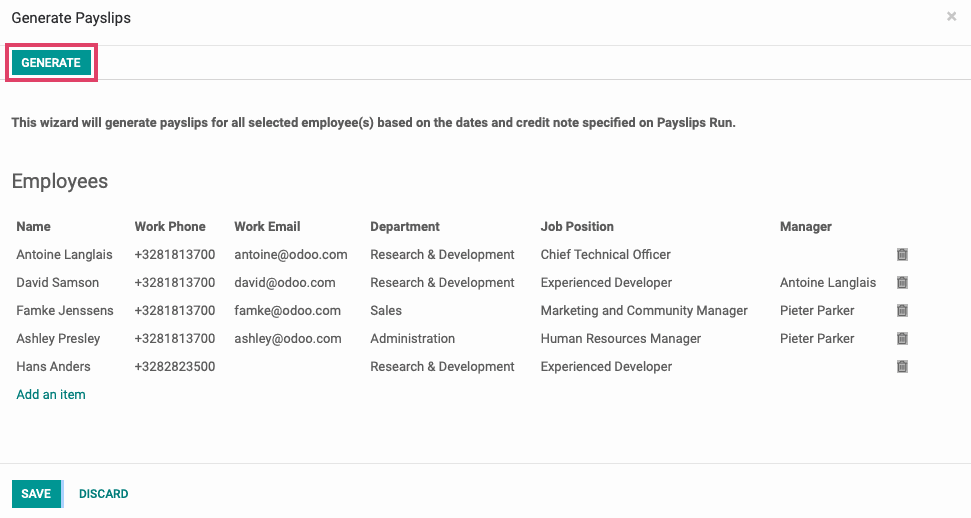
Now, if you click into any of these entries, and navigate to the Accounting Information tab, you will see the date that you entered into the Date Account field listed.
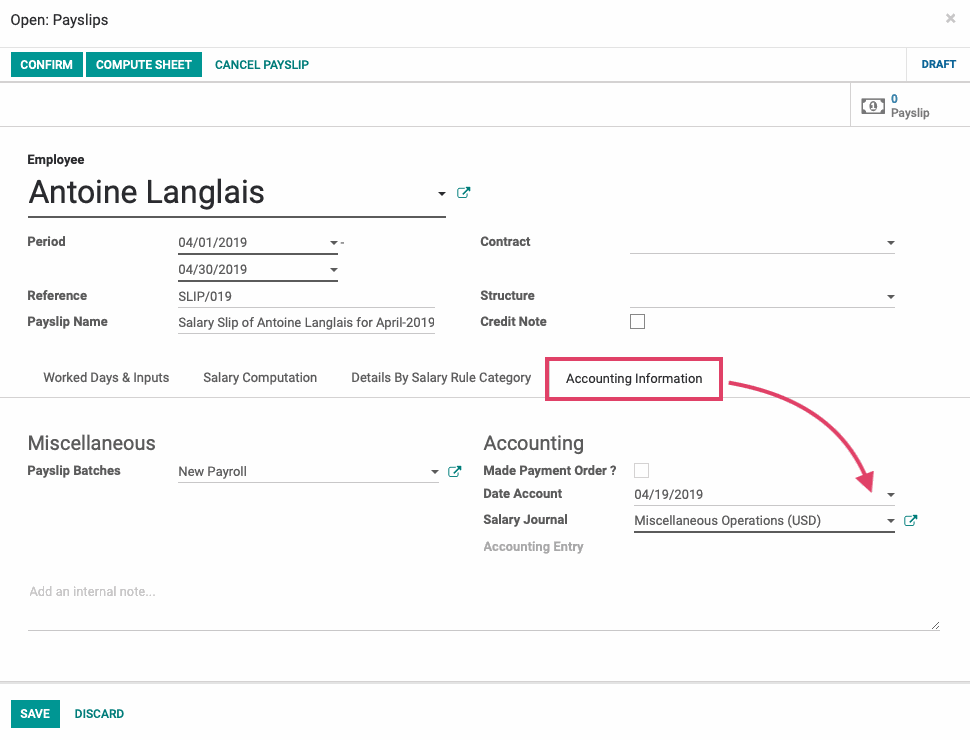
While any payslips are in a draft state, changing the Date Account and the Journal fields for the batch will automatically change the date and the journal that the remaining payslips will be posted to.
You also have the option to change the Date Account field or the Journal for each payslip individually.