- Accounting Modules
- Account Payment Electronic
- Boxes
- Forte Payment Acquirer
- Helpdesk Modules
- Hibou Commissions
- Hibou Fedex Shipping
- HR Employee Activity
- HR Holidays Accrual
- HR Holidays Partial
- HR Payroll Input Report
- Human Resources (HR) Modules
- Inventory Modules
- Maintenance Modules
- Manufacturing Modules
- Payment Analytic
- Payroll Batch Work Entry Error SKIP
- Payroll Input Name Report
- Payroll Modules
- Point of Sale Modules
- PrintBox
- Project Modules
- Purchase by Sale History MRP
- Purchase Modules
- Sale Section Subtotal
- Sales Modules
- ShipBox
- Stock Delivery Planner
- Tools + Settings Modules
- US ZIP Code to City/State
- Web Auto Paginate
- Website Modules
Hibou Odoo Suite: Inventory Modules: Product Catch Weight
Repository Versions:
Modules:
AGPL-3
Purpose
The purpose of this documentation is to outline the processes of using catch weight.
Processes
To get started, navigate to the Inventory application.
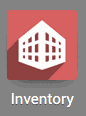
Configuration for Catch Weight
Once there, select Configuration followed by Settings.
Under the Products section, select the option for Units of Measure. In the Traceability section, select the option for Lots & Serial Numbers. Once both have been checked, hit Save .
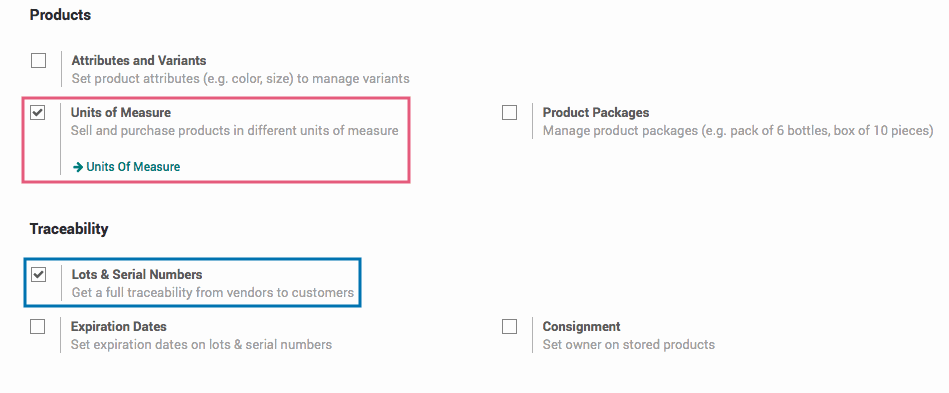
Configuring a Product to use Catch Weight
From the top menu, select Master Data followed by products. Select an existing product or create a new one by hitting Create .
In the Inventory tab, in the Traceability section, select By Unique Serial Number for Tracking.
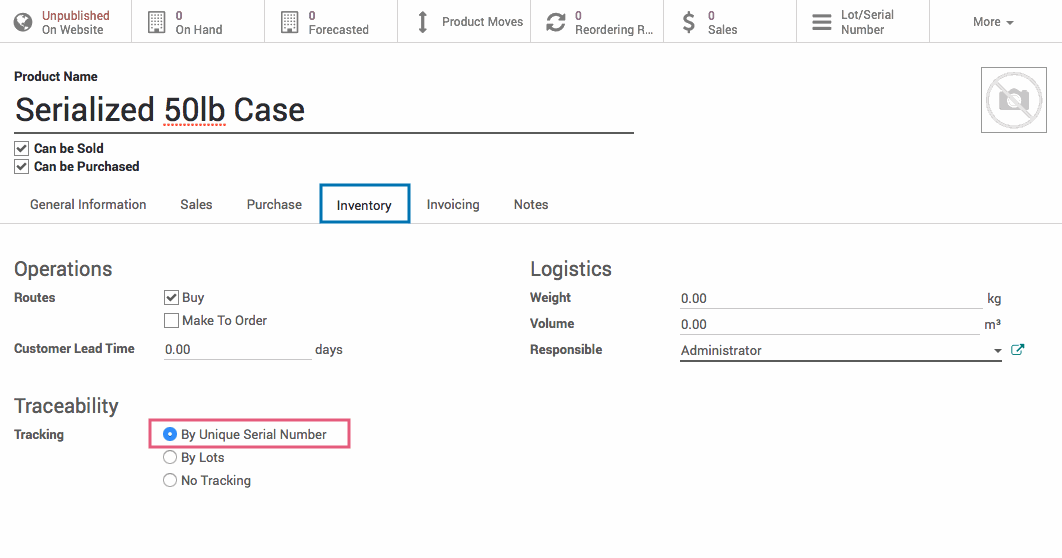
Once tracking has been changed to By Unique Serial Number, navigate to the General Information tab. There will be a new Catch Weight UOM dropdown beneath the Purchase Unit of Measure field. Select the Unit of Measure for the catch weight of this product.
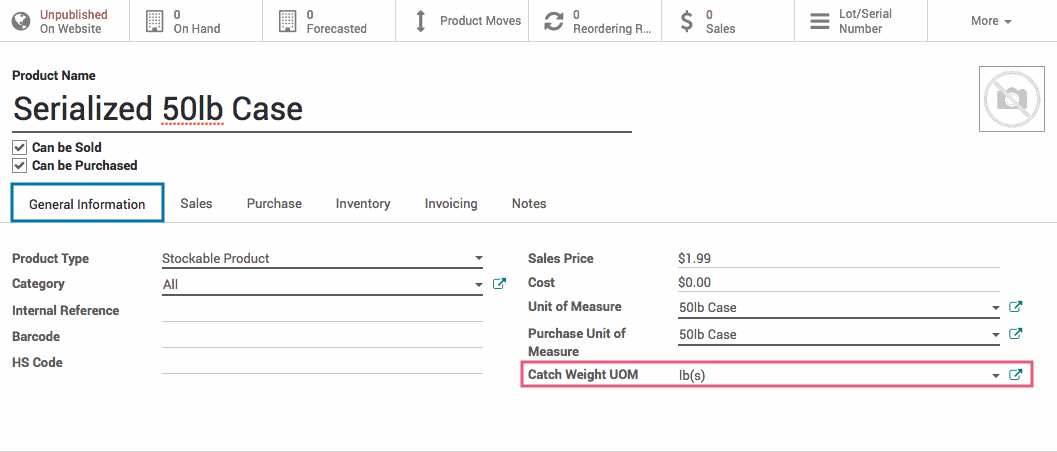
Creating a Unit of Measure
To add a new unit of measure, while in the Inventory app, select Configuration followed by UoM . Here you will find a list of all Units of Measure. To create a new one, hit Create . Fill in the following fields:
Unit of Measure: The name of the unit of measure.
Category: The category of the unit of measure (weight, unit, volume, etc.).
Type:
Bigger than the reference Unit of Measure: Your new Unit of Measure is larger than the reference Unit of Measure. For example, we have a 50lb case. The reference unit of measure is kilograms. So for Bigger Ratio we enter the 22.67969 (kilograms), which is 50lbs.
Reference unit for this measure category: Your new UoM is equal to the reference Unit or Measure.
Smaller than the reference Unit of Measure: Your new Unit of Measure is smaller than the reference Unit of Measure. For Ratio enter the ratio of the reference unit of measure.
Active: Leave checked to keep the Unit of Measure you are creating enabled.
Rounding Precision: The computed quantity will be a multiple of this value. Use 1.0 for a Unit of Measure that cannot be split.

Receiving Products with a Catch Weight
In the Inventory app. go to the Dashboard and click on Receipts for the Warehouse. Then, select the picking from the list of inbound pickings for this warehouse. Click on at the end of the line for the product that uses catch weight.
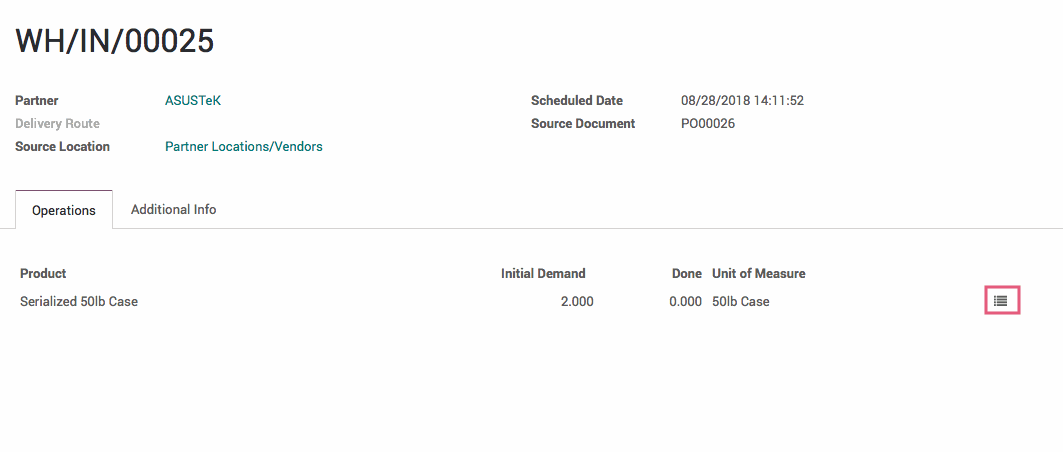
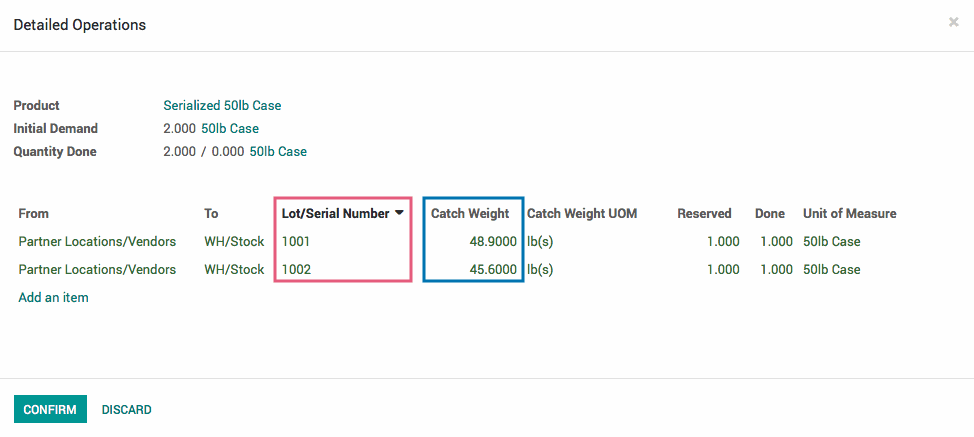
Catch Weight + Vendor Bills
After validating the picking, navigate to the Purchases application.
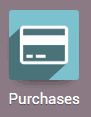
Once there, from the top menu select Purchase followed by Purchase Orders. Select the purchase order from the list and then click on the Vendor Bills smart button.
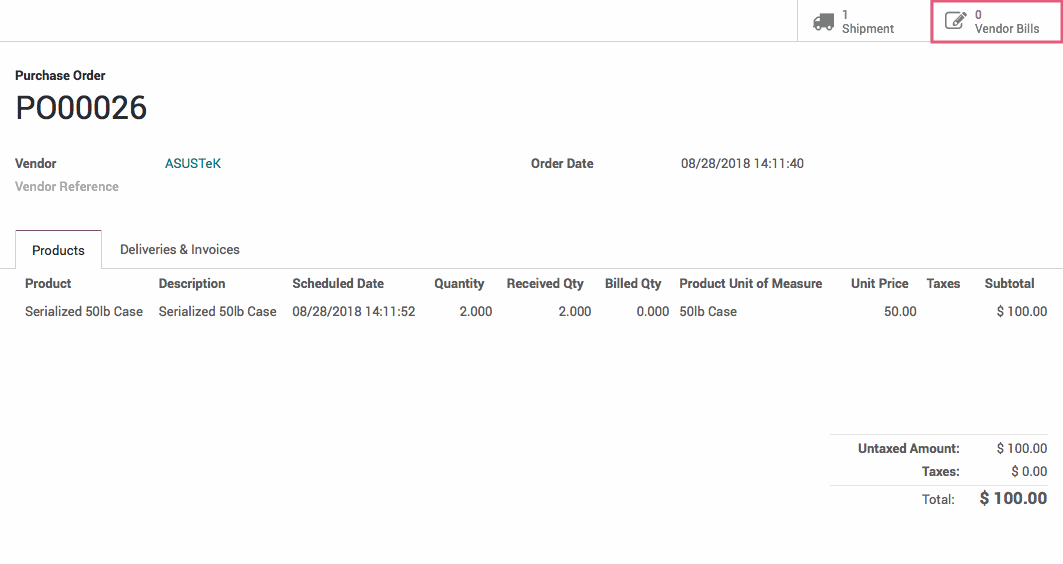
Hit the Create button to create a new vendor bill. Here we can see the catch weight previously recorded on the receipt. Additionally, we can see that the amount for the line has been computed based on the catch weight and is not the actual unit price for the product.
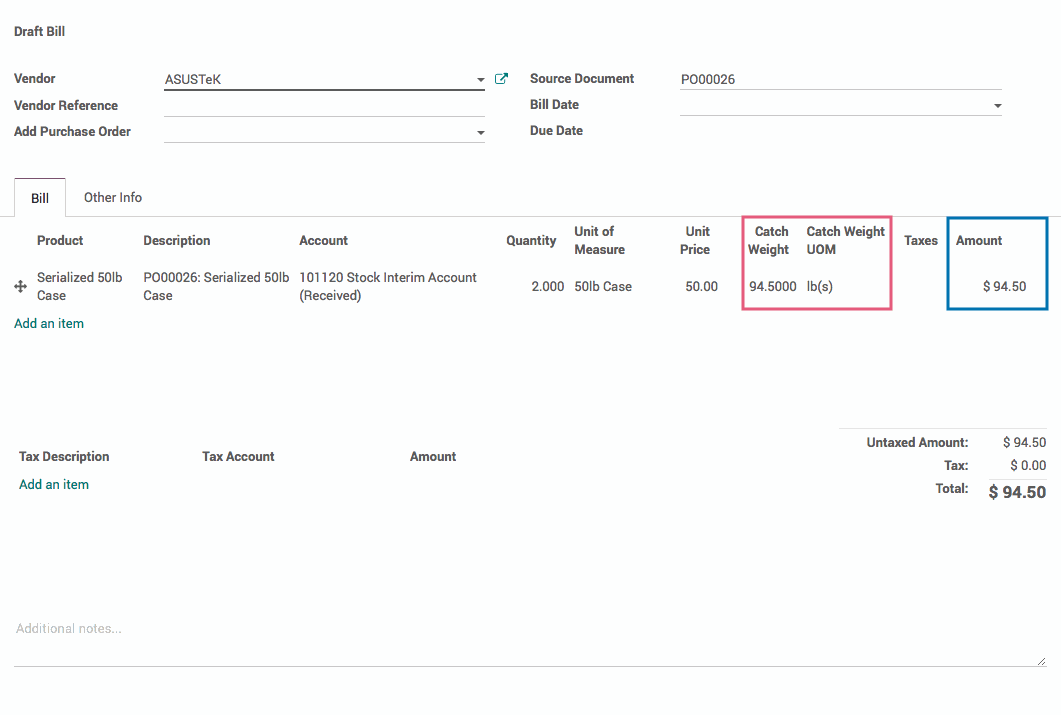
Customer Invoices + Catch Weight
After an outbound picking has been validated, a customer invoice can be created. Similar to Vendor Bills, we can see the catch weight as well as the subtotal amount which has been computed using the catch weight.
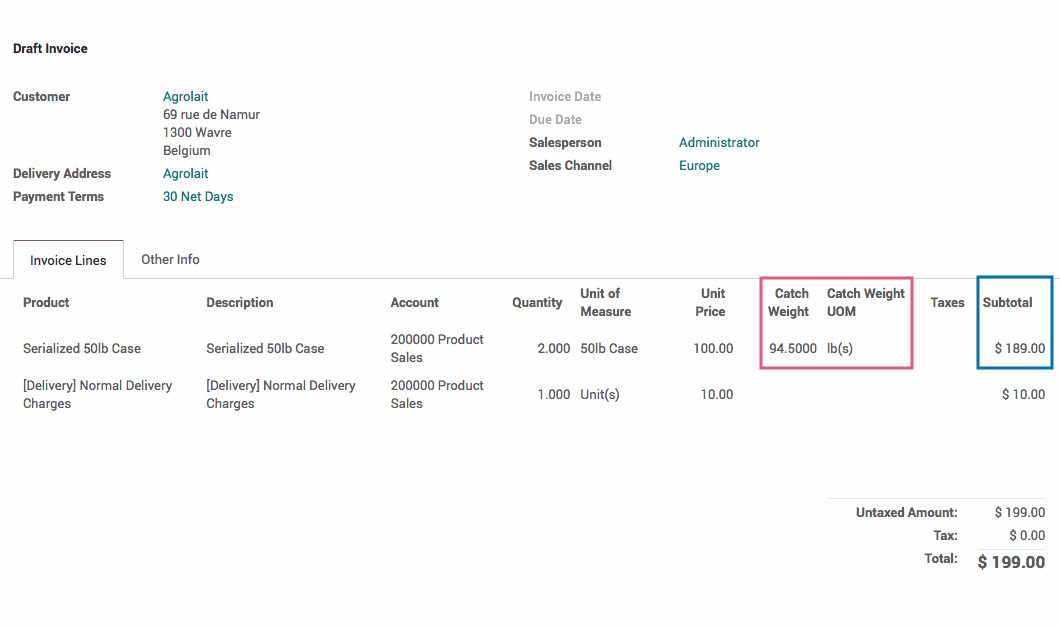
Technical
This module adds a new `catch_weight_uom_id` to the `product.template` model.
The `account.invoice` model receives two new fields:
`catch_weight` Float field for the Catch weight
`catch_weight_uom_id` Many2one field related to the product's (product_id) catch_weight_uom_id
The `stock.production.lot` model receives three new fields:
`catch_weight_ratio` computed Float field that is the Catch Weight Ratio of the lot
`catch_weight` Float field that is the Catch Weight of the lot
`catch_weight_uom_id` Many2one field which is related to the product's (product_id) catch_weight_uom_id
The `stock.move` model receives one new Many2one field `product_catch_weight_uom_id` related to the product's (product_id) catch_weight_uom_id.
The `stock.move.line` model receives five new fields:
`catch_weight_ratio` Float field for the Catch Weight Ratio
`catch_weight` Float field for the Catch Weight
`catch_weight_uom_id1 Many2one field for the Catch Weight UOM
`lot_catch_weight` Float field related to the log's catch weight (lot_id.catch_weight)
`lot_catch_weight_uom_id` Many2one field related to the product's catch_weight_uom_id (product_id.catch_weight_uom_id)
The Stock Production Lot form gets the `catch_weight_ratio`, `catch_weight` and `catch_weight_uom_id` fields.
The Stock Move Operations form get's the `product_catch_weight_uom_id` and adds it to the context for the move_line_ids tree view reference.
The Stock Move Line Operations Tree view gets `catch_weight`, `catch_weight_uom_id`, `lot_catch_weight` and `lot_catch_weight_uom_id` fields.
The Product Template Form view gets the `catch_weight_uom_id` field that is only visible if tracking is set to `serial`.
The Account Invoice Form and Account Invoice Supplier Form views both get `catch_weight` and `catch_weight_uom_id` fields.
In Invoice Document QWeb views get columns for Catch Weight and Catch Weight Unit Price.