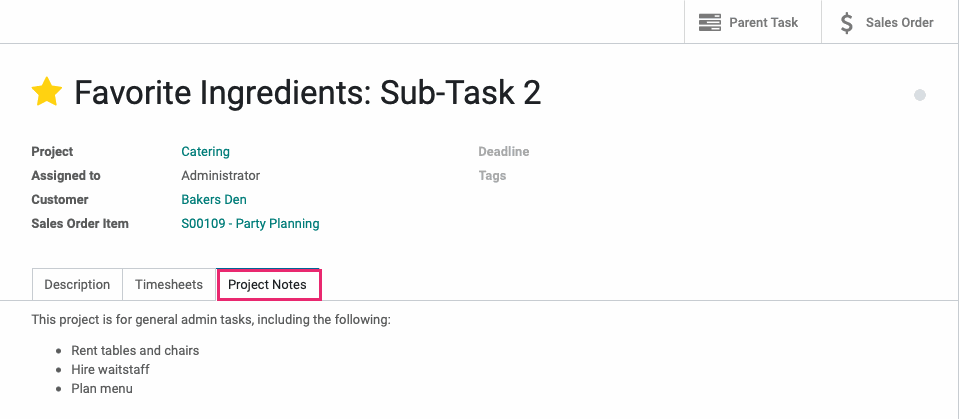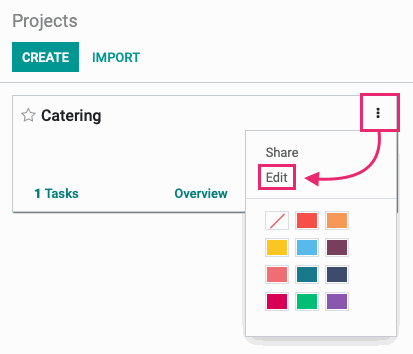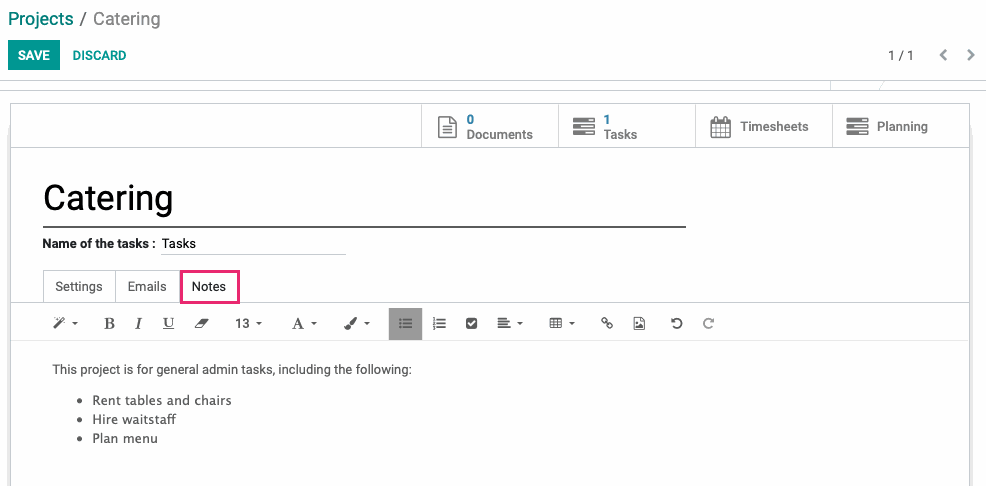- Accounting Modules
- Account Payment Electronic
- Boxes
- Forte Payment Acquirer
- Helpdesk Modules
- Hibou Commissions
- Hibou Fedex Shipping
- HR Employee Activity
- HR Holidays Accrual
- HR Holidays Partial
- HR Payroll Input Report
- Human Resources (HR) Modules
- Inventory Modules
- Maintenance Modules
- Manufacturing Modules
- Payment Analytic
- Payroll Batch Work Entry Error SKIP
- Payroll Input Name Report
- Payroll Modules
- Point of Sale Modules
- PrintBox
- Project Modules
- Purchase by Sale History MRP
- Purchase Modules
- Sale Section Subtotal
- Sales Modules
- ShipBox
- Stock Delivery Planner
- Tools + Settings Modules
- US ZIP Code to City/State
- Web Auto Paginate
- Website Modules
Hibou Odoo Suite: Project Modules: Project Description
Repository Versions:
Modules:
AGPL-3
Purpose
The purpose of this documentation is the outline the utilization of the Project Description module. This module allows users to add a description to Projects that will be displayed on tasks. This is useful for keeping project specific notes that you may need when working on a task is that project.
Getting Started
Navigate to the Apps application.
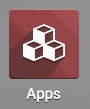
Once there, remove the Apps filter in the search bar, and search for 'Project Description'. When ready, click INSTALL.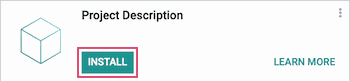
Good to Know!
This module requires the Project module. However, if you do not already have this module installed, Odoo will install it for you during this modules installation.
Process
Navigate to the Project application.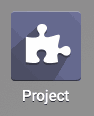
Viewing Project Notes on Tasks
After saving notes to a project, they can be seen under the Project Notes tab on any task in that project. From the project, click the Tasks smart button.
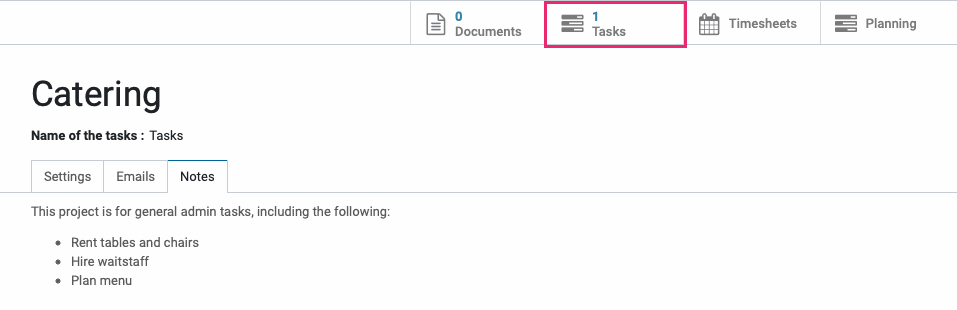
If there are no tasks, click the Create button to add one, then click Edit to open the full form. Otherwise, select an existing task.
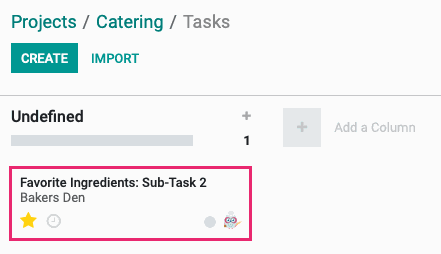
Within this task you'll see the new Project Notes tab which will reflect the data entered on the project itself.