- Stock Delivery Planner
- HR Holidays Accrual
- HR Payroll Input Report
- HR Employee Activity
- HR Holidays Partial
- Human Resources (HR) Modules
- Boxes
- Payroll Modules
- ShipBox
- Sales Modules
- Sale Section Subtotal
- PrintBox
- Hibou Fedex Shipping
- Inventory Modules
- Maintenance Modules
- Accounting Modules
- Helpdesk Modules
- Forte Payment Acquirer
- Account Payment Electronic
- US ZIP Code to City/State
- Purchase by Sale History MRP
- Payroll Batch Work Entry Error SKIP
- Web Auto Paginate
- Payment Analytic
- Payroll Input Name Report
- Purchase Modules
- Project Modules
- Website Modules
- Tools + Settings Modules
- Point of Sale Modules
- Manufacturing Modules
- Hibou Commissions
Hibou Odoo Suite: Project Modules: Project Task Lines
Repository Versions:
Purpose
This documentation covers the installation, configuration, and functionality of Hibou's Project Task Lines module for Odoo. The Project Task Lines module adds a Todo List tab to project tasks, allowing you to create a list of todo items.
Getting Started
The first step is to install the module. To do so, navigate to the Apps application..
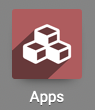
Once there, remove the 'Apps' filter, then search for 'Project Task Lines'. When you're ready, click install.
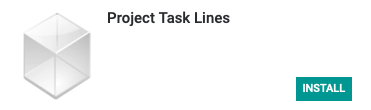
Good to Know!
The Project Task Lines module requires the Project application. However, if you do not already have this application installed, Odoo will install it for you during this module's installation.
Process
To get started, navigate to the Project app.
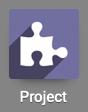
Once there, click the # Tasks button a project.
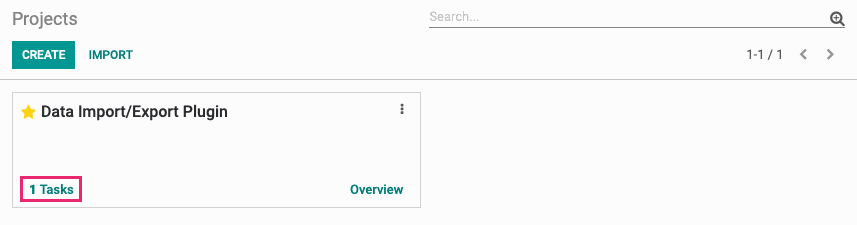
Next, select a task.
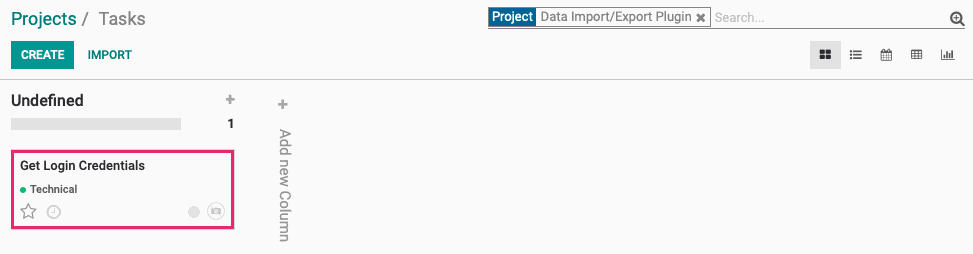
Create a Todo List
Click Edit, then navigate to the Todo List tab. Within that tab, click Add a Line.

This opens a line where you'll enter the first item in the Name column. Click out of the field to save the entry. Add as many list items as desired. You can use the icon to rearrange them into the correct order.

When you're done, click Save on the task.
Manage the Todo List
Each list item has a Status and Completed By column. Click Edit on the task to interact with the Todo List.
Click into the Status field. Here you have the option to mark the task as 'Done' or 'Blocked'. When you mark it as 'Done', your name will automatically populate in the Completed by field. When marked as 'Blocked', the Completed by field will remain empty. The Completed by field can be changed, as needed.
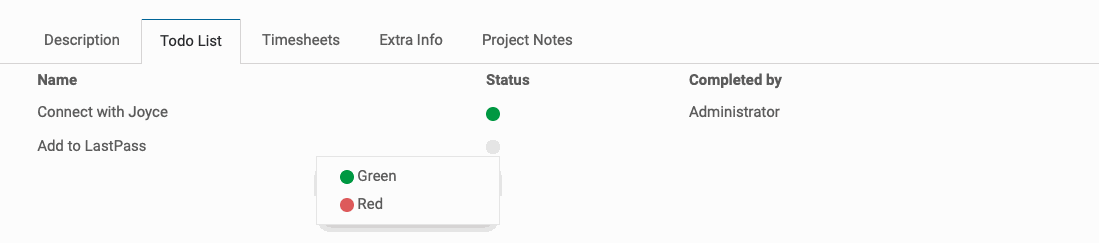
When you're done updating the Todo List, click Save on the task.
Good to Know!
You don't need to be in edit mode to change the status of a Todo List item; however, if you're not in Edit mode, changing the status will trigger a pop-up modal allowing you to review the task line for verification.