- Stock Delivery Planner
- HR Holidays Accrual
- HR Payroll Input Report
- HR Employee Activity
- HR Holidays Partial
- Human Resources (HR) Modules
- Boxes
- Payroll Modules
- ShipBox
- Sales Modules
- Sale Section Subtotal
- PrintBox
- Hibou Fedex Shipping
- Inventory Modules
- Maintenance Modules
- Accounting Modules
- Helpdesk Modules
- Forte Payment Acquirer
- Account Payment Electronic
- US ZIP Code to City/State
- Purchase by Sale History MRP
- Payroll Batch Work Entry Error SKIP
- Web Auto Paginate
- Payment Analytic
- Payroll Input Name Report
- Purchase Modules
- Project Modules
- Website Modules
- Tools + Settings Modules
- Point of Sale Modules
- Manufacturing Modules
- Hibou Commissions
Hibou Odoo Suite: Inventory Modules: Reorder Rules Per Warehouse
Repository Versions:
Modules:
AGPL-3
Purpose
The purpose of this documentation is to outline the use case and processes associated with Hibou's Reorder Rules per Warehouse module. The Reorder Rules per Warehouse module extends the stock scheduler compute wizard to allow running on demand per-warehouse.
Getting Started
First thing's first, we want to install the module! Navigate to the Apps application and search 'Reorder Rules per Warehouse'. When ready, hit Install.
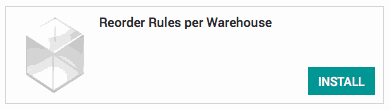
Good to Know!
The Reorder Rules per Warehouse module requires the Inventory Management module. However, if you do not already have this module installed, Odoo will install it for you during this module's installation.
Processes
To get started, navigate to the Inventory application.
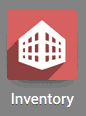
Running the Scheduler per Warehouse
In order to see the option to run the scheduler, you must first be in debug mode. Once in debug mode, select Operations followed by Run Scheduler.
The Run Scheduler wizard will pop up with the ability to choose a warehouse. Select the desired warehouse from the dropdown menu and hit Run Schedulers .
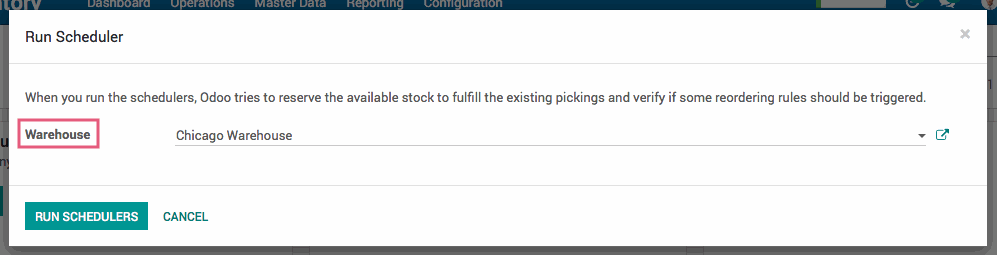
Technical
This module extends the `stock.scheduler.compute` wizard and adds a `warehouse_id` field to allow running on demand per-warehouse.