- Stock Delivery Planner
- HR Holidays Accrual
- HR Payroll Input Report
- HR Employee Activity
- HR Holidays Partial
- Human Resources (HR) Modules
- Boxes
- Payroll Modules
- ShipBox
- Sales Modules
- Sale Section Subtotal
- PrintBox
- Hibou Fedex Shipping
- Inventory Modules
- Maintenance Modules
- Accounting Modules
- Helpdesk Modules
- Forte Payment Acquirer
- Account Payment Electronic
- US ZIP Code to City/State
- Purchase by Sale History MRP
- Payroll Batch Work Entry Error SKIP
- Web Auto Paginate
- Payment Analytic
- Payroll Input Name Report
- Purchase Modules
- Project Modules
- Website Modules
- Tools + Settings Modules
- Point of Sale Modules
- Manufacturing Modules
- Hibou Commissions
Hibou Odoo Suite: Sales Modules: Sale Credit Limit
Repository Versions:
Modules:
OPL-1
Debug Mode
One or more fields outlined in this document will not display unless you’re in Debug Mode.
Purpose
This documentation covers the installation, configuration, and functionality of Hibou's Sale Credit Limit module for Odoo.
Getting Started
The first step is to install the module. To do so, navigate to the Apps application.
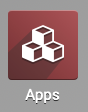
Once there, remove the 'Apps' filter, then search for 'Sale Credit Limit'. When you're ready, click install.
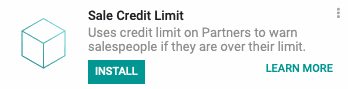
Good to Know!
The Sale Credit Limit module requires the Sales and Accounting applications, as well as the Sale Exception module. However, if you do not already have these installed, Odoo will install them for you during this module's installation.
Grant User Access
Navigate to the Settings app.
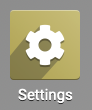
Once there, go to Users & Companies > Users and select the user from the list which should have permissions to set sales exceptions.
From within the user's record, click Edit, then scroll to the bottom of the page and enable Exception Manager.

When you're ready, click Save.
Process
To get started, navigate to the Contacts app.
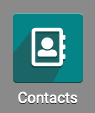
Credit Limit settings are applied to a company as a whole, not on its individual contacts. For this reason, you'll want to select a company contact for this walkthrough.
Configuring Credit Limit + Credit Hold
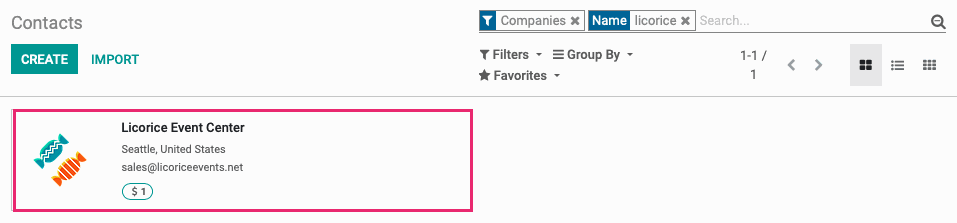
Once there, click Edit and open the Accounting tab. Here you'll see a newly added field, Credit Limit. In this field, set the allowed credit limit for this company contact.
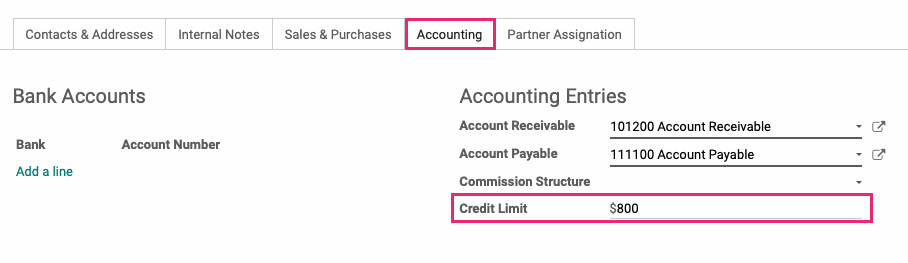
When you're ready, click Save.
Sale Exception Rules
Navigate to the Sales app.
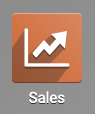
Once there, start from debug mode, then go to Configuration > Sales Orders > Sale Exception Rules. Here you'll see one rule that was put in place by this module.
Invoice Partner credit limit exceeded: This is triggered if confirming a sale order, combined with their current receivables, would go over their credit limit.
Click this entry to see its details.

This rule uses Python Code to raise an exception on Sale Orders create that will put the contact over their contact limit.
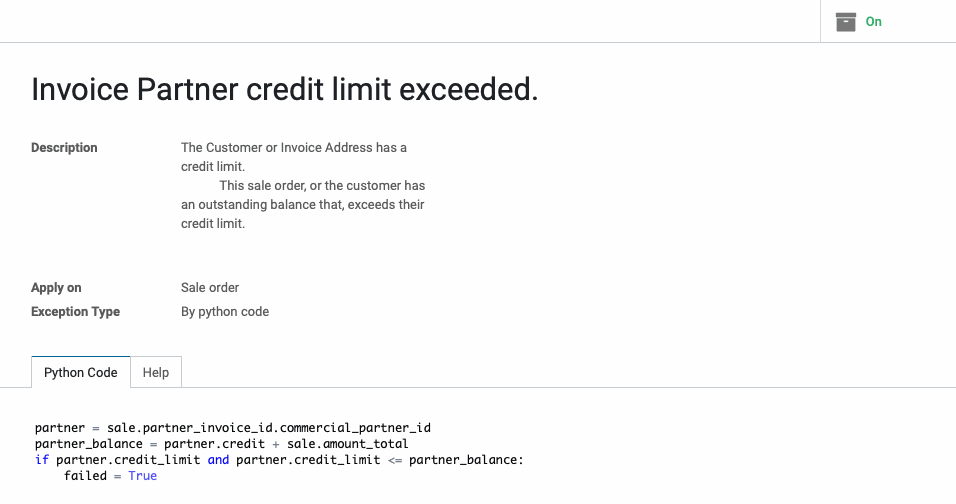
Sale Exception Website
If Sale Exception is installed, you'll see warnings when exceptions are triggered in the Odoo admin area. To do so, navigate to the Sales app.
There are two scenarios in which the Sale Credit Limit module will show an exceptions. Let's take a look at both!
Navigate to the Sales app.
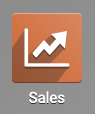
Blocked in Draft Due to Exceptions
Once there, click Create and make a sale order for the client you configured above, and for an amount that will exceed their credit limit. Click confirm.
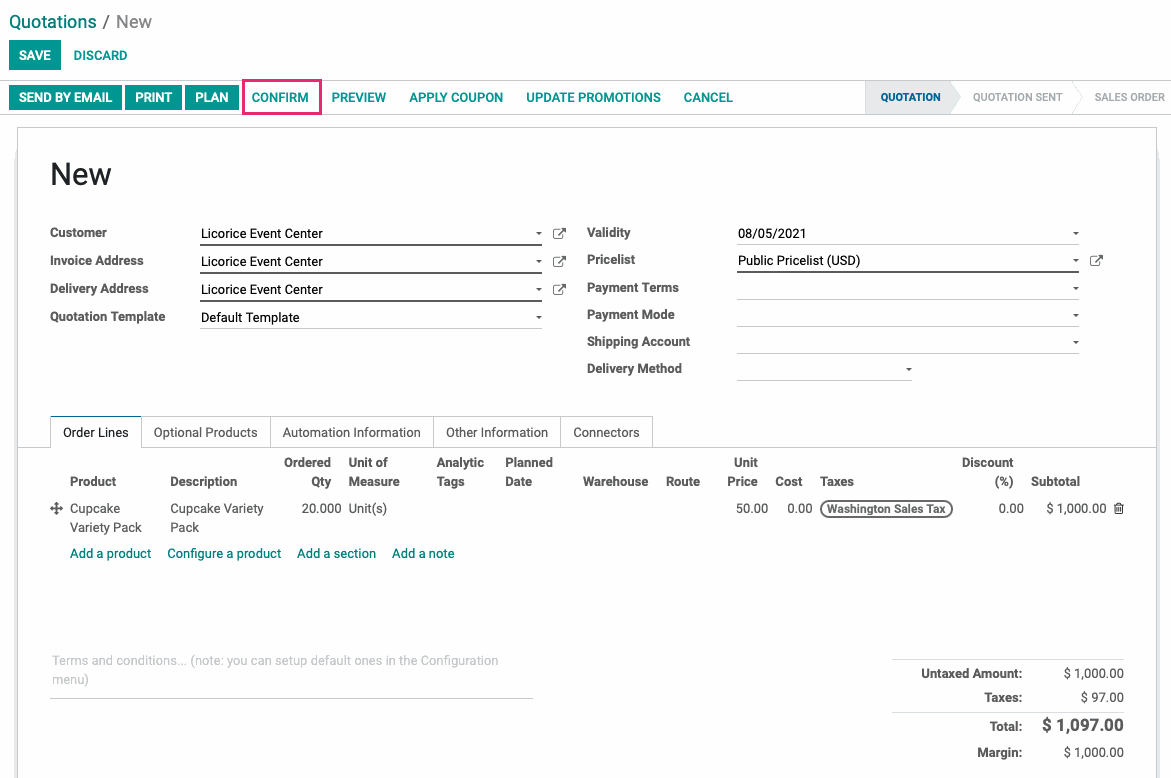
This brings up a "Blocked in draft due to exceptions" modal window. This is just telling you that this invoice, if offered as credit, will go over the customer's credit limit. You can bypass this to either allow them this credit, or if they plan to pay the amount immediately, thereby not using their credit limit.
Check the Ignore Exceptions option, then click, Confirm.
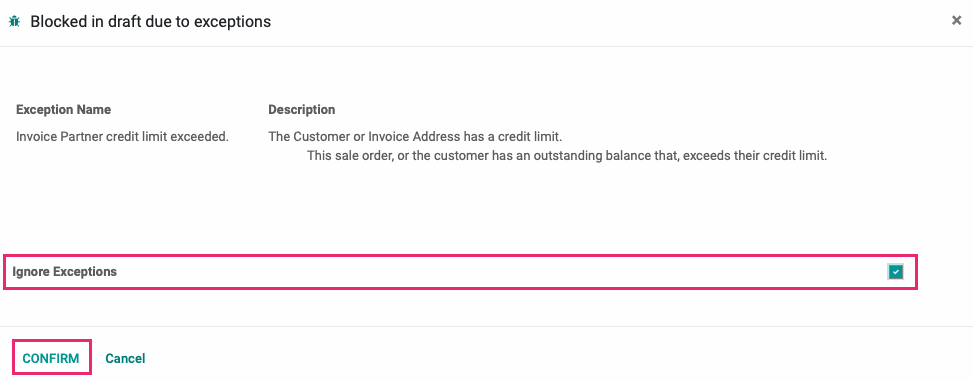
Note that you're only confirming to ignore exceptions. To confirm this quotation with the exception, click Confirm on the quotation.
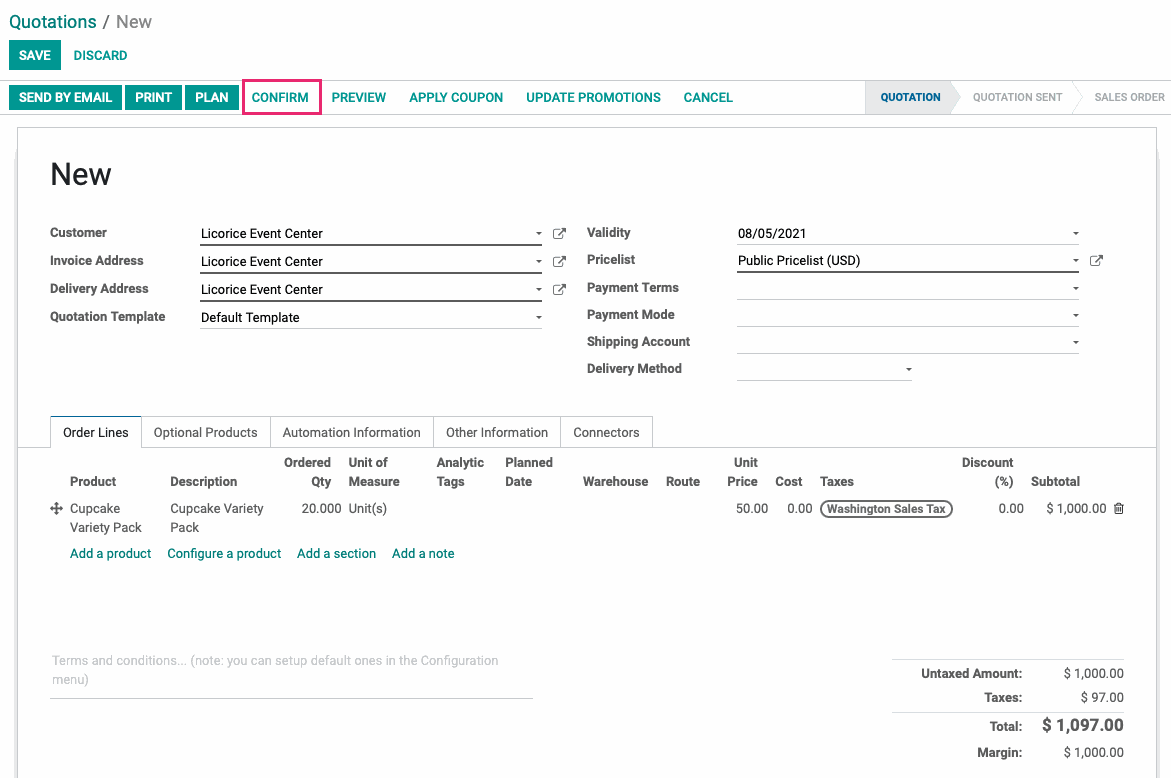
Now, let's create an invoice but not register payment. This way, our customer will show a balance due and we can demonstrate the next exception type. Click Create Invoice.
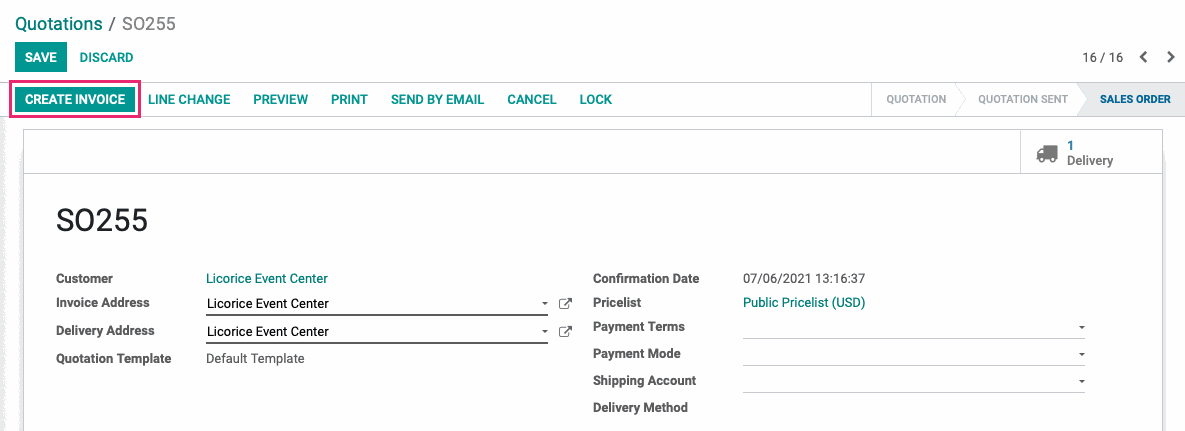
Click Create and View Invoices on the modal window.
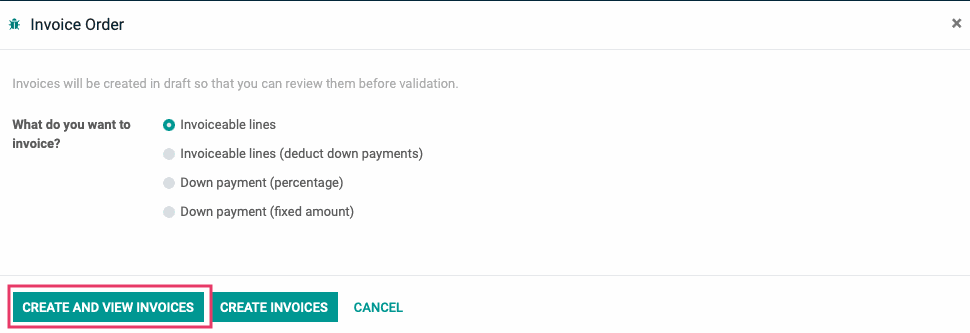
On the invoice, click Validate and leave it in the unpaid state. This puts us in the starting point to demonstrate the next exception type.
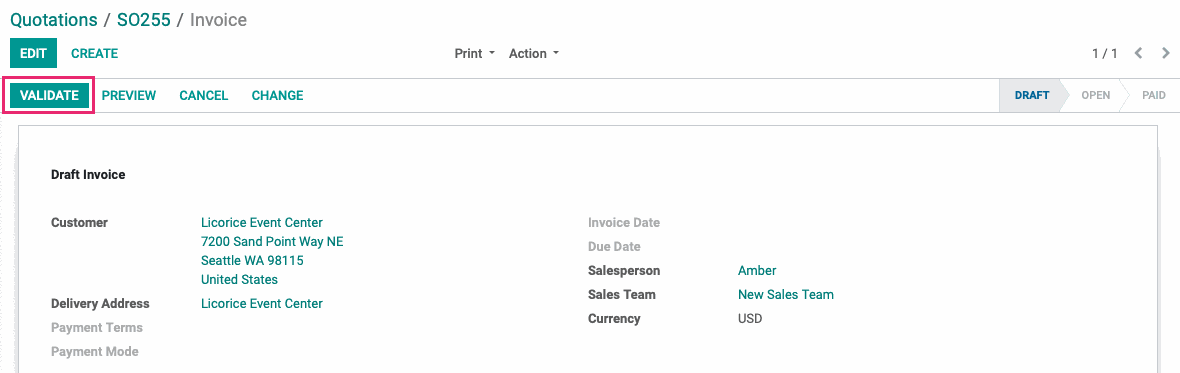
Exception on Customer Select
Now, our customer is over their credit limit by almost $300. For the next exception, go to Orders > Orders and click Create.
Select the same Customer from the drop-down. As soon as you do so, you'll see the Sale Credit Limit message display in a modal window. You can click OK to hide the message and can continue as usual. This is not a blocking error, it is for informational purposes only.
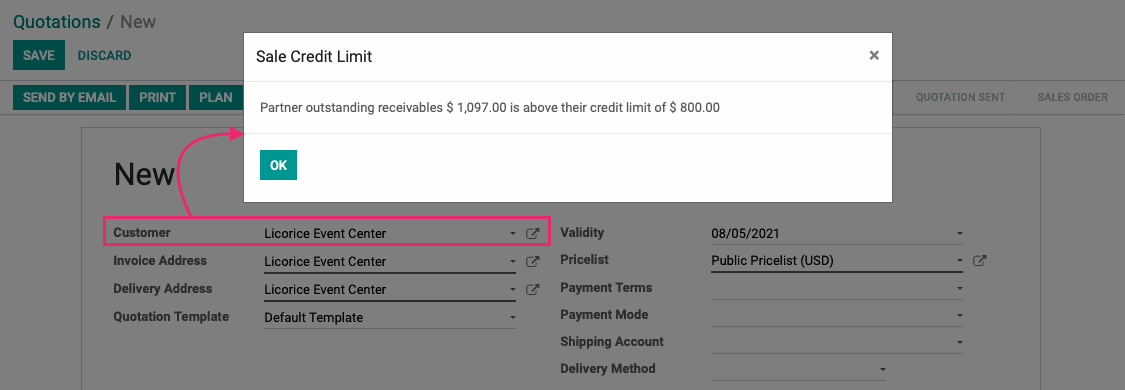
Good to Know!
Confirm Without Ignoring Exceptions
If you choose to click Confirm on the modal window without Ignore Exceptions checked, you'll see a pink exceptions banner at the top of the Sale Order.
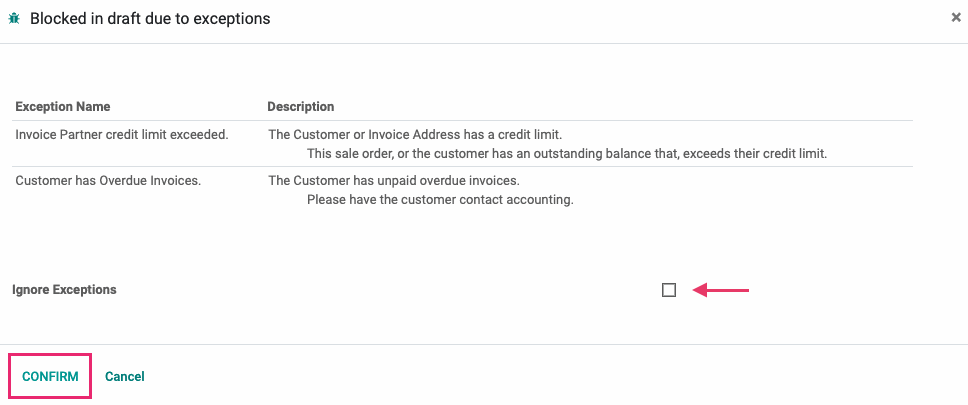
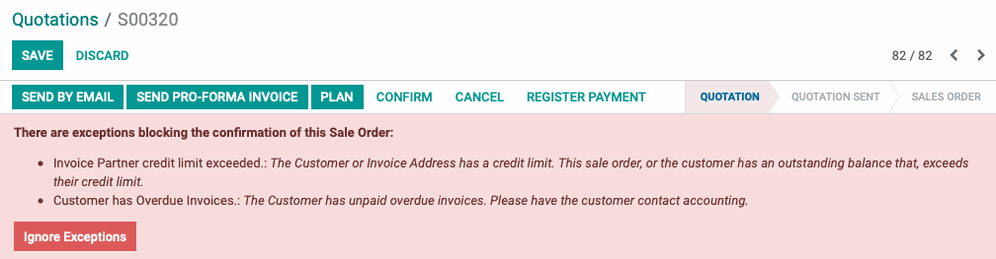
Click Ignore Exceptions to perform the same action from this page.
Good to Know!
Parent + Child Contacts
Credit details are entered on the parent contact, but they will also affect any company contact. For example, if there's a credit hold on ACME and Jesse from ACME uses their customer account to place an order, they won't be able to do so because there's a hold on their associated parent company.