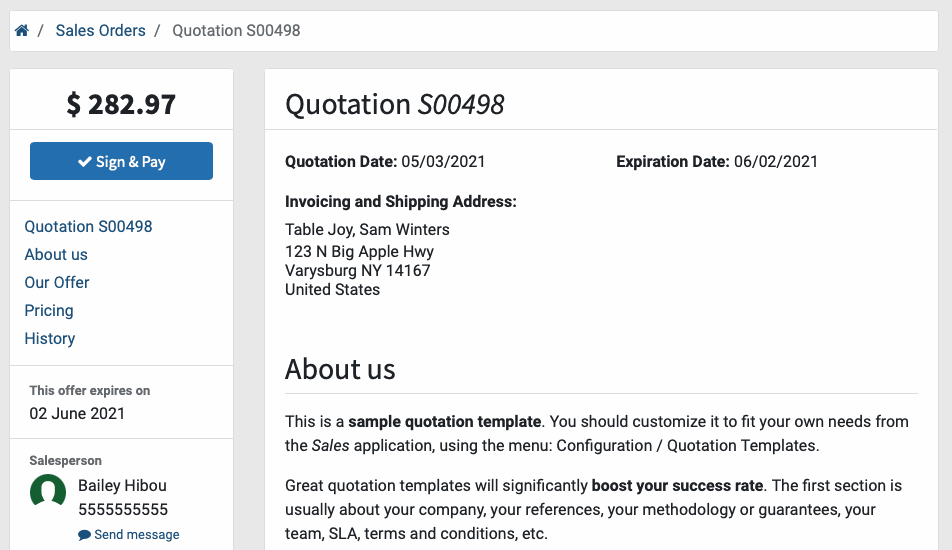- Accounting Modules
- Account Payment Electronic
- Boxes
- Forte Payment Acquirer
- Helpdesk Modules
- Hibou Commissions
- Hibou Fedex Shipping
- HR Employee Activity
- HR Holidays Accrual
- HR Holidays Partial
- HR Payroll Input Report
- Human Resources (HR) Modules
- Inventory Modules
- Maintenance Modules
- Manufacturing Modules
- Payment Analytic
- Payroll Batch Work Entry Error SKIP
- Payroll Input Name Report
- Payroll Modules
- Point of Sale Modules
- PrintBox
- Project Modules
- Purchase by Sale History MRP
- Purchase Modules
- Sale Section Subtotal
- Sales Modules
- ShipBox
- Stock Delivery Planner
- Tools + Settings Modules
- US ZIP Code to City/State
- Web Auto Paginate
- Website Modules
Hibou Odoo Suite: Sales Modules: Sale Exception Portal
Repository Versions:
Modules:
AGPL-3
Debug Mode
One or more fields outlined in this document will not display unless you’re in Debug Mode.
Purpose
This documentation covers the installation, configuration, and functionality of Hibou's Sale Exception Portal module for Odoo. This module will display sale exceptions in the customer portal and prevent further action.
Getting Started
The first step is to install the module. To do so, navigate to the Apps application..
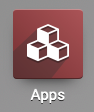
Once there, remove the 'Apps' filter, then search for 'Sale Exception Portal'. When you're ready, click install.
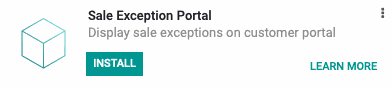
Good to Know!
The Sale Exception Portal module requires the Hibou Sale Exception module. However, if you do not already have this module installed, Odoo will install it for you during this module's installation.
Grant User Access
Navigate to the Settings app.
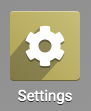
Once there, click Manage Users under the Users section.
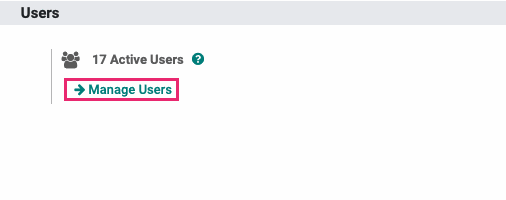
Next, select the user from the list which should have permissions to set sales exceptions.
From within the user's record, click Edit, then scroll to the bottom of the page and enable Exception Manager.

When you're ready, click SAVE.
Process
We've documented the process in this video, as well as in the documentation below. Note that the video, below, is in Odoo 13 and what you see will be slightly different.
Sale Exception Rules
Navigate to the Sales app.
![]()
Once there, go to CONFIGURATION > SALES ORDERS > SALE EXCEPTION RULES. To add a new exception, click Create.
This opens a form with the following fields:
Exception Name: Give your rule a name.
Description: Give your rule a short description which will display in Odoo admin area when this exception is triggered.
Description for Website: Give your rule a short description which will display in Odoo portal area when this exception is triggered. If this field is left empty, Odoo will use the Description field in its place.
Apply on: Select whether this rule should apply to a "Sale Order" or a "Sale Order Line".
Exception Type: Choose the method you'll be using to set the criteria that will trigger this exception. Select "By Domain" to use Odoo's filtering tool. Select "By python code" to enter your own code in the Python Code tab, below.
Active: Check this box to enable this exception rule.
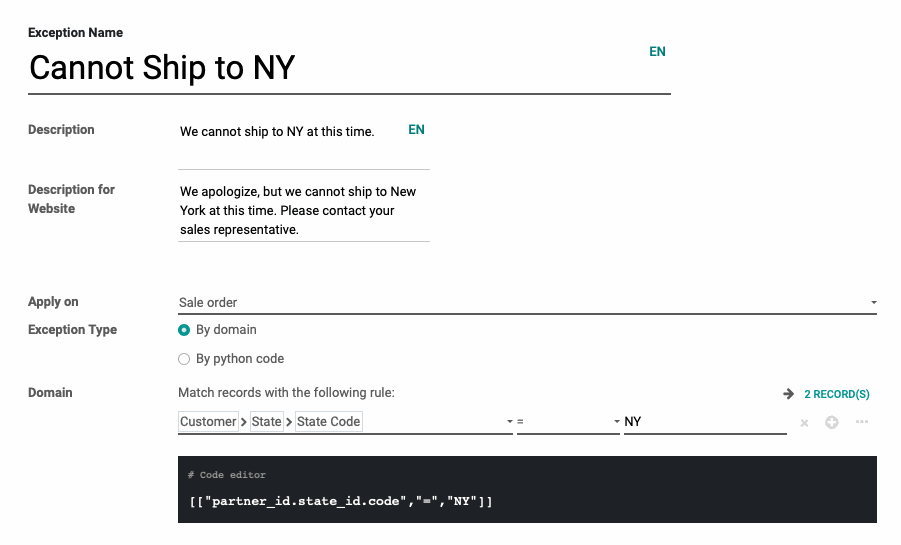
When you're ready, click Save.
Now, when a customer attempts to accept a Quotation through the customer portal on an order that is to ship to New York, they'll see the following message:
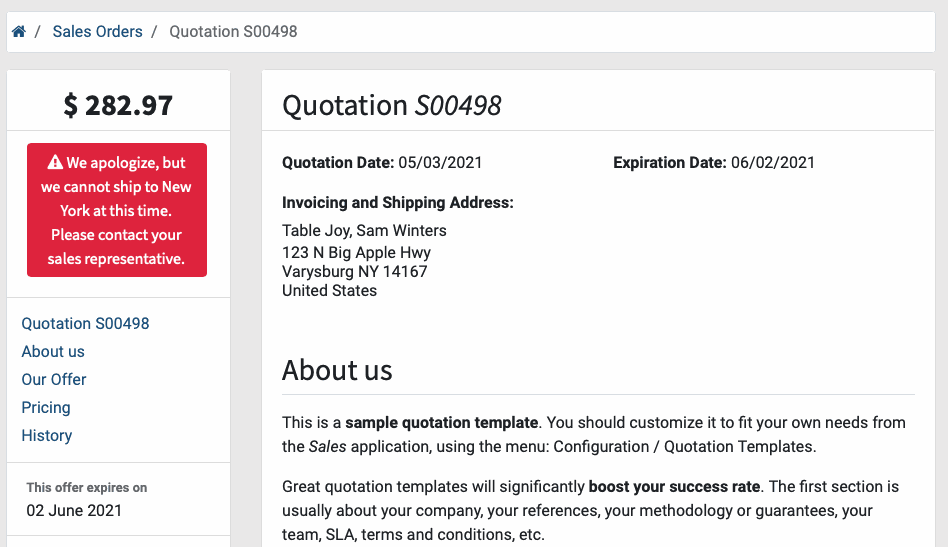
If we disable the "Cannot ship to NY" rule, the customer will be able to accept the quotation by clicking Sign & Pay.