- Stock Delivery Planner
- HR Holidays Accrual
- HR Payroll Input Report
- HR Employee Activity
- HR Holidays Partial
- Human Resources (HR) Modules
- Boxes
- Payroll Modules
- ShipBox
- Sales Modules
- Sale Section Subtotal
- PrintBox
- Hibou Fedex Shipping
- Inventory Modules
- Maintenance Modules
- Accounting Modules
- Helpdesk Modules
- Forte Payment Acquirer
- Account Payment Electronic
- US ZIP Code to City/State
- Purchase by Sale History MRP
- Payroll Batch Work Entry Error SKIP
- Web Auto Paginate
- Payment Analytic
- Payroll Input Name Report
- Purchase Modules
- Project Modules
- Website Modules
- Tools + Settings Modules
- Point of Sale Modules
- Manufacturing Modules
- Hibou Commissions
Hibou Odoo Suite: Inventory Modules: Stamps.com (USPS) Shipping
Repository Versions:
Modules:
OPL-1
Purpose
The purpose of this documentation is to outline the use case and processes associated with Hibou's Stamps.com Shipping module. This module allows you to send your shippings through Stamps.com and track them online.
Getting Started
First thing's first, we want to install the module! Navigate to the Apps application and search 'Stamps.com'. When ready, hit the install button.
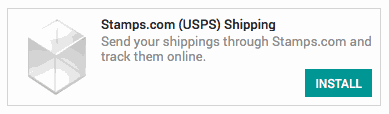
Good to Know!
The Stamps.com Shipping module requires the Delivery Costs module. However, if you do not already have this module installed Odoo will install it for you during this module's installaiton.
Processes
To get started, navigate to the Inventory application.
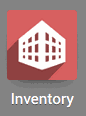
Creating a Delivery Method with Stamps.com
Once there select Configuration followed by Delivery Methods. Here we will find a list of delivery methods. To make a new one, hit the Create button.
Enter a name for the Shipping Method and select 'Stamps.com (USPS) from the Provider selection. Once Stamps.com has been selected, a new Integration Level field will be added and the 'Pricing' tab will become a Stamps.com Configuration tab.
Integration Level: 'Get Rate' to just get the rate when the delivery order is validated. 'Get Rate and Create Shipment' will get the rate and also send the shipping information to the shipper when the delivery order is validated.
Stamps.com Integration ID: Stamps.com-assigned integration ID. This value is given to the integrator when licensed to create an integration.
Stamps.com Username: Username of user logging in or for whom the web method is being called.
Stamps.com Password: Password of user.
Service Type: USPS Service Type (Priority or First Class)
Default Package Type: The type of package like Letter, Flat Rate or Package. Note that these will need to be created, as seen in the next section below.
Image Type: The file type of the image used in your label

When finished, hit the Save button.
Creating a Default Package Type
At the bottom of the Default Package Type dropdown select Create and Edit.... A form modal will pop up with various fields:
Package Type: The type of package like Letter, Package, etc.
Height: The height in inches and tenths of an inch
Width: The width in inches and tenths of an inch
Length: The length in inches and tenths of an inch
Max Weight: Maximum weight shippable in this packaging
Barcode: The barcode used for packaging identification
Package Code:
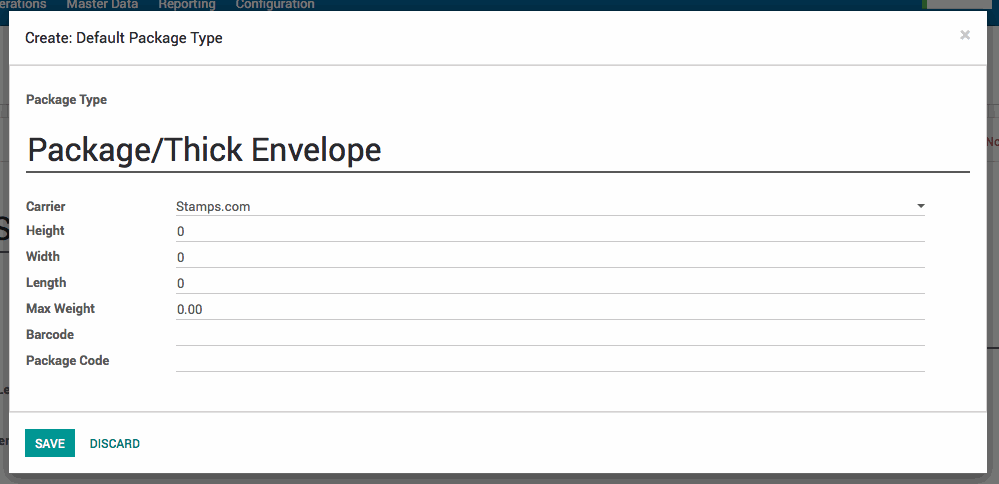
When finished, hit the Save button.
Technical
This module incorporates the Stamps.com API. The `product.packaging` model has two new additions: Stamps.com on the `package_carrier_type` selection field and a boolean field `stamps_cubic_pricing` that can be selected to use the Stamps.com cubic pricing.
The `delivery.carrier` model receives Stamps.com in the `delivery_type` selection field as well as the following new fields:
`stamps_integration_id` Char field for the Stamps.com Integration ID
`stamps_username` Char field for the Stamps.com username
`stamps_password` Char field for the Stamps.com password
`stamps_service_type` Selection field with 'First-Class' and 'Priority' options
`stamps_default_packaging_id` Many2one field for the Default Package Type
`stamps_image_type` Selection field to indicate the Image Type
The Delivery Carrier Form receives a new 'Stamps.com Configuration' tab which is only visible when Stamps.com is the chosen delivery type. It adds all of the new `delivery_carrier` fields listed above that are needed for the Stamps.com API integration.
The `stamps_cubic_pricing` field is added to the product packaging delivery form.