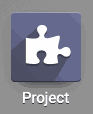- Accounting Modules
- Account Payment Electronic
- Boxes
- Forte Payment Acquirer
- Helpdesk Modules
- Hibou Commissions
- Hibou Fedex Shipping
- HR Employee Activity
- HR Holidays Accrual
- HR Holidays Partial
- HR Payroll Input Report
- Human Resources (HR) Modules
- Inventory Modules
- Maintenance Modules
- Manufacturing Modules
- Payment Analytic
- Payroll Batch Work Entry Error SKIP
- Payroll Input Name Report
- Payroll Modules
- Point of Sale Modules
- PrintBox
- Project Modules
- Purchase by Sale History MRP
- Purchase Modules
- Sale Section Subtotal
- Sales Modules
- ShipBox
- Stock Delivery Planner
- Tools + Settings Modules
- US ZIP Code to City/State
- Web Auto Paginate
- Website Modules
Hibou Odoo Suite: Project Modules: Timesheet Description
Repository Versions:
Modules:
AGPL-3
Purpose
The purpose of this documentation it to outline the utilization of the Timesheet Description module.
The Timesheet Description module enables the ability for timesheet entries to be made in a form view, allowing the user to enter more descriptive timesheet entries. Additionally, there is an option to display your timesheet entries in Markdown on the front end of your website.
Getting Started
To get started, navigate to the Apps application.
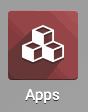
Once there, remove the Apps filter and search for 'Timesheet Description'. When ready, click install.
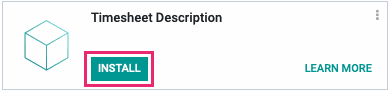
Good to Know!
This module requires both the Timesheets and Project modules. However, if you do not already have these modules installed, Odoo will install them for you during this module's installation.
Process
Once the module is installed, navigate to the Project application.
The New Form View for Timesheet Entries
Once in the Project app, select a project, then select a task from within that project.
Click edit, then under the Timesheets tab click Add a line.
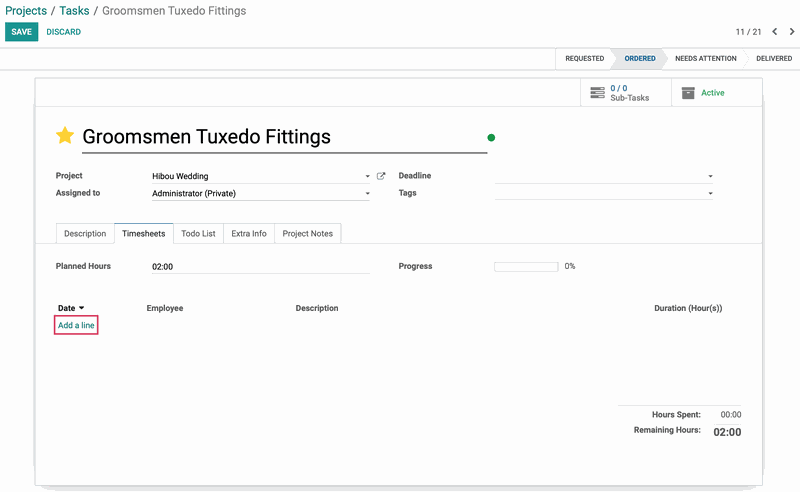
Instead of entering information inline, a new Create Timesheets modal window will pop up with extra space for more in-depth description. Enter your desired details, then click Save & Close, or click Save & New to add another entry for this task.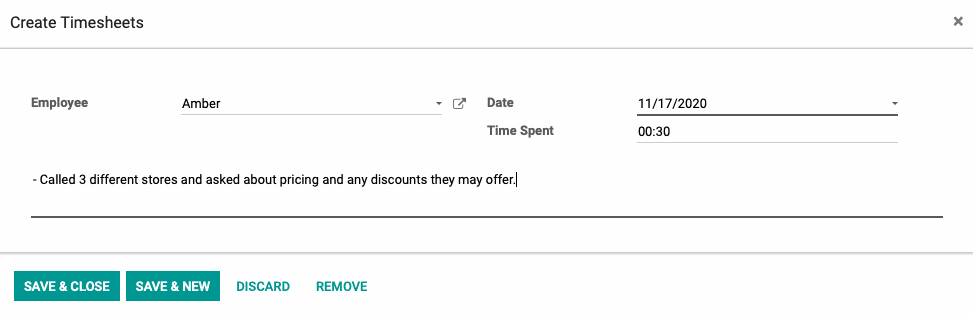
When you're done entering your timesheets, be sure to click Save on the project as well.