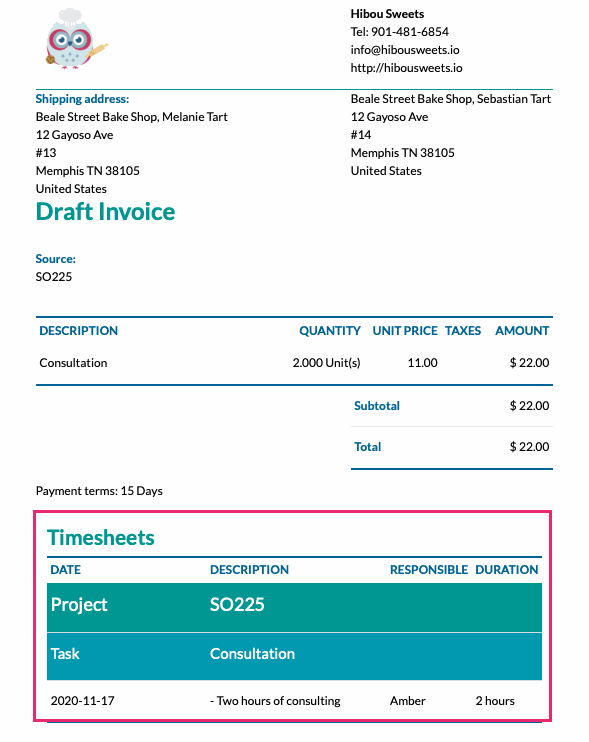- Stock Delivery Planner
- HR Holidays Accrual
- HR Payroll Input Report
- HR Employee Activity
- HR Holidays Partial
- Human Resources (HR) Modules
- Boxes
- Payroll Modules
- ShipBox
- Sales Modules
- Sale Section Subtotal
- PrintBox
- Hibou Fedex Shipping
- Inventory Modules
- Maintenance Modules
- Accounting Modules
- Helpdesk Modules
- Forte Payment Acquirer
- Account Payment Electronic
- US ZIP Code to City/State
- Purchase by Sale History MRP
- Payroll Batch Work Entry Error SKIP
- Web Auto Paginate
- Payment Analytic
- Payroll Input Name Report
- Purchase Modules
- Project Modules
- Website Modules
- Tools + Settings Modules
- Point of Sale Modules
- Manufacturing Modules
- Hibou Commissions
Hibou Odoo Suite: Accounting Modules: Timesheet Invoice
Repository Versions:
Modules:
AGPL-3
Purpose
The purpose of this documentation is to outline the utilization of the Timesheet Invoice module. The Timesheet Invoice module adds timesheet descriptions to the reports/PDFs of invoices giving your customers a list of the exact work that was completed based on the service product ordered
Getting Started
To get started, navigate to the Apps application.
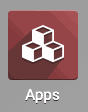
Once there, remove the Apps filter, and search for 'Timesheet Invoice'. When ready, click install.
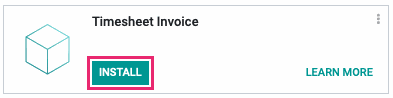
Good to Know!
This module requires the Sales Timesheet module. However, if you do not already have this module installed, Odoo will install it for you during this module's installation.
Process
Enable Analytic Accounting
Navigate to the Accounting ap.
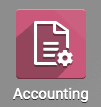
Once there, go to CONFIGURATION > SETTINGS. In the Analytics section and enable Analytic Accounting.
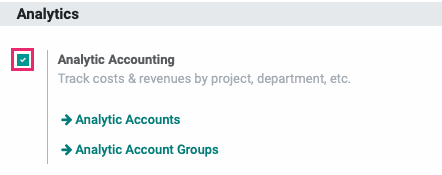
When finished, click SAVE.
Product Configuration
Timesheets based on products can only be entered on tasks, so proper product configuration is very important.
Service Tracking + Product Configuration
The product should create a task when confirmed on a Sale Order. Please review the Service Tracking documentation for more information. This documentation will also walk you through the configuration of the product for your purposes.
In addition to the configuration covered above, you'll also need to enable Timesheets on Tasks under the product's Sales tab in the Service Invoicing Policy section.
In the following product configuration, we've enabled Timesheets on Tasks and also configured this product to create a new task within a new project once a Sale Order is confirmed.
![]()
Doing so enables Timesheets on that new task.

When an invoice is generated from this Sale Order, those timesheet details will display on the customer invoice.