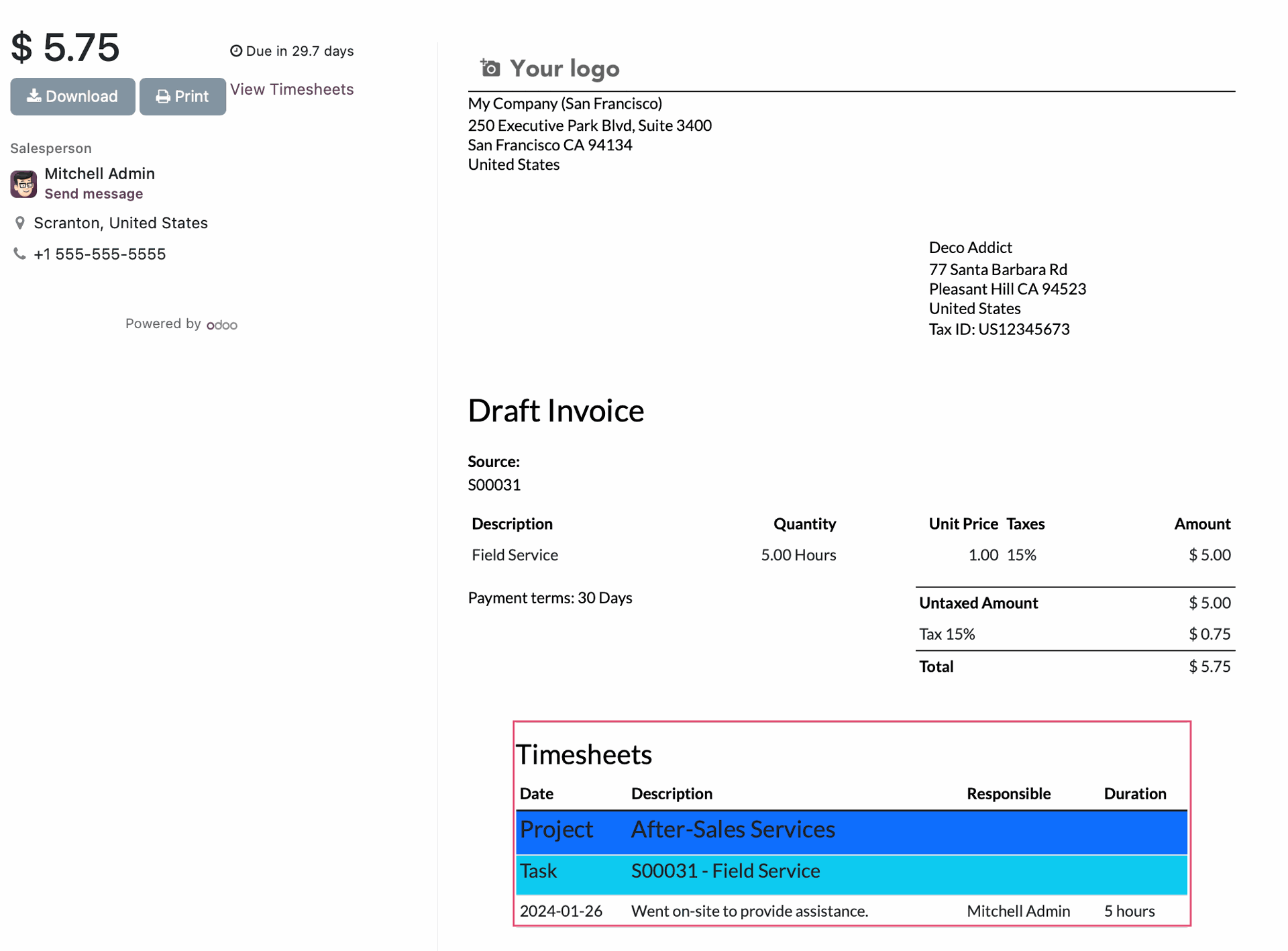- Stock Delivery Planner
- HR Holidays Accrual
- HR Payroll Input Report
- HR Employee Activity
- HR Holidays Partial
- Human Resources (HR) Modules
- Boxes
- Payroll Modules
- ShipBox
- Sales Modules
- Sale Section Subtotal
- PrintBox
- Hibou Fedex Shipping
- Inventory Modules
- Maintenance Modules
- Accounting Modules
- Helpdesk Modules
- Forte Payment Acquirer
- Account Payment Electronic
- US ZIP Code to City/State
- Purchase by Sale History MRP
- Payroll Batch Work Entry Error SKIP
- Web Auto Paginate
- Payment Analytic
- Payroll Input Name Report
- Purchase Modules
- Project Modules
- Website Modules
- Tools + Settings Modules
- Point of Sale Modules
- Manufacturing Modules
- Hibou Commissions
Hibou Odoo Suite: Accounting Modules: Timesheet Invoice
Purpose
This documentation outlines the utilization of the Timesheet Invoice module. The Timesheet Invoice module adds timesheet descriptions to the reports/PDFs of invoices, giving your customers a list of the exact work that was completed based on the service product ordered.
Process
To get started, navigate to the Apps application.
![]()
Once there, remove the Apps filter, and search for 'Timesheet Invoice'. When ready, click Activate.
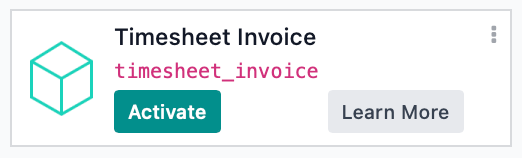
Good to Know!
This module requires the Sales Timesheet module. However, if you do not already have this module installed, Odoo will install it for you during this module's installation.
Enable Analytic Accounting
Navigate to the Accounting app.
![]()
Once there, go to CONFIGURATION > SETTINGS. In the Analytics section, enable Analytic Accounting.
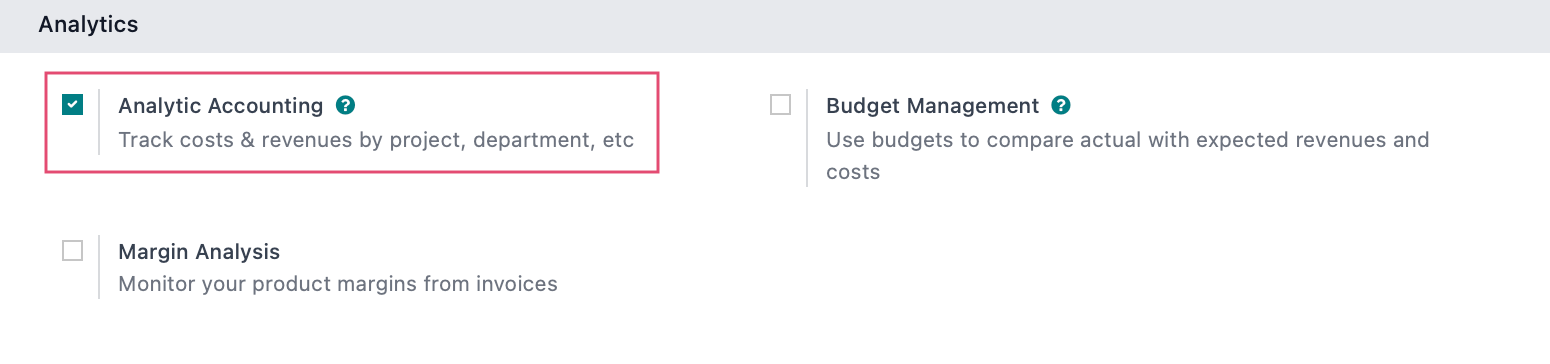
When finished, click SAVE.
Product Configuration + Usage
Timesheets based on products can only be entered on tasks, so proper product configuration is very important. Navigate to the Inventory app.
![]()
Once there, go to Products then Filter > Services.
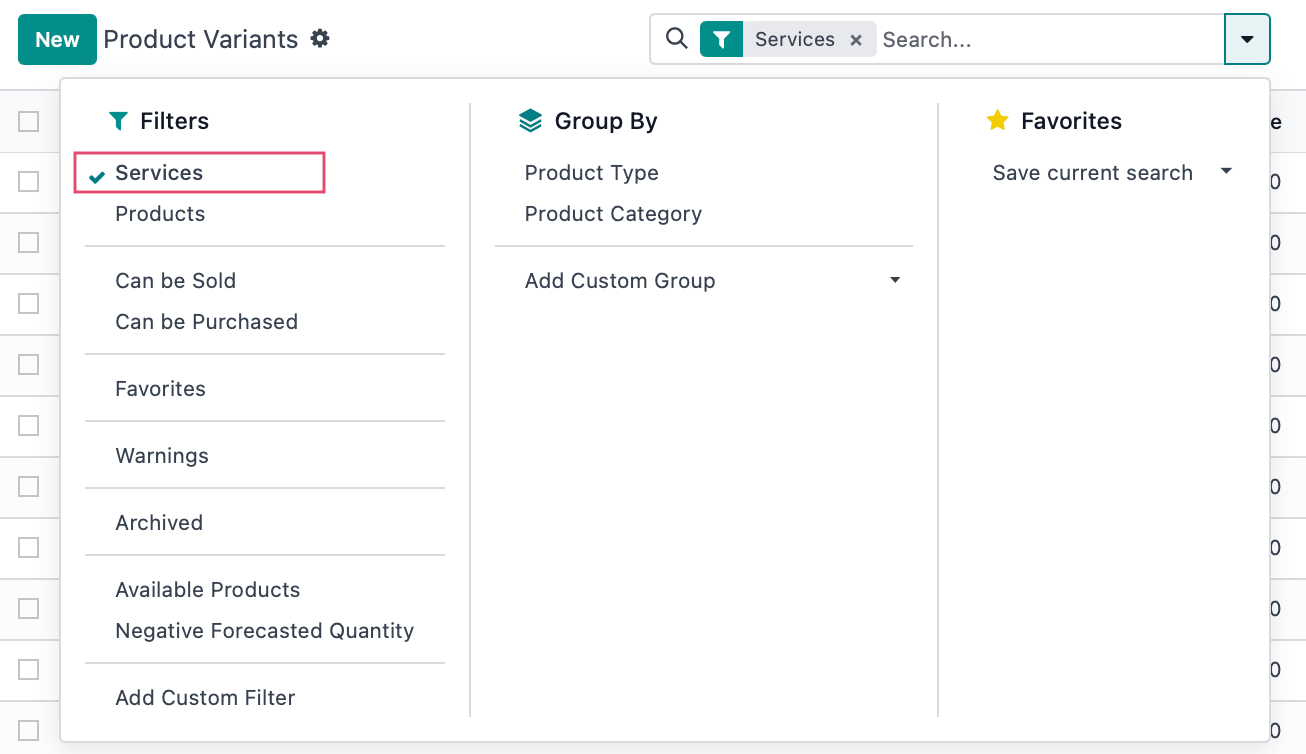
Service Tracking + Product Configuration
Please review the Service Tracking documentation for more information on created service tasks for Service Tracking. This documentation will also walk you through the configuration of the product for your purposes.
In the service product that you've configured, be sure you're in the Edit mode. For the purpose of this documentation, we'll just point out three settings that will be necessary to configure:
Product Type = Service
Invoicing Policy = Based on Timesheets
Create on Order = Select as needed. Your choice will define how this feature works and is described in the italicized text below.
Find these under General Information tab.
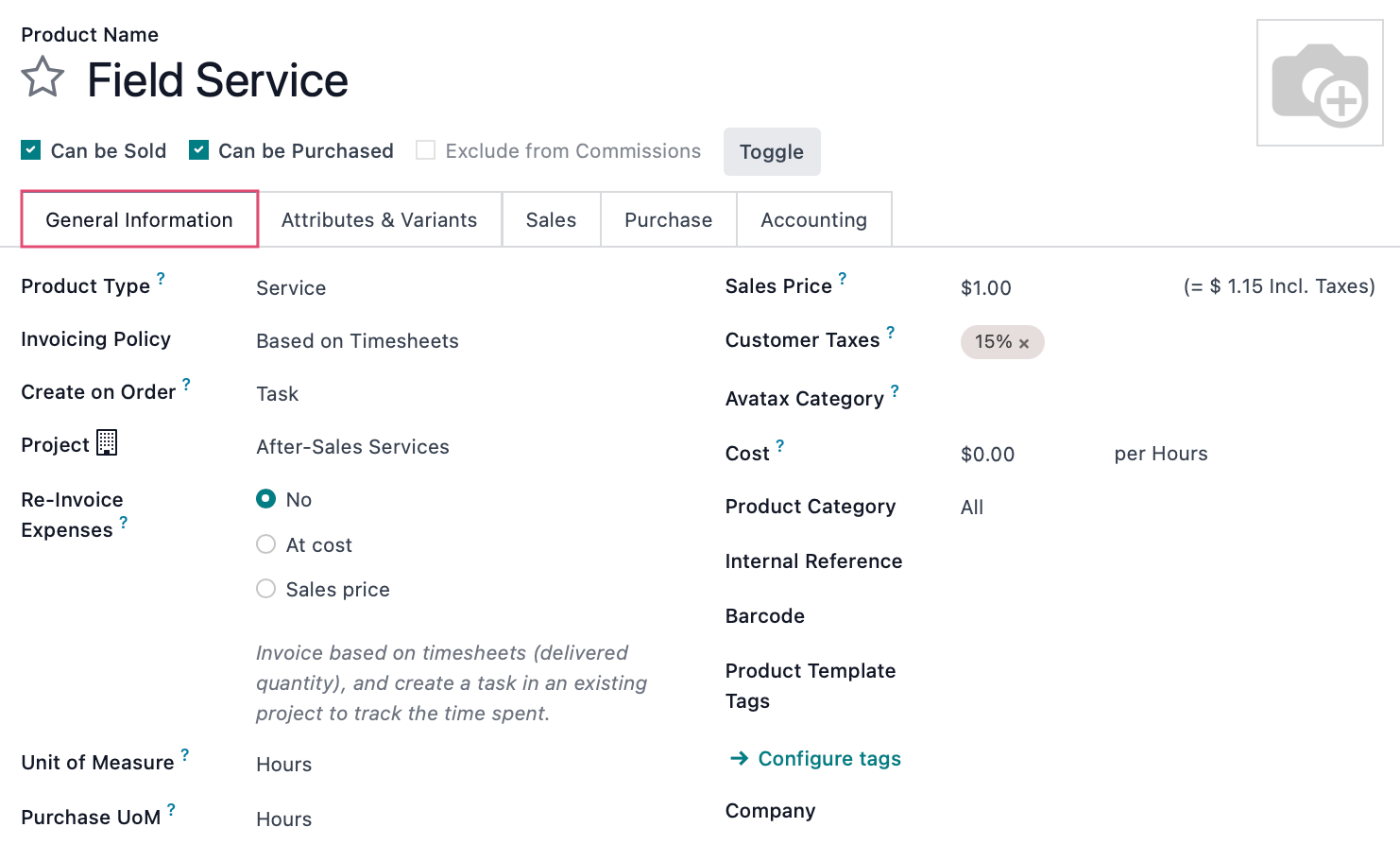
When you're done, click Save.
Now, when you add timesheets to the task generated by the purchase of this product, those entries will also display on any invoices created from that Sale Order: