- Stock Delivery Planner
- HR Holidays Accrual
- HR Payroll Input Report
- HR Employee Activity
- HR Holidays Partial
- Human Resources (HR) Modules
- Boxes
- Payroll Modules
- ShipBox
- Sales Modules
- Sale Section Subtotal
- PrintBox
- Hibou Fedex Shipping
- Inventory Modules
- Maintenance Modules
- Accounting Modules
- Helpdesk Modules
- Forte Payment Acquirer
- Account Payment Electronic
- US ZIP Code to City/State
- Purchase by Sale History MRP
- Payroll Batch Work Entry Error SKIP
- Web Auto Paginate
- Payment Analytic
- Payroll Input Name Report
- Purchase Modules
- Project Modules
- Website Modules
- Tools + Settings Modules
- Point of Sale Modules
- Manufacturing Modules
- Hibou Commissions
Hibou Odoo Suite: Inventory Modules: Warehouse Delivery Routes
Repository Versions:
Modules:
LGPL-3
Purpose
The purpose of this documentation is to outline the processes and use cases associated with Hibou's Warehouse Delivery Routes module.
Warehouse Delivery Routes allows you to define delivery routes per warehouse and then select those routes on a sale or delivery order. Additionally, you can define warehouse routes on the Customer or Customer's Delivery address to pre-select the delivery route.
Getting Started
First thing's first, we want to install the module! Navigate to the Apps application and search for 'Warehouse Delivery Routes'. When ready, click the install button.
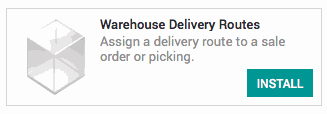
Good to Know!
The Warehouse Delivery Routes module requires both the Sales and Warehouse Management and the Warehouse Management: Batch Picking modules. However, if you do not already have these applications installed, Odoo will install them for you during these applications' installation!
Processes
To get started, navigate to the Inventory application.
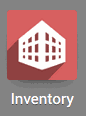
Configuring Warehouse Settings
Once there, click on Configuration followed by Settings. In the Warehouse section, check the box for "Multi Step Routes". Enabling this setting will also enable the "Storage Locations" setting. When finished, hit the Save button.
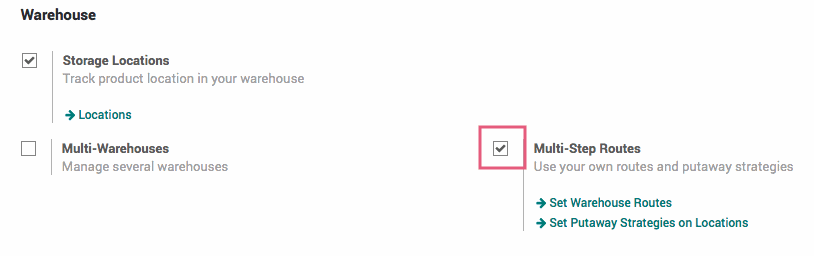
Creating a Delivery Route for a Warehouse
From the top menu of the Inventory application, select Configuration followed by Warehouses. Here, we will find a list of all of the companies warehouse. Click on the warehouse you'd like to add a Delivery Route to.
On the Warehouse's form view there will be a new tab "Delivery Routes". This will be the list of all of the delivery rotes for this Warehouse.
To add a route, simple click on the "Delivery Routes" tab and hit the Edit button. Once in edit context, the Add an item link will appear. Click this link in order to create a new delivery route.
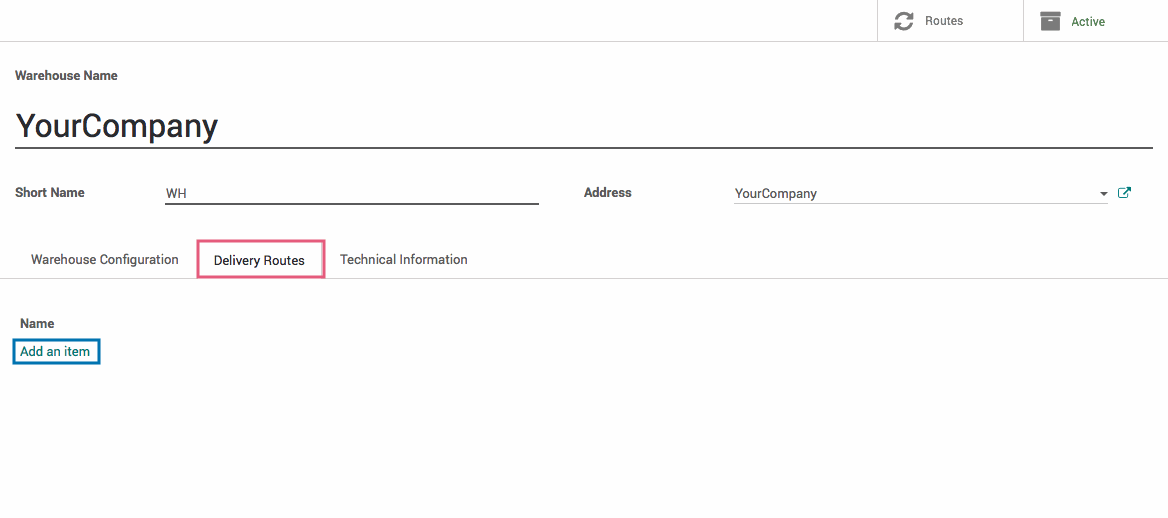
A "Create Delivery Routes" form view will pop up. Fill in the following information:
Name: The name of this delivery route. This field is required.
Warehouse: The warehouse for this delivery route. This field is required.
Notes: Any internal notes for this delivery rote. This is an optional field.
When finished, hit the Save & Close button or the Save & New button to repeat the process and create another delivery route.
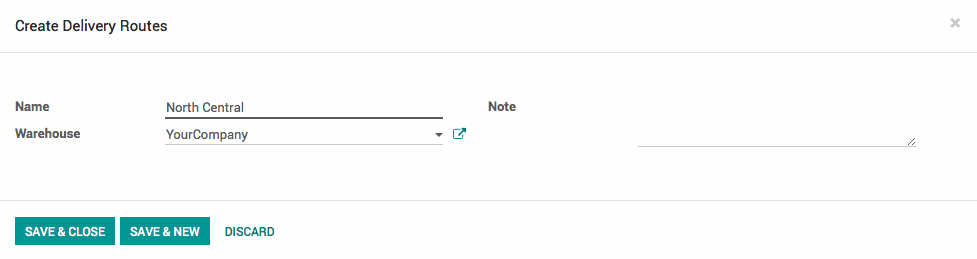
When finished adding all desired routes to the warehouse, hit the Save button.
Defining a Delivery Route on a Customer
To define a delivery route on a customer, navigate to the Contacts application.
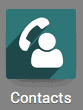
Select the customer you'd like to delegate a delivery route for from the list of contacts. In the Sales & Purchases tab, there will be a new section "Delivery Routes". Select the desired delivery route from the dropdown menu. When finished, hit the Save button.
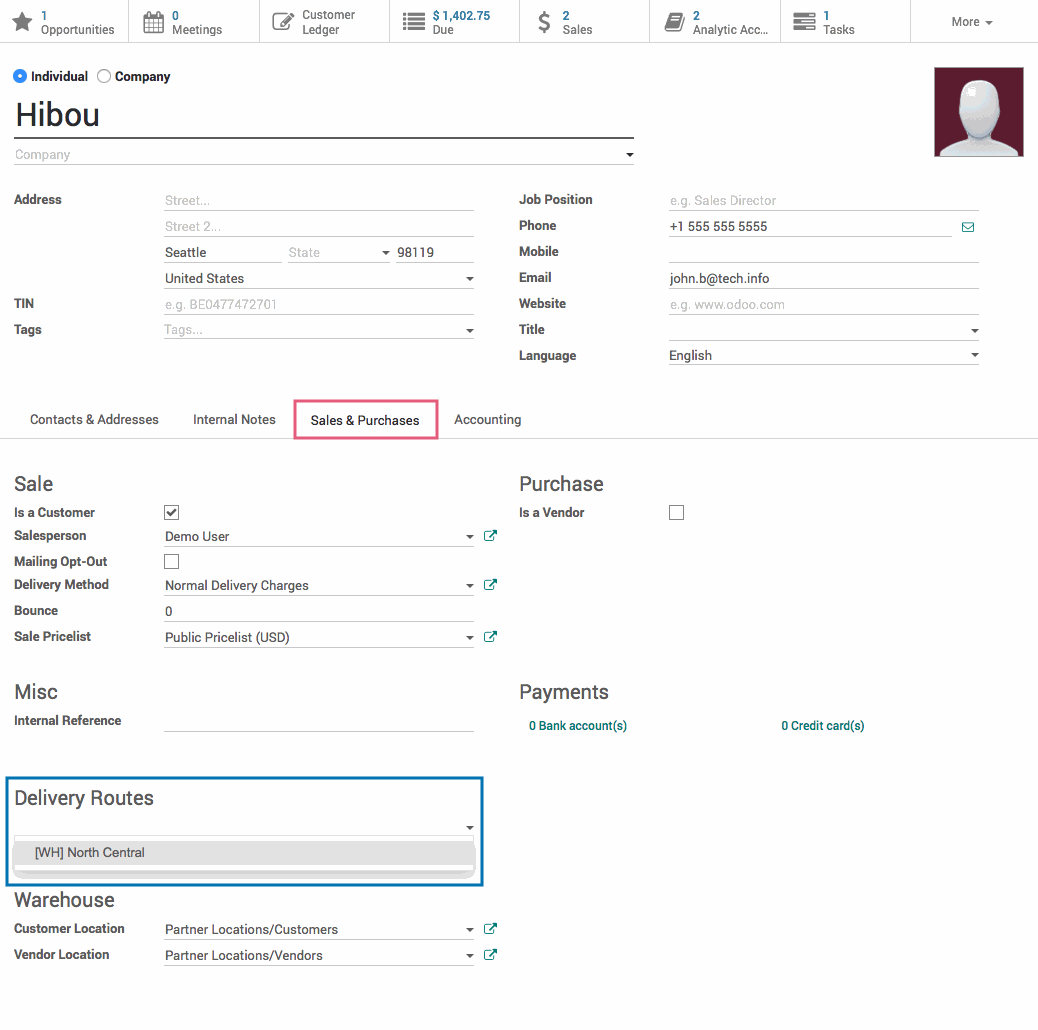
With this configuration, whenever a sales order is created for this customer, the delivery route will automatically be selected and filled in for you!
Selecting a Delivery Route on a Sales Order
When creating or editing a sale order, you will notice in the Other Information tab a new field in the 'Shipping Information' group for Delivery Route. Here you can select a delivery route for this order from a dropdown list of routes available for the selected Warehouse.
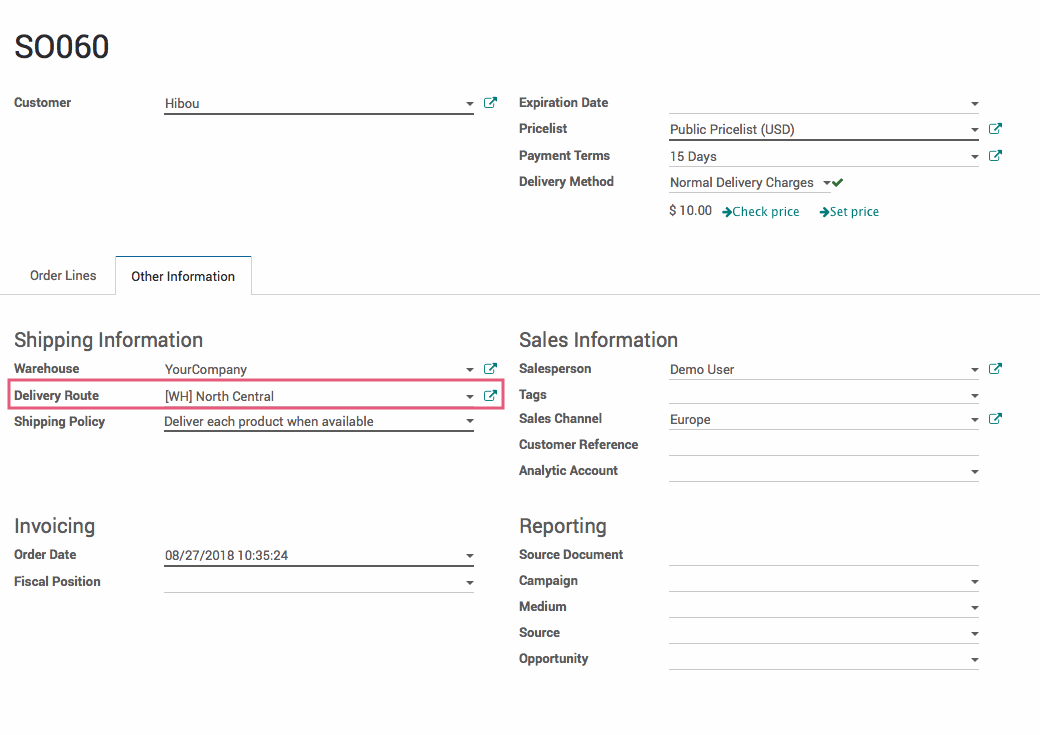
Delivery Routes + Pickings
After confirming a Sales order, the picking that gets created will also display the Delivery Route.
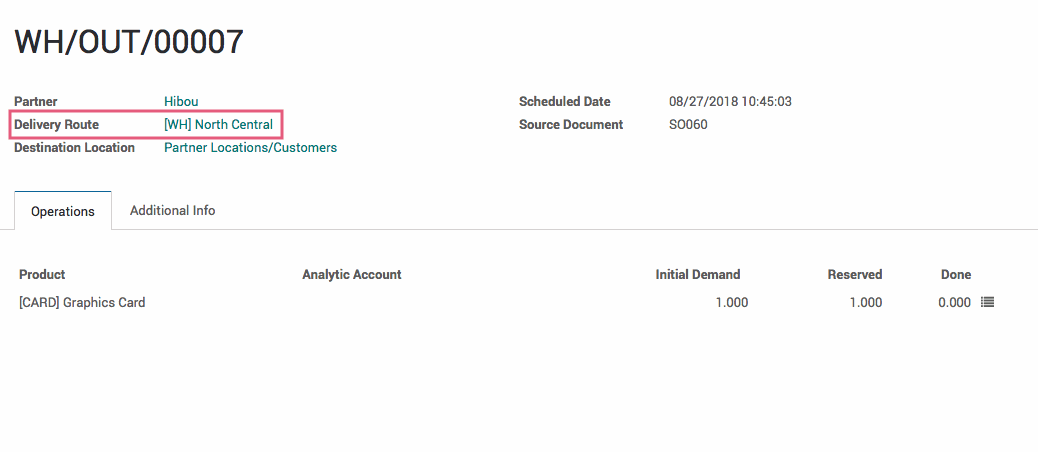
Additionally, you can search and filter pickings to just display those with a specific delivery route.

Technical
This module adds a new Warehouse Delivery Route model. It additionally adds a One2many field `delivery_route_ids` to the Warehouse model and its form view, a Many2one field `delivery_route_id` to the Picking and Sale Order models and their form views, and a Many2many field `delivery_route_ids` to the Partner model and its form view. This allows users to define delivery routes per warehouse as well as pick the delivery route on the sale order or delivery order forms. Optionally users can define warehouse routes on the Customer or Customer delivery address to pre-select the delivery route on those aforementioned forms.