- Stock Delivery Planner
- ShipBox
- PrintBox
- Boxes
- US ZIP Code to City/State
- Point of Sale Modules
- Purchase by Sale History MRP
- Payroll Batch Work Entry Error SKIP
- Web Auto Paginate
- Website Modules
- Hibou Fedex Shipping
- Hibou Commissions
- Sale Section Subtotal
- Forte Payment Acquirer
- Helpdesk Modules
- Account Payment Electronic
- Tools + Settings Modules
- Sales Modules
- Inventory Modules
- Accounting Modules
- Manufacturing Modules
- Purchase Modules
- Project Modules
- Payment Analytic
- Payroll Modules
- Human Resources (HR) Modules
- HR Holidays Partial
- Payroll Input Name Report
- HR Payroll Input Report
- HR Holidays Accrual
- Maintenance Modules
- HR Employee Activity
Hibou Odoo Suite: Inventory Modules: Warehouse Delivery Routes
Purpose
This document outlines the processes and use cases associated with Hibou's Warehouse Delivery Routes module for Odoo 15.
Warehouse Delivery Routes allows you to define delivery routes per warehouse and then select those routes on a sale or delivery order. You can define warehouse routes on the Customer or Customer's Delivery address to pre-select the delivery route.
Getting Started
To get started, navigate to the Apps application.
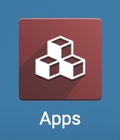
Once there, remove the existing filter and search for 'Warehouse Delivery Routes'. When ready, click INSTALL.
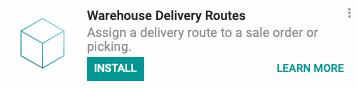
Good to Know!
The Warehouse Delivery Routes module requires both the "Sales and Warehouse Management" and the "Warehouse Management: Batch Picking" modules. However, if you do not already have these applications installed, Odoo will install them for you during this application's installation!
Process
Next, navigate to the Inventory app.
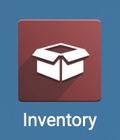
Click Configuration > Settings. Find find the Warehouse section, enable Multi-Step Routes, then click Save.
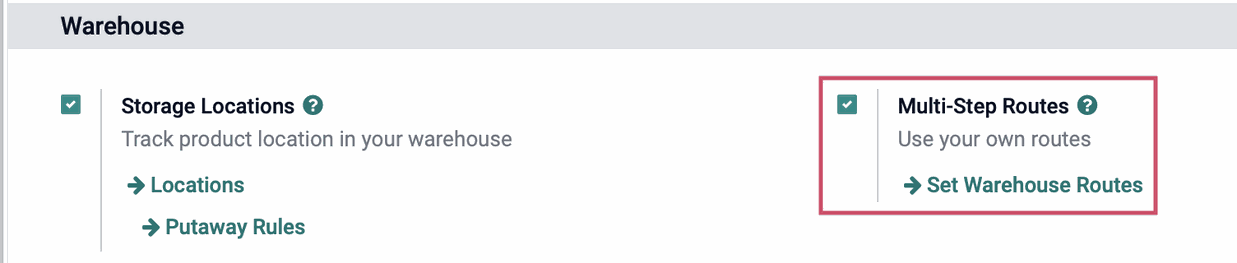
Creating a Delivery Route for a Warehouse
Next, click CONFIGURATION > Warehouse Management > WAREHOUSES. Here, we will find a list of all of the companies' warehouses. Click on the warehouse you'd like to add a Delivery Route to, then click edit..
Under the new Delivery Routes tab that was added when this module was installed click Add a Line.
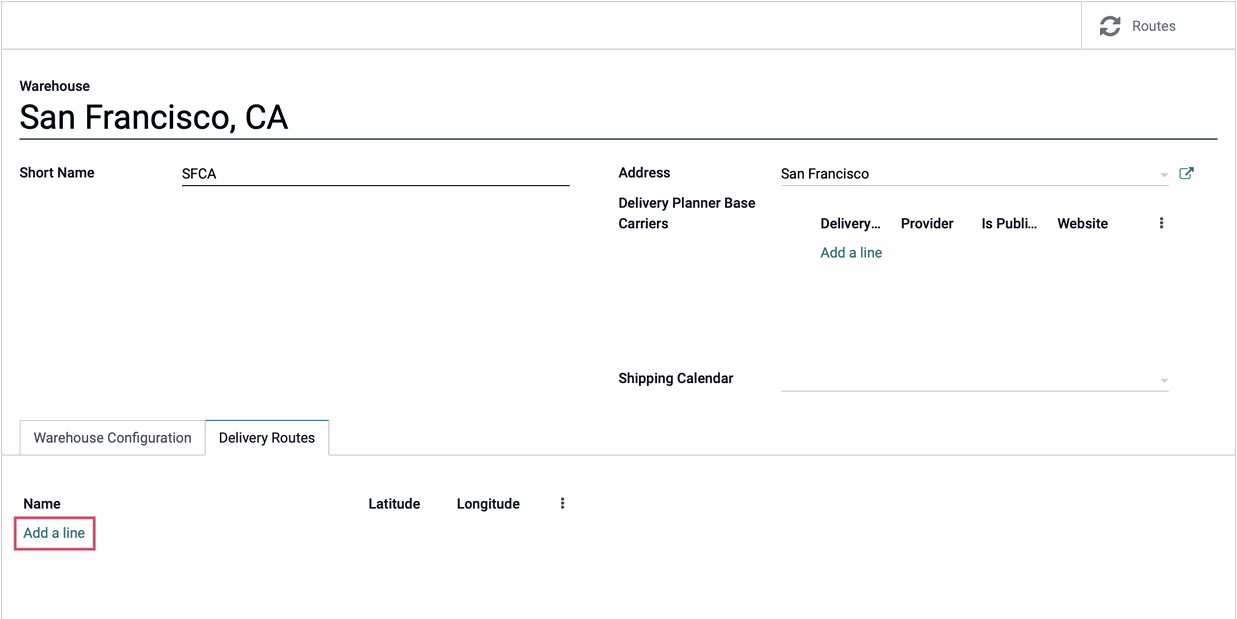
This brings up the Create Delivery Routes modal window with the following fields.
Name: The name of this delivery route. This field is required.
Warehouse: The warehouse for this delivery route. This field is required and will populate based on the warehouse you selected. (Note: If this is a for a new warehouse you are setting up, but not saved, this field will still be pre-populated, but the warehouse name will not show until after you save the record.)
Latitude + Longitude: Optionally, enter the coordinates for this route.
Notes: Any internal notes for this delivery rote. This is an optional field.
If you're done, click Save & Close. Click Save & New to save this record and add another.
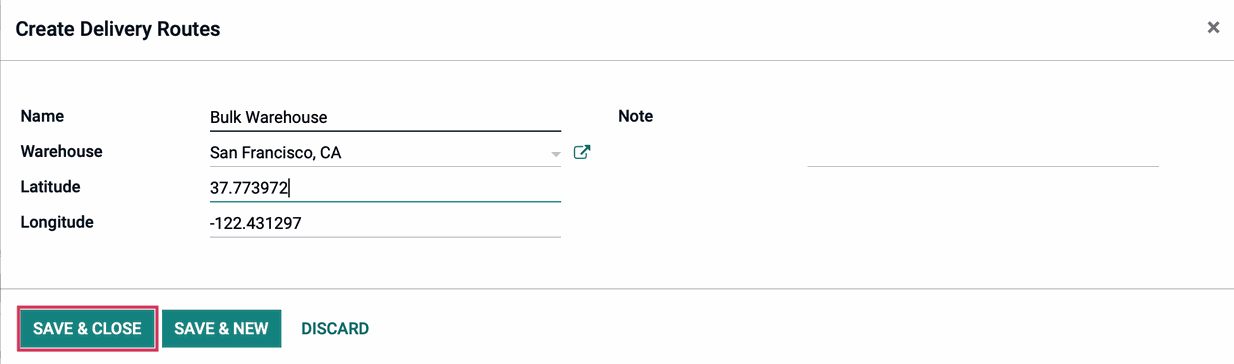
Add as many Delivery Routes as you need, then click Save on the Warehouse record.
Defining a Delivery Route on a Customer
To define a delivery route on a customer, navigate to the Contacts app.
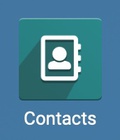
Select the customer you'd like to delegate a delivery route for from the list of contacts.
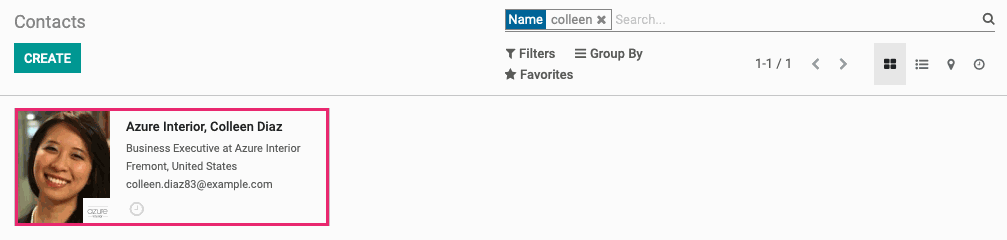
Once there, click Edit. In the Sales & Purchases tab, there will be a new section "Delivery Routes". Select the desired delivery route(s) from the dropdown menu.
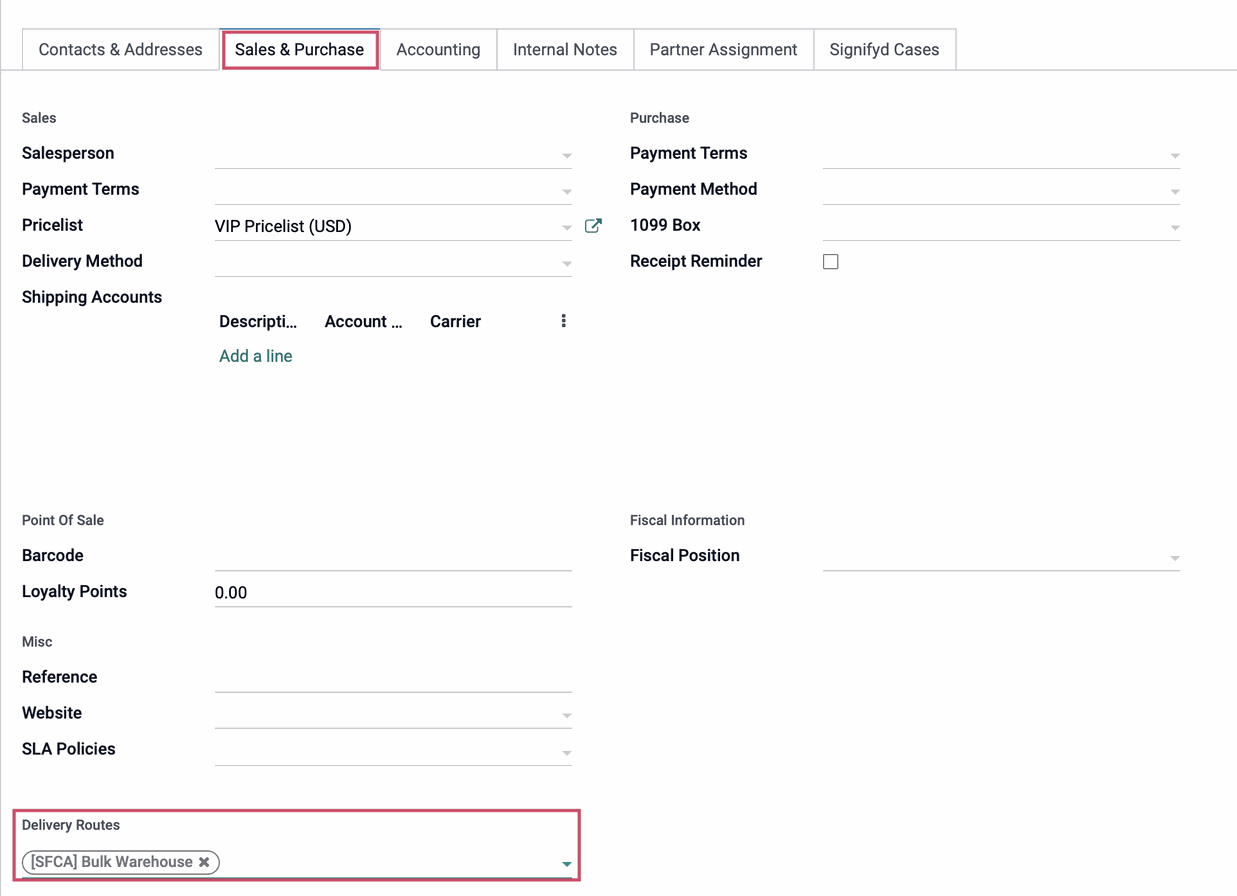
When finished, click SAVE. With this configuration, whenever a sales order is created for this customer, the delivery route will automatically be selected and filled in for you!
Selecting a Delivery Route on a Sale Order
When creating or editing a sale order, you will notice in the Other Info tab a new field in Shipping Delivery group for Delivery Route. First, select a Warehouse, then select the Delivery Route from the dropdown list.
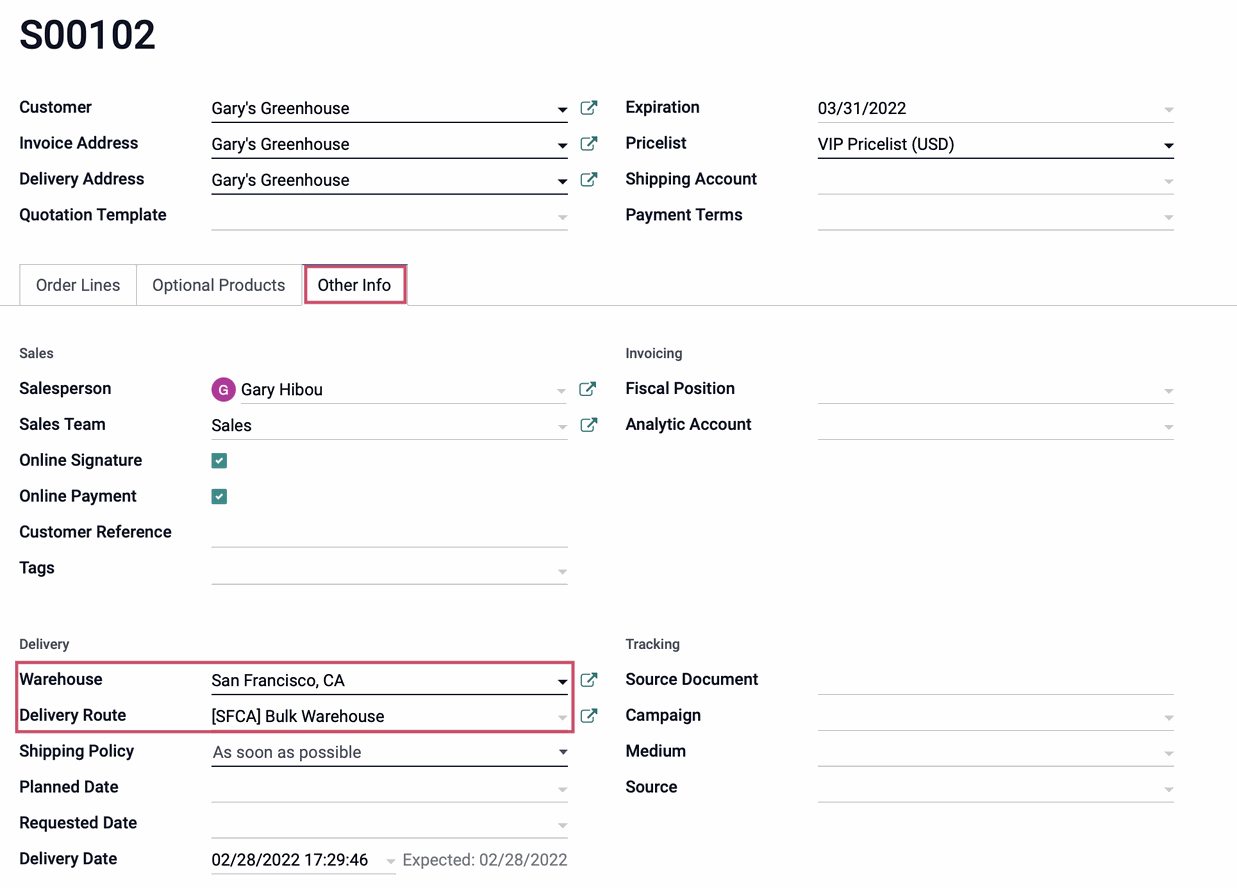
Delivery Routes + Pickings
After confirming a Sale Order, the picking that gets created will also display the Delivery Route.
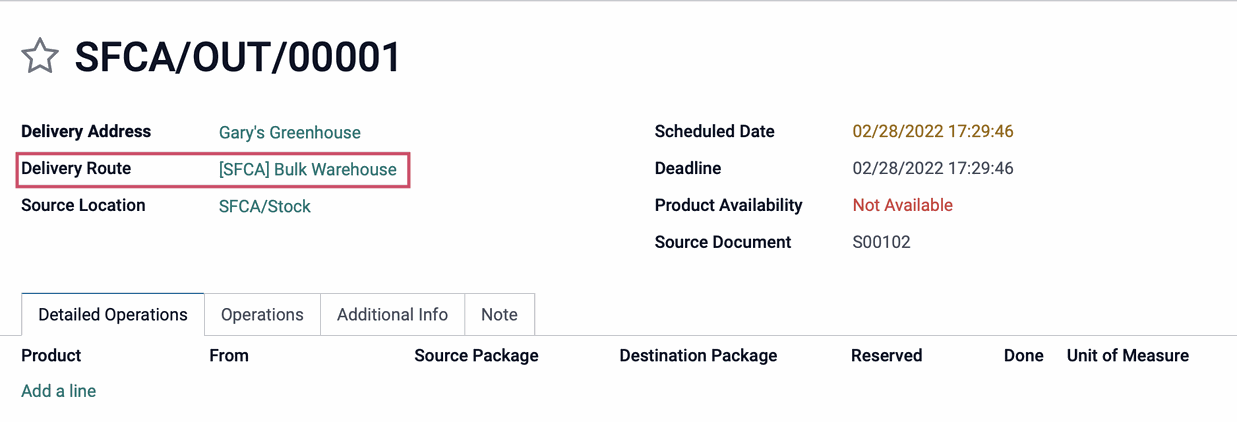
Additionally, from the Inventory app under Operations > Transfers, you can search and filter pickings to just display those with a specific delivery route.
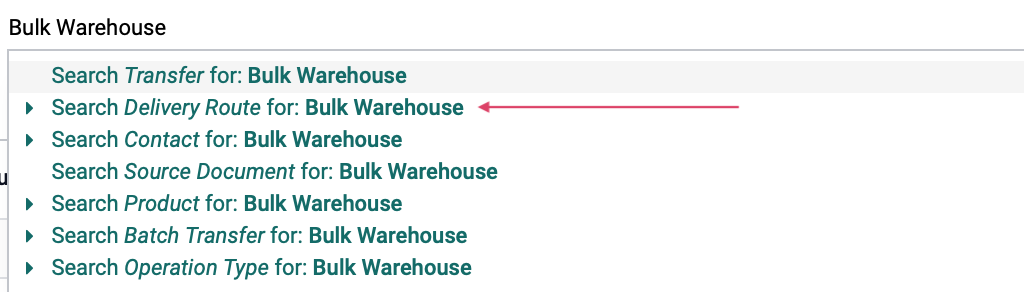
Technical
This module adds a new Warehouse Delivery Route model.
It additionally adds a One2many field `delivery_route_ids` to the Warehouse model and its form view, a Many2one field `delivery_route_id` to the Picking and Sale Order models and their form views, and a Many2many field `delivery_route_ids` to the Partner model and its form view. This allows users to define delivery routes per warehouse as well as pick the delivery route on the sale order or delivery order forms. Optionally users can define warehouse routes on the Customer or Customer delivery address to pre-select the delivery route on those aforementioned forms.