- Stock Delivery Planner
- HR Holidays Accrual
- HR Payroll Input Report
- HR Employee Activity
- HR Holidays Partial
- Human Resources (HR) Modules
- Boxes
- Payroll Modules
- ShipBox
- Sales Modules
- Sale Section Subtotal
- PrintBox
- Hibou Fedex Shipping
- Inventory Modules
- Maintenance Modules
- Accounting Modules
- Helpdesk Modules
- Forte Payment Acquirer
- Account Payment Electronic
- US ZIP Code to City/State
- Purchase by Sale History MRP
- Payroll Batch Work Entry Error SKIP
- Web Auto Paginate
- Payment Analytic
- Payroll Input Name Report
- Purchase Modules
- Project Modules
- Website Modules
- Tools + Settings Modules
- Point of Sale Modules
- Manufacturing Modules
- Hibou Commissions
Hibou Odoo Suite: Website Modules: Website Project Tasks
Repository Versions:
Modules:
AGPL-3
Purpose
This documentation covers the installation, configuration, and functionality of Hibou's Website Project Tasks module for Odoo. The Website Project Tasks module adds task tags to the portal view task table and task record. Additionally, if you have the Project Task Line module installed, this module will create a Todo List tag on tasks.
Getting Started
The first step is to install the module. To do so, navigate to the Apps application..
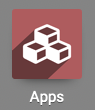
Once there, remove the 'Apps' filter, then search for 'Website Project Tasks'. When you're ready, click install.
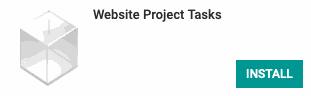
Good to Know!
The Website Project Tasks module requires the Project application. However, if you do not already have this application installed, Odoo will install it for you during this module's installation.
Process
To get started, navigate to the Projects app.
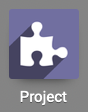
Once there, click the # Tasks button on a project.
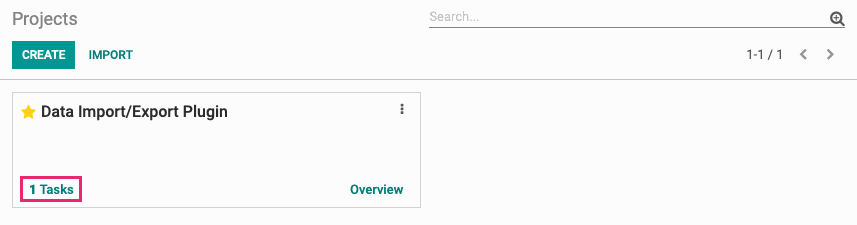
Next, select a task.

There are two new features added by Website Project Tasks in the admin area.
If you have the Project Task Lines module installed, you'll see a dedicated tab for a Todo List.

Next, navigate to your task list via the Portal (https://your-database.com/my/tasks). Here you'll see a newly added Tags column on the list of tasks.

Click the task name to open it.
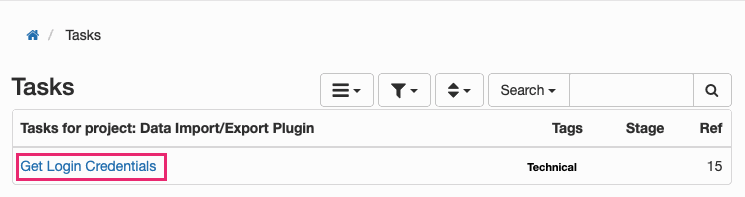
On the portal task view, you'll see the task tag has been added just under the title.
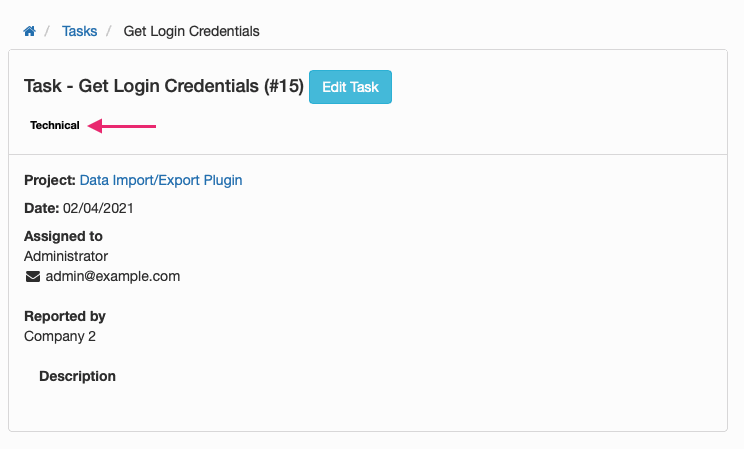
Good to Know!
Tags Displayed on the Portal Have CSS Classes
The tags look a little boring, but not to worry! There are CSS classes added so you can easily incorporate styling.
class="label tag tag-color-2 tag-Servers"