- Stock Delivery Planner
- HR Holidays Accrual
- HR Payroll Input Report
- HR Employee Activity
- HR Holidays Partial
- Human Resources (HR) Modules
- Boxes
- Payroll Modules
- ShipBox
- Sales Modules
- Sale Section Subtotal
- PrintBox
- Hibou Fedex Shipping
- Inventory Modules
- Maintenance Modules
- Accounting Modules
- Helpdesk Modules
- Forte Payment Acquirer
- Account Payment Electronic
- US ZIP Code to City/State
- Purchase by Sale History MRP
- Payroll Batch Work Entry Error SKIP
- Web Auto Paginate
- Payment Analytic
- Payroll Input Name Report
- Purchase Modules
- Project Modules
- Website Modules
- Tools + Settings Modules
- Point of Sale Modules
- Manufacturing Modules
- Hibou Commissions
Hibou Odoo Suite: Payroll Modules: Workers Compensation Class
Repository Versions:
Modules:
AGPL-3
AGPL-3
Purpose
This documentation outlines the use cases and processes associated with Hibou's Workers' Compensation Class and Workers' Compensation Class - Payroll modules.
The Workers' Compensation Class module adds a new field to employee contracts to keep track of Workers' Comp. class codes and rates. Paired with Workers' Compensation Class - Payroll, payslips can be linked with the contract's workers' compensation codes. This is useful for reporting and grouping payslips. Additionally, salary rules can now make use of the Workers' Comp code and rate.
Getting Started
First things first, we need to install the module! Navigate to the Apps application.
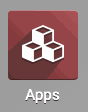
Once there, remove the 'Apps' filter, then search 'Workers' Compensation Class'. When Ready, hit the Install button.

If you would like to link payslips with an employee contract's workers compensation code, navigate back to the Apps application and install the Workers' Compensation Class - Payroll module in the same manner.

Process
To get started, navigate to the Employees app.
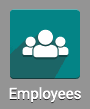
Creating a Workers' Compensation Code
Once there select Configuration >Workers Comp. Codes. Then, click Create.
Here you will find the form for creating a new Workers Compensation Code with the following fields:
Active: Keep check if you intend on using this code
Code: The code itself
Name: The name of the Code, for example Hospital: Processional
Rate: The rate for this code
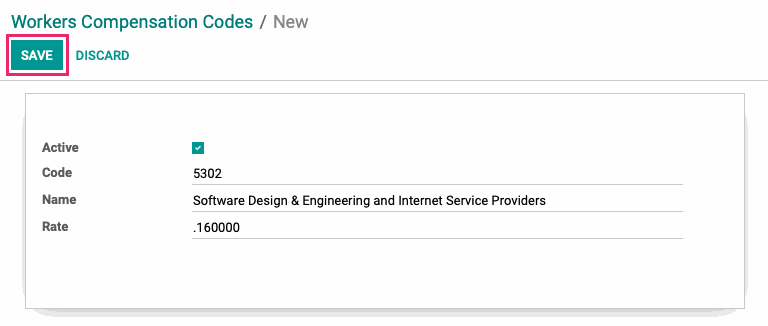
Adding a Workers' Compensation Code to an Employee Contract
From the top menu of the Employees application select Contracts. Select an existing contract or make a new one by clicking the create button.
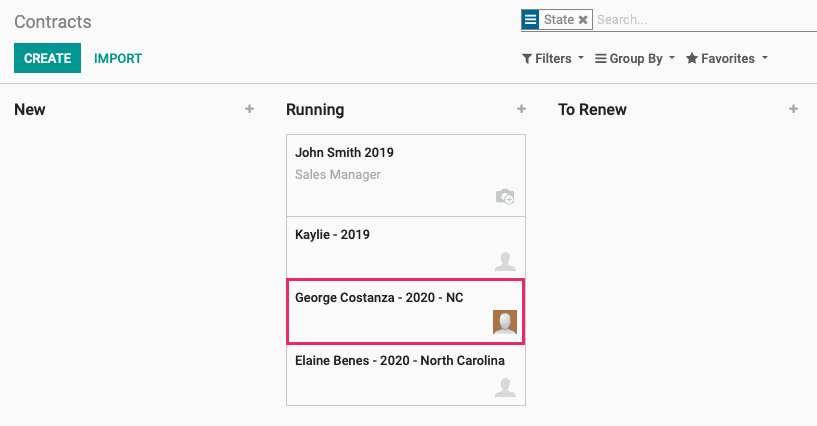
If you're in an existing contract, click Edit.
From the drop-down meny on the new Workers Comp. Code field, select an existing code, or create one on the fly by selecting Create and Edit....
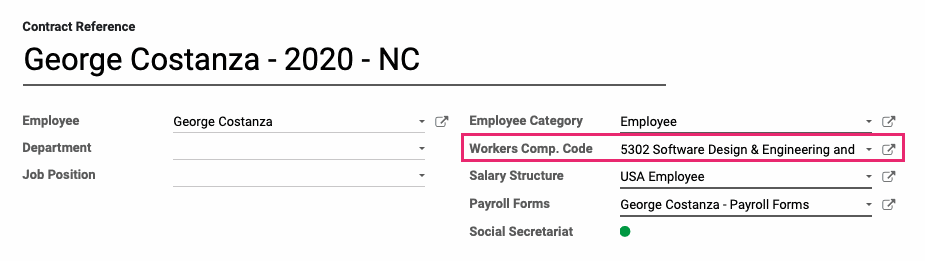
When finished, clickl save.
Workers Compensation Codes + Payslips
Once a Workers' Compensation Code is added to an Employee's contract, it becomes available when creating employee payslips.
Navigate to the Payroll app.

Once there click Create to make a new payslip. Select an employee from the drop-down menu that has a Workers' Comp. Code added to their employee contract. Once the employee has been selected, this field will be filled in.
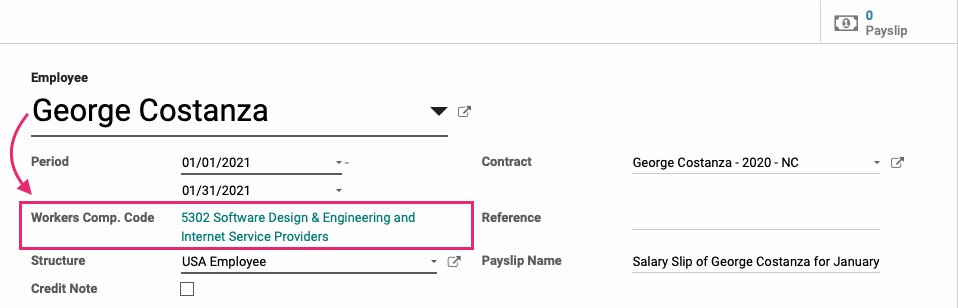
Important!
The Workers' Compensation Code must be set on the employee contract in order to be seen on Employee Payslip. If you select an employee from the dropdown menu on the Payslip form and the Workers Comp. Code does not appear, it is most likely not set on the Employee's contract.
Technical
The `hr_workers_comp` module adds a new model Workers Compensation Class with name, code and rate fields as well as a form view for this new model. Additionally, it adds a Many2one field for the workers compensation class code to the HR Contract model and adds it to the form view for contracts.
The `hr_workers_comp_payroll` module adds a Many2one field for the contracts workers compensation code to Payslips and adds this new field to the payslip form.