Hibou Odoo Suite: Accounting Modules: Account Invoice Change
Repository Versions:
Modules:
AGPL-3
Purpose
This documentation outlines the use case and processes associated with Hibou's Account Invoice Change module for Odoo 12.
The Account Invoice Change module serves as a technical foundation for changing invoices. The wizard provided by Account Invoice Change allows you to change the Salesperson and Accounting Date on an invoice.
Getting Started
First thing's first, we want to install the module! Navigate to the Apps application.
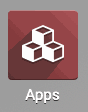
Once there, remove the 'Apps' filter, then search 'Account Invoice Change'. When ready, hit Install.
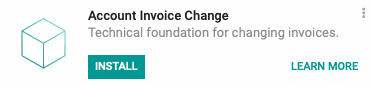
Good to Know!
The Account Invoice Change module requires Odoo's Invoicing module. However, if you do not already have this module installed, Odoo will install it for you during this module's installation!
Process
To get started, navigate to the Accounting app.
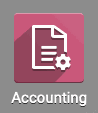
Changing an Invoice
Once there, go to customers > Invoices. This will bring you to a list view of invoices; choose the Invoice you wish to modify.

When on the invoice, click the Change button.
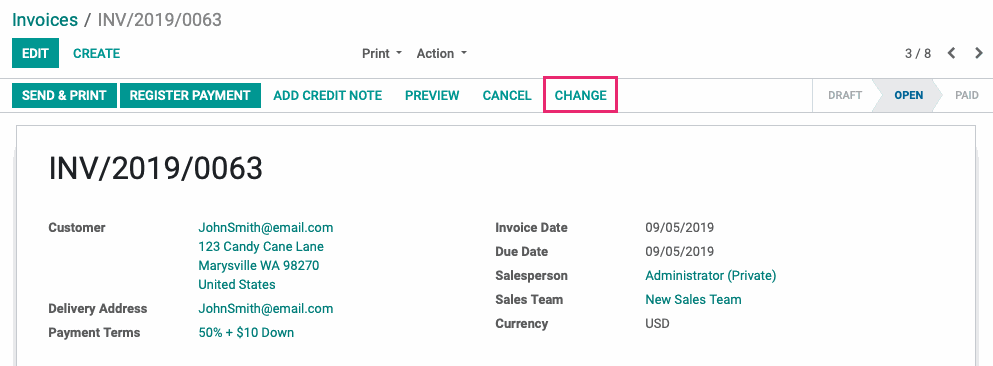
This will present a pop-up modal for the invoice change wizard. Change the Salesperson and/or the Accounting Date. When finished, hit CHANGE.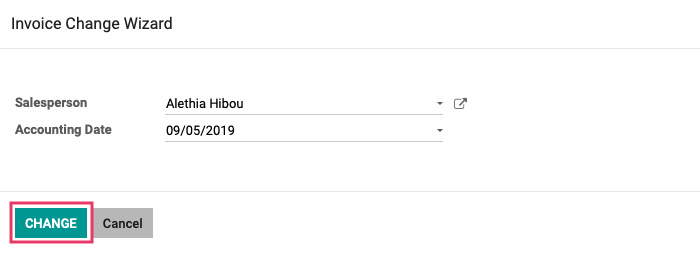
You'll then see your changes reflected on the invoice.
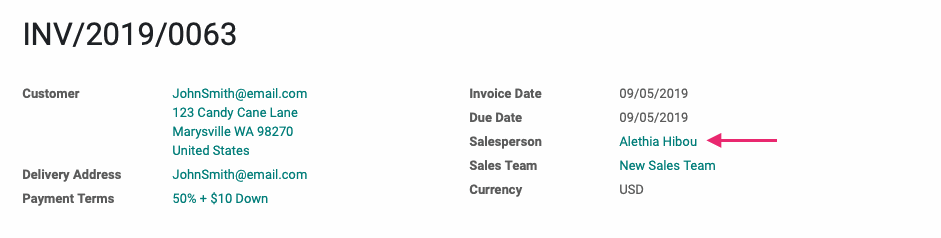
Technical
The Account Invoice Change module is the technical foundation for modifying invoices. It creates a wizard and permissions for making invoice changes that can be handled by other modules. This particular module implements the ability to change the Salesperson and Accounting Date fields.
There is a new Transient Model (Wizard) `account.invoice.change` with the following fields:
`invoice_id` Many2one field for the Invoice to be changed
`invoice_company_id` Many2one field related to the `invoice_id`'s company id
`user_id` Many2one field for the Salesperson
`date` Date field for the Accounting date
An action button 'Change' is added to the account invoice form view that will display the new account invoice change view for the wizard.