Hibou Odoo Suite: Maintenance Modules: Equipment Charges
Repository Versions:
Modules:
AGPL-3
Purpose
The purpose of this documentation is to outline the use case, processes and technical details associated with Hibou's Equipment Charges module.
Equipment Charges allows you to generate a log of purchases related to a piece of equipment over time, which can then be used for reporting purposes.
Additionally, Equipment Charges adds a new configuration menu item for Equipment Charge Types.
Getting Started
To get started, navigate to the Apps application.
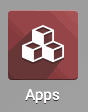
Once there, remove the Apps filter from the search bar, then search for the "Equipment Charges" module. When ready, click INSTALL .
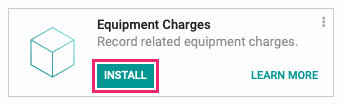
Good to Know!
This module requires both the HR - Equipments and Inventory Management modules. However, if you do not already have these modules installed, Odoo will install them for you during this module's installation.
Process
To get started, navigate to the Maintenance application.
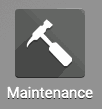
Configuring Equipment Charge Types
Once there, navigate to CONFIGURATION > EQUIPMENT CHARGE TYPES. This will bring up a list of existing Equipment Charge Types.
To create a new Equipment charge Type, click CREATE and complete the fields as follows.
Charge Type: Give your Charge Type a name.
Charge UoM: Select the Charge Unit of Measure for your use case from the drop-down list. This will display alongside the Quantity field on charges as a reference. You can create a new UoM, if needed, by clicking Create and Edit.
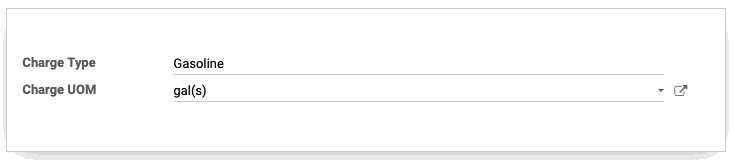
When ready, click SAVE.
Creating Equipment Chargees
Within the Maintenance app, click Equipments > Machines & Tools. This brings up a kanban view of your active equipments. Select the equipment you'd like to log a charge for. 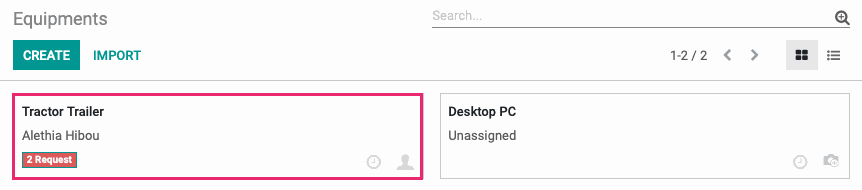
On the equipment form, click the new Charges smart button that was added with the installation of this module.
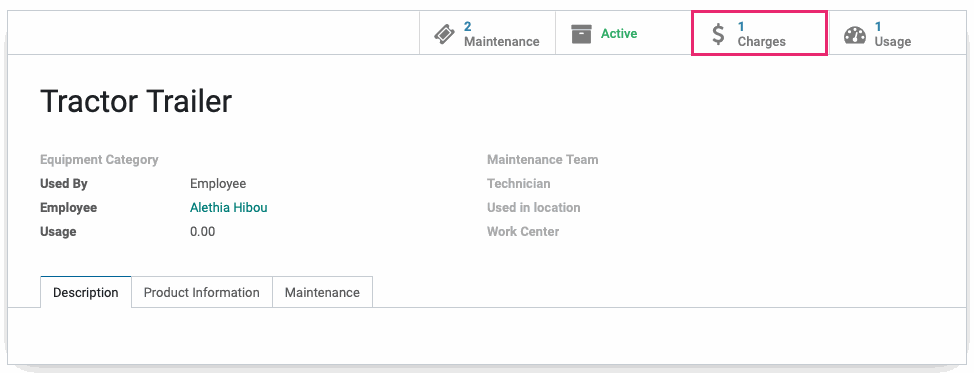
This will bring you to a list of existing charges for this piece of equipment. To create a new charge, click Create, then fill out the fields as follows.
Date: This field will auto-populate with today's date but you may change it as needed.
Equipment: If you accessed this form through the smart button, this field will auto-populate with the respective equipment.
Employee: This field will auto-populate with the employee listed on the equipment. You may change it as needed.
Department: If applicable, select a department for this record.
Charge
Type: Select the charge type for this entry.
Quantity: Select the quantity, based on assigned UoM, for this charge. The UoM will automatically populate and cannot be changed.
Amount: Enter the dollar amount for this charge.
Description: Enter a description for this charge.
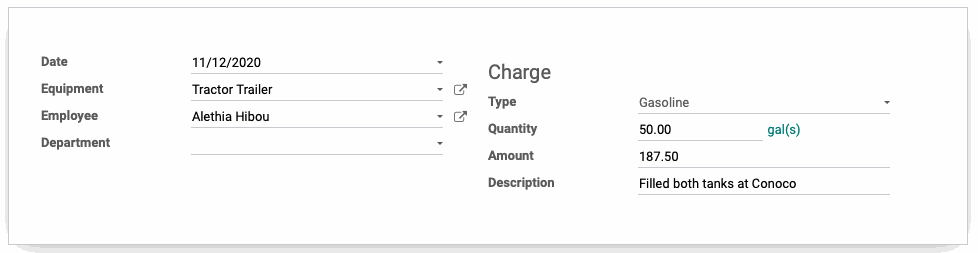
When you're done, click Save, then use the breadcrumbs to navigate back to Equipment Charges.

From here you'll see all existing Equipment Charges for this piece of equipment.

Good to Know!
You can also create Equipment Charges by clicking on Reporting and then Equipment Charges. If you create a charge this way, the only field that will be automatically filled in is the Date.
Technical
This module creates two new models: `maintenance.equipment.charge.type` and `maintenance.equipment.charge`, along with:
A new smart button on the equipment form view for Charges, which dynamically displays the amount of charges for the piece of equipment
Equipment charge views: form, tree, graph, pivot and calendar
New filters to group equipment charges by: Charge Type, Equipment, Employee and Department
Permissions for Charges and Charge Types. By default, Employees have the ability to create and view Charges and Charge Types, while Inventory Managers have the ability to update and delete them.