Hibou Odoo Suite: Inventory Modules: Stock Picklist
Repository Versions:
Modules:
AGPL-3
Purpose
This documentation outlines the use case and processes associated with Hibou's Stock Picklist module for Odoo 13. The Stock Picklist module adds a pick list button to picking batches that provides a summary grouped by location and production for all the pickings (transfers) in the batch.
Getting Started
First thing's first, we need to install the module. Navigate to the Apps application.
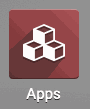
Once there, remove the 'Apps' filter, then search for 'Stock Picklist'. When you're ready, click Install.

Good to Know!
The Stock Picklist module requires the Warehouse Management: Batch Picking module. However, if you do not already have this module installed Odoo will install it for you during this modules installation.
Process
To get started, navigate to the Inventory app.
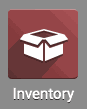
Viewing the Picklist
Once there select Operations > Batch Pickings. Select a Batch Picking from the list.

On the form view there will be a new PICKLIST button. Click this to download the picklist PDF.
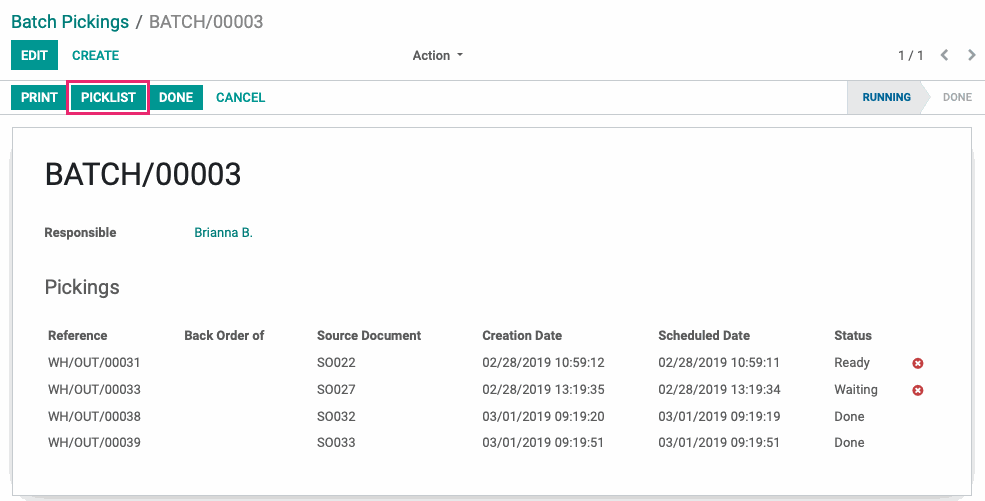
On the picklist PDF you will see all pickings for the batch in a table with their photo, quantity, product name, barcode and location.
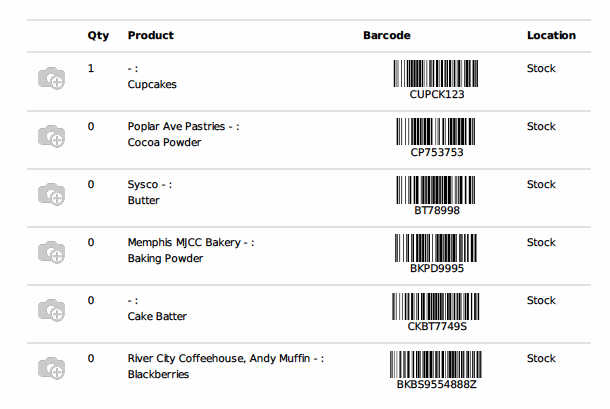
Technical
This module adds a new method to the Stock Picking Batch model to print the pick list as well as a button to print the picklist on the Stock Picking Batch form. Additionally, it includes a new abstract model Stock Picklist that includes a method to gather values used in the picklist report, the new template for the picklist.