Hibou Odoo Suite: Project Modules: Project Description
Purpose
The Project Description module allows users to add Notes to Projects that will be displayed on tasks. This is useful for keeping project-specific notes that you may need when working on a task in that project.
Getting Started
First things first, we want to install the module! Navigate to the Apps application.
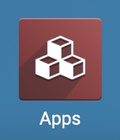
Once there, clear the Apps filter from the search bar, then search for 'Project Description'. When ready, click the Install button.
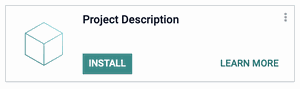
Good to Know!
This module requires the Project module. However, if you do not already have this module installed, Odoo will install it for you during this modules installation!
Processes
To get started, navigate to the Project application.

Adding Notes to a Project
This will open a kanban view of your projects. Once there, find an existing project for which you'd like to add a description and click the (Manage) icon, then Edit. If your project does not exist yet, make a new one by hitting the Create button.

Next to the Settings and Emails tabs, you will find a tab called Notes. Select this tab and add notes about this project into the text area as you see fit. When finished, hit the save button.
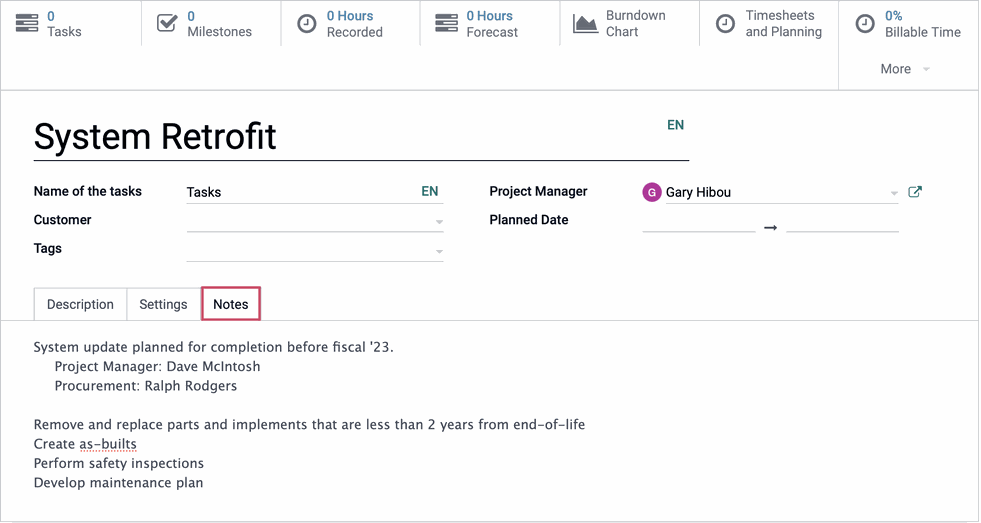
Viewing Project Notes on Tasks
Now, when you view tasks for a Project, its notes can easily be found for reference in the Project Notes tab on any task for that project.
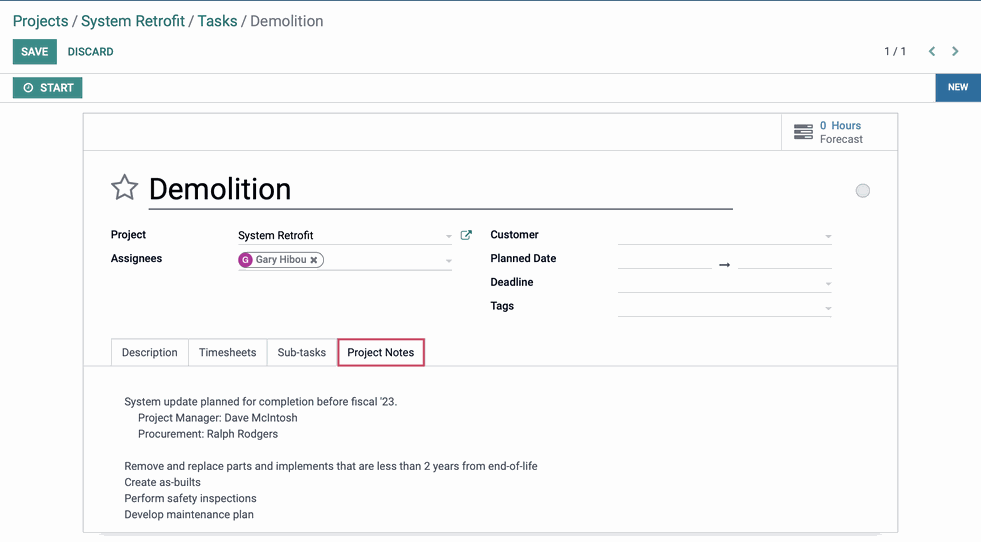
Technical
This module adds new `note` HTML field to the Project model as well as a new `project_note` HTML field to the Project Task model. Additionally, there are new notebook page elements for the project form and project task form.