- Stock Delivery Planner
- HR Holidays Accrual
- HR Payroll Input Report
- HR Employee Activity
- HR Holidays Partial
- Human Resources (HR) Modules
- Boxes
- Payroll Modules
- ShipBox
- Sales Modules
- Sale Section Subtotal
- PrintBox
- Hibou Fedex Shipping
- Inventory Modules
- Maintenance Modules
- Accounting Modules
- Helpdesk Modules
- Forte Payment Acquirer
- Account Payment Electronic
- US ZIP Code to City/State
- Purchase by Sale History MRP
- Payroll Batch Work Entry Error SKIP
- Web Auto Paginate
- Payment Analytic
- Payroll Input Name Report
- Purchase Modules
- Project Modules
- Website Modules
- Tools + Settings Modules
- Point of Sale Modules
- Manufacturing Modules
- Hibou Commissions
Hibou Odoo Suite: Payroll Modules: Commissions in Payslips
Purpose
This documentation covers the installation, configuration, and functionality of Hibou's Commissions in Payslips module for Odoo. This module allows you to reimburse commissions on payslips.
Process
The first step is to install the module. To do so, navigate to the Apps application..
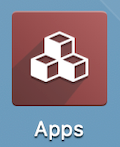
Once there, remove the 'Apps' filter, then search for 'Commissions on Payslips'. When you're ready, click ACTIVATE.
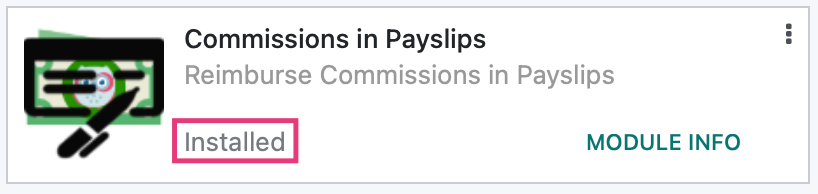
Good to Know!
The Commissions in Payslips module requires the Hibou Commissions and Odoo Payroll application. However, if you do not already have these applications installed, Odoo will install them for you during this module's installation.
To get started, navigate to the Sales app.
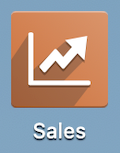
Go to Commissions > Commission payments and select an entry from the list. Within the commission, click Report in Next Payslip. For more information on how to register a payment on commissions, check out this doc.
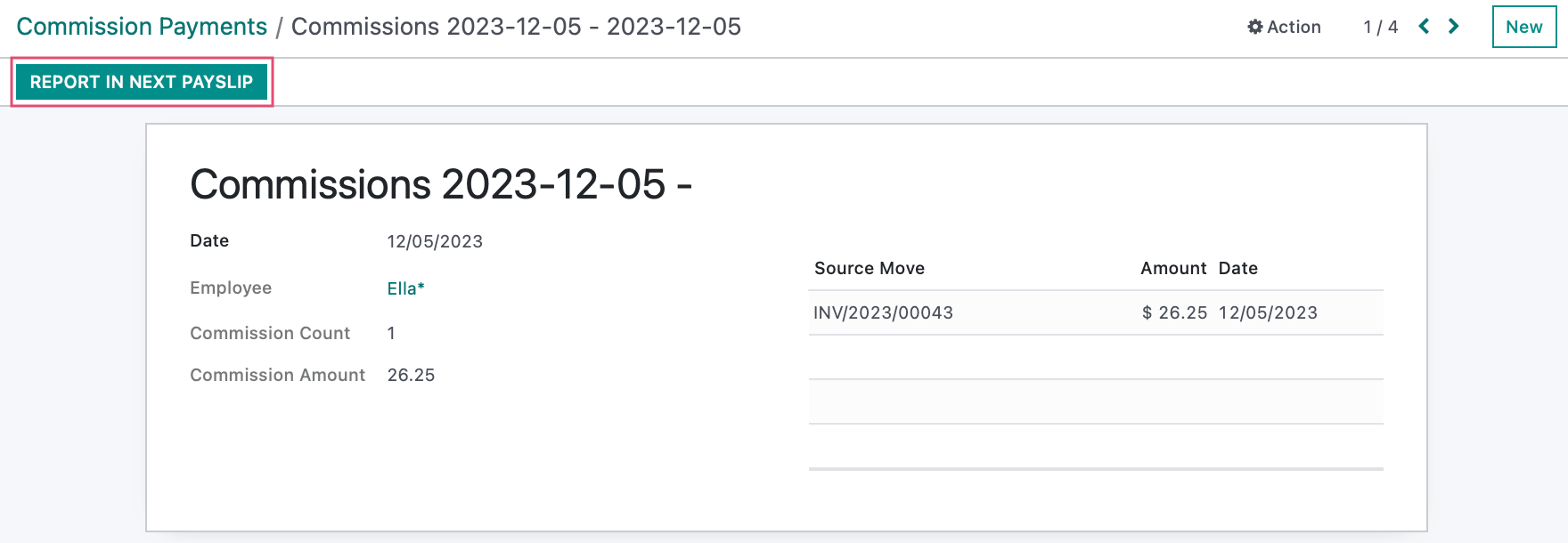
The page will reload and you'll see the Reimburse in Next Payslip option is selected.
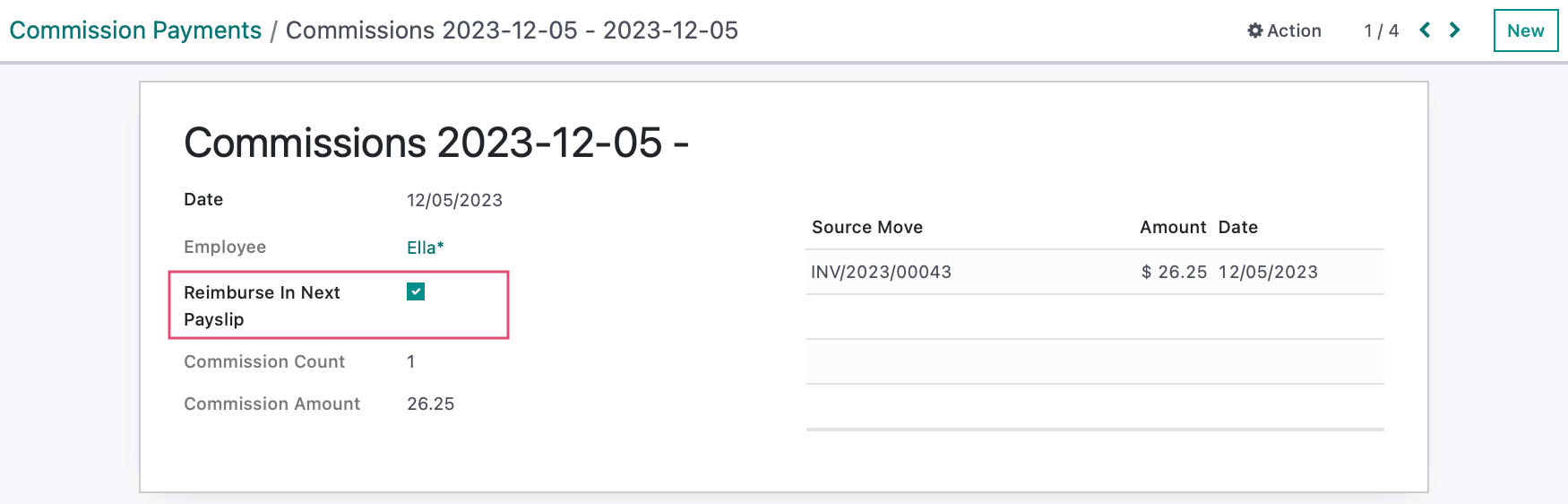
Next, navigate to the Payroll app.
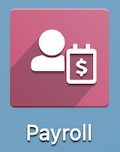
Once there, go to Payslips > To Pay, then click NeW to add a new payslip. Select a pay period, then select the employee with commissions to reimburse.
Once saved, you'll see the payable commissions appear in the Other Inputs section. Click Compute Sheet.
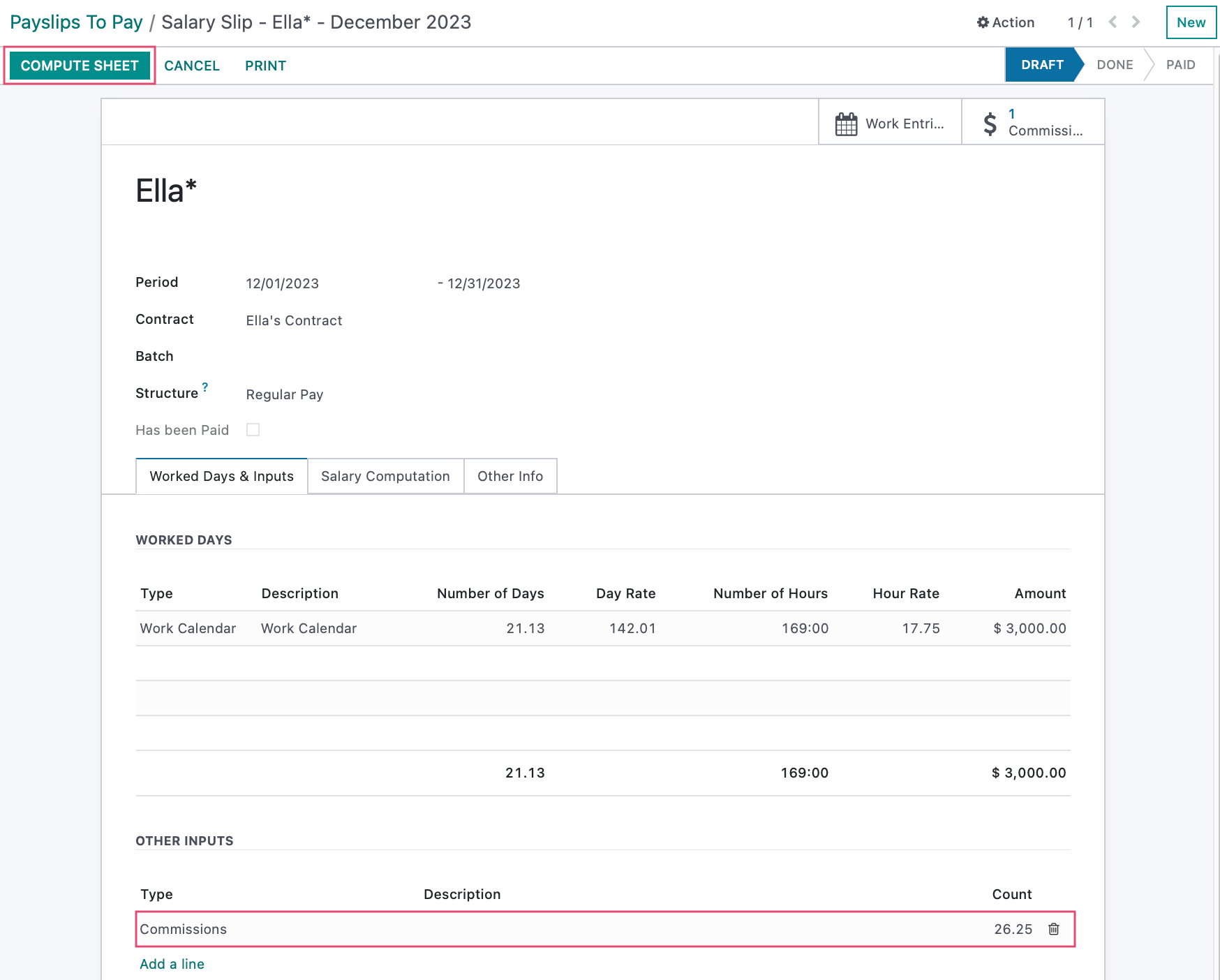
Under the Salary Computation tab, you'll also see a line added for commissions.
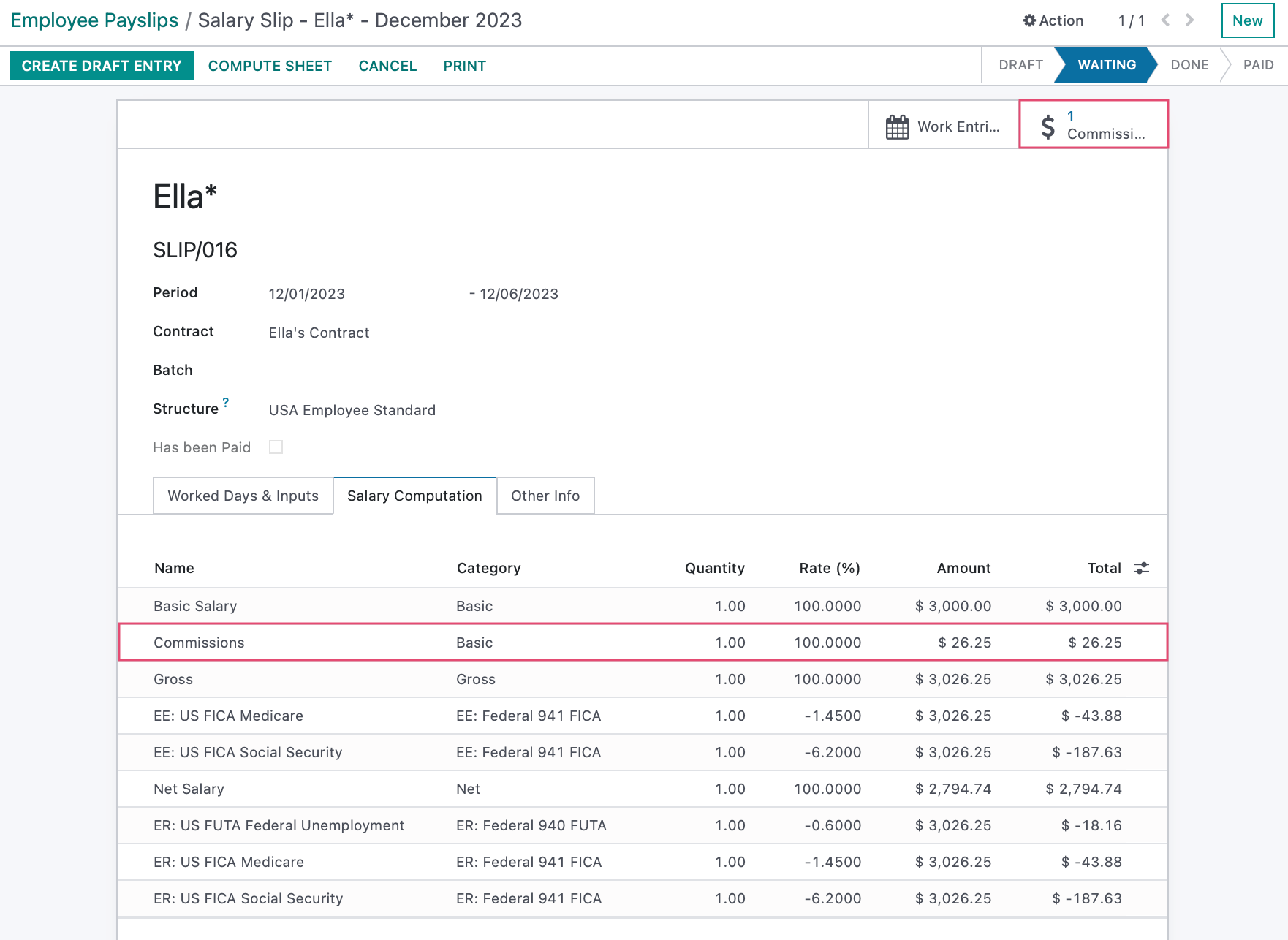
We now also have a Commissions smart button that when clicked will take you to a list view of all commissions included in this payslip.