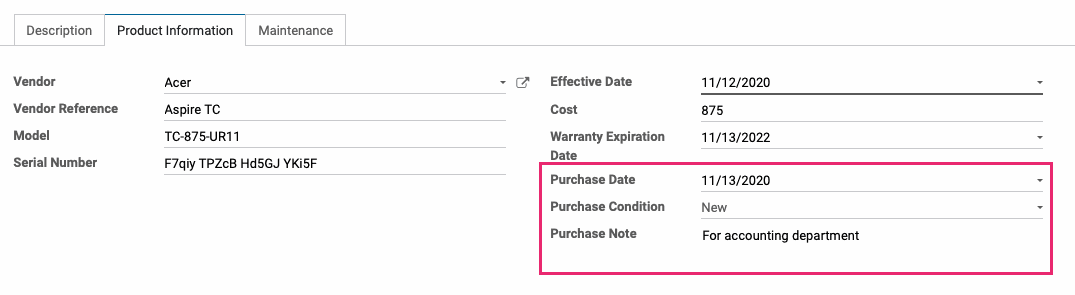- Stock Delivery Planner
- ShipBox
- PrintBox
- Boxes
- US ZIP Code to City/State
- Point of Sale Modules
- Purchase by Sale History MRP
- Payroll Batch Work Entry Error SKIP
- Web Auto Paginate
- Website Modules
- Hibou Fedex Shipping
- Hibou Commissions
- Sale Section Subtotal
- Forte Payment Acquirer
- Helpdesk Modules
- Account Payment Electronic
- Tools + Settings Modules
- Sales Modules
- Inventory Modules
- Accounting Modules
- Manufacturing Modules
- Purchase Modules
- Project Modules
- Payment Analytic
- Payroll Modules
- Human Resources (HR) Modules
- HR Holidays Partial
- Payroll Input Name Report
- HR Payroll Input Report
- HR Holidays Accrual
- Maintenance Modules
- HR Employee Activity
Hibou Odoo Suite: Maintenance Modules: Equipment Purchase Detail
Repository Versions:
Modules:
AGPL-3
Purpose
Hibou's Equipment Purchase Detail module allows you to keep a record of important details related to the purchase of a piece of equipment with the following fields: Purchase Date, Purchase Condition and Purchase Notes.
Additionally, Equipment Purchase Details adds the ability to Archive an equipment with the addition of an Active/Archive smart button.
Getting started
To get started, open the Apps application.
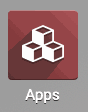
Once there, remove the Apps filter from the search bar and search for "Equipment Purchase Detail". When ready, click Install.
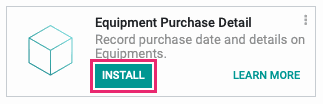
Good to Know!
This module requires the Maintenance module. However, if you do not already have this module installed, Odoo will install it for you during this module's installation!
Process
Navigate to the Maintenance app.
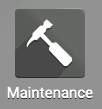
Adding Purchase Details to an Equipment
Once there, click EQUIPMENTS > MACHINE & TOOLS. This brings you to a kanban view of your existing equipments.
You can add a new item by using the Create button, or modify an existing record by selecting it from the view and clicking Edit.
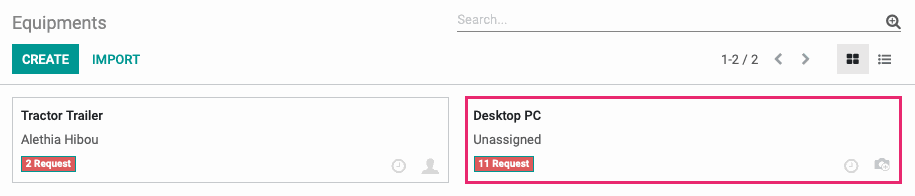
Purchase Date: The date the equipment was purchased.
Purchase Condition (New, Used or Other): The condition the equipment was in at the time of purchase.
Purchase Note: Any additional notes you'd like to add for informational purposes, such as why it was purchased or what piece of equipment it is replacing.
Archiving an Equipment
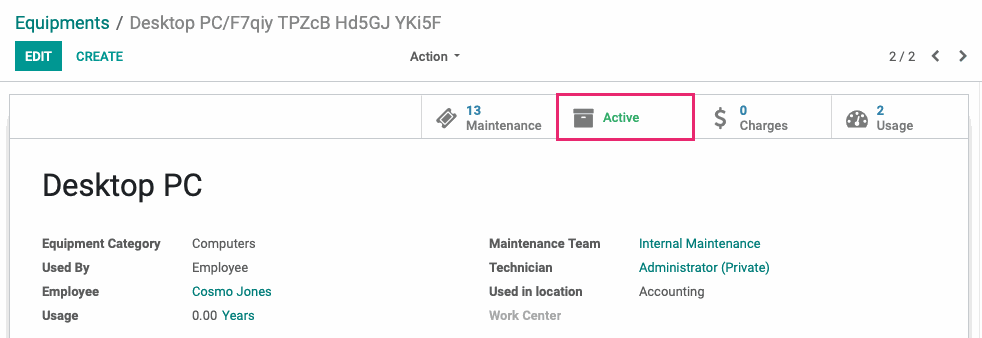
If the piece of equipment is Active, clicking the smart button with Archive it. If the piece of equipment is Archived, clicking the smart button with Restore/Activate it.
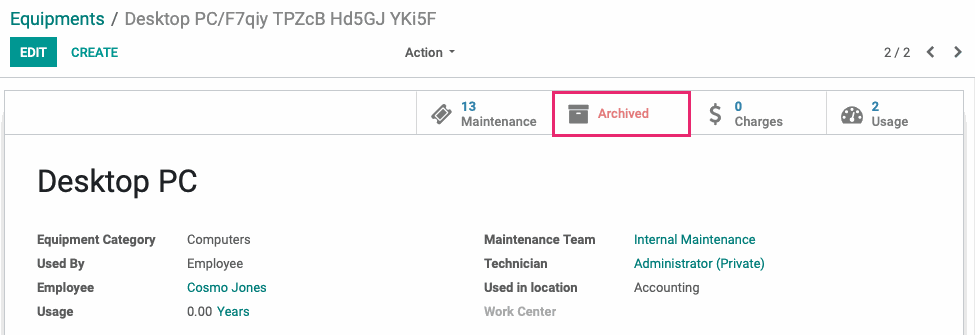
Good to Know!
If an equipment has been archived, it will not show up on your list of equipments or when you search equipments unless you first set a filter for 'Active: is false'.
Technical
This module adds a new button to maintenance equipment form view that enables the user to Archive equipments. Additionally, it adds `purchase_date`, `purchase_condition`, and `purchase_note` to `maintenance_equipment` model and form view.