- Stock Delivery Planner
- HR Holidays Accrual
- HR Payroll Input Report
- HR Employee Activity
- HR Holidays Partial
- Human Resources (HR) Modules
- Boxes
- Payroll Modules
- ShipBox
- Sales Modules
- Sale Section Subtotal
- PrintBox
- Hibou Fedex Shipping
- Inventory Modules
- Maintenance Modules
- Accounting Modules
- Helpdesk Modules
- Forte Payment Acquirer
- Account Payment Electronic
- US ZIP Code to City/State
- Purchase by Sale History MRP
- Payroll Batch Work Entry Error SKIP
- Web Auto Paginate
- Payment Analytic
- Payroll Input Name Report
- Purchase Modules
- Project Modules
- Website Modules
- Tools + Settings Modules
- Point of Sale Modules
- Manufacturing Modules
- Hibou Commissions
Hibou Odoo Suite: Maintenance Modules: Equipment Timesheet
Repository Versions:
Modules:
AGPL-3
Purpose
The purpose of this documentation is to outline the use case, processes and technical details associated with Hibou's Equipment Timesheets module.
The Equipment Timesheets module allows you to easily record time spent on your maintenance requests. Additionally, Equipment Timesheets can be used in conjunction with analytic accounting to track time spent on maintenance or repair of equipment across projects and departments.
Getting Started
Navigate to the Apps application.
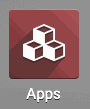
Once there, remove the Apps filter and search 'Equipment Timesheets'. When ready, click INSTALL.
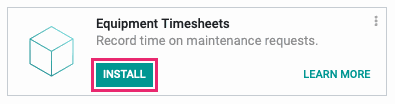
Good to Know!
This module requires Maintenance Notebook, HR Department Project, and HR Timesheet. However, if you do not already have these modules installed, Odoo will install them for you during this module's installation.
Processes
To get started, navigate to the Maintenance application.
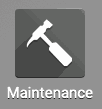
Adding a Timesheet to a Maintenance Request
Once there, click on MAINTENANCE > MAINTENANCE REQUESTS. This brings you to a kanban view of existing Maintenance Requests. You can create a new request by clicking CREATE or select an existing record and click Edit.
Important!
In order to use Timesheets on Maintenance Requests, a Billing Project must be selected.
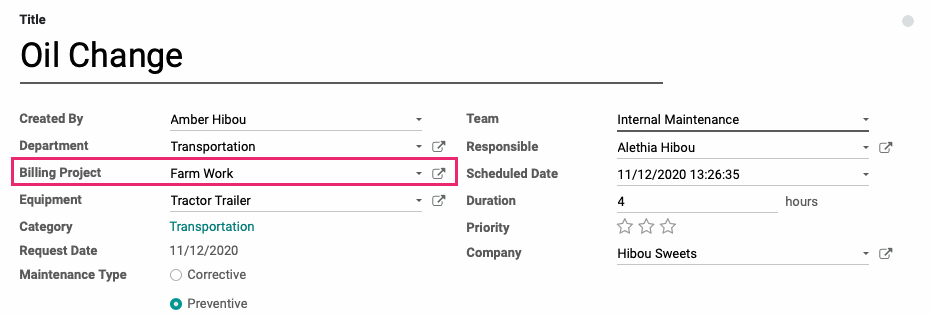
Under the Timesheets tab, click ADD A LINE. This opens a new line where you'll enter the following details:
Date: This field is auto-populated with today's date.
Employee: This will auto-populate with your name
Description: Enter a description for the time spent.
Duration: Enter the duration of the time spent in hh:mm format.

When you've entered all lines, click Save.
Good to Know!
Remaining Hours
If the Maintenance Request has a Duration set, your Timesheet total will deduct from that figure and show you remaining hours for the task.
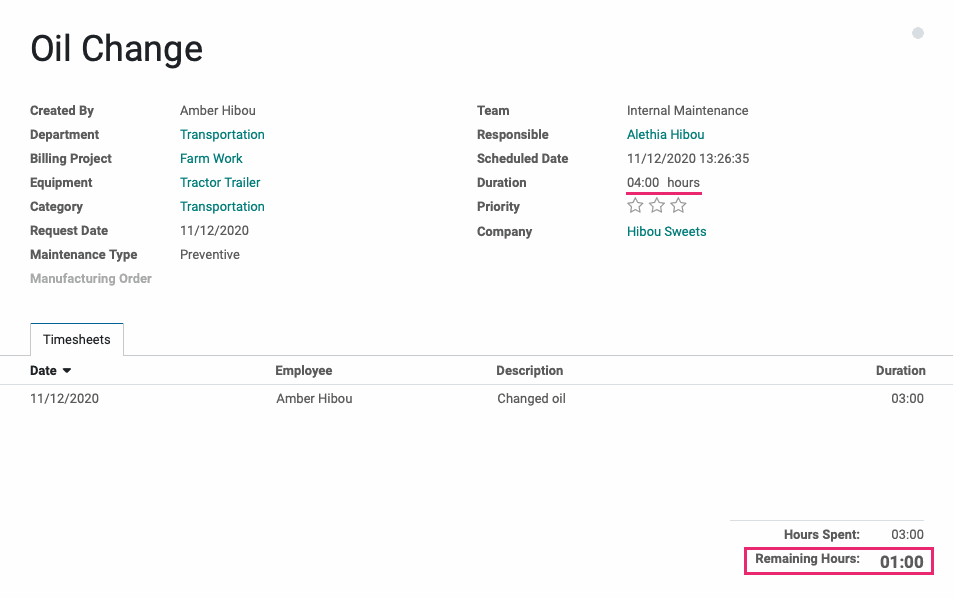
Using Maintenance Requests in Analytic Accounting
Projects are, by their very nature, analytic accounts. By entering timesheets on a maintenance request, we are entering time in a project and, therefore, creating an analytic accounting entry.
Good to Know!
Enable Analytic Accounting
To use this reporting feature, you must first configure your Odoo instance to use analytic accounting.
Navigate to the Accounting app.
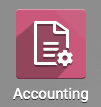
Once there, click Accounting > management > ANALYTIC items.
Here you can Filter by the Analytic Account and see the number of hours that have been entered for the project. If you look at the Pivot Table view, you can drill down further, and/or add more rows, to view the project's associated partner (set on the Billling Project), department (set on the Billing Project), or other desired data.
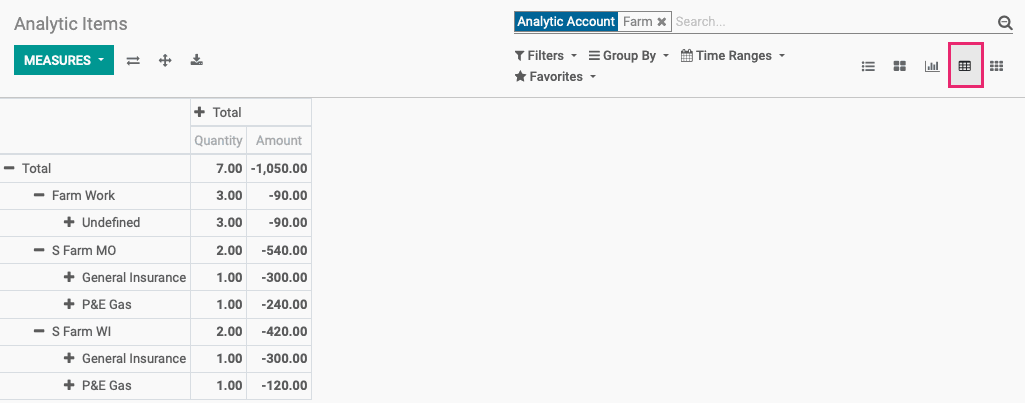
In this way, you can report on the time that is spent on maintenance requests for a general project or a specific department or customer. This allows you to budget time accordingly and follow up as needed for those that are utilizing a higher than expected amount of time on maintenance requests.