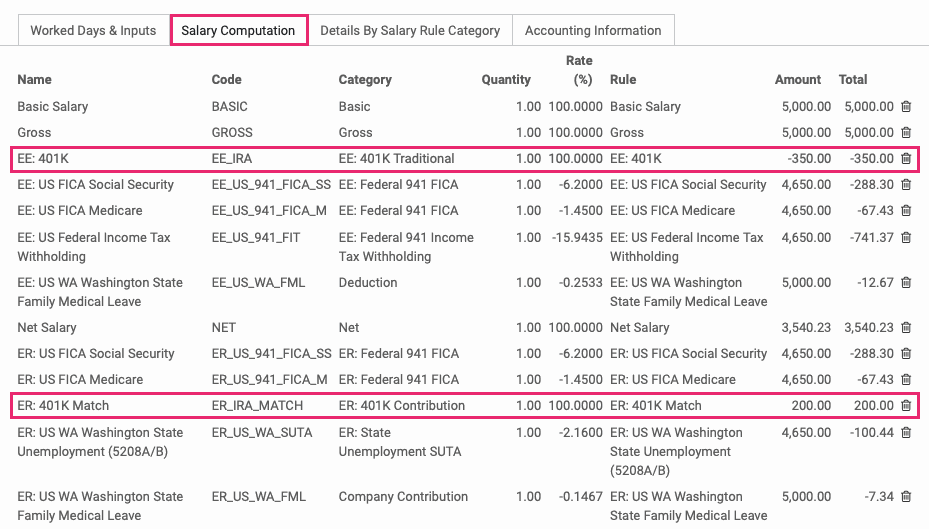- Stock Delivery Planner
- HR Holidays Accrual
- HR Payroll Input Report
- HR Employee Activity
- HR Holidays Partial
- Human Resources (HR) Modules
- Boxes
- Payroll Modules
- ShipBox
- Sales Modules
- Sale Section Subtotal
- PrintBox
- Hibou Fedex Shipping
- Inventory Modules
- Maintenance Modules
- Accounting Modules
- Helpdesk Modules
- Forte Payment Acquirer
- Account Payment Electronic
- US ZIP Code to City/State
- Purchase by Sale History MRP
- Payroll Batch Work Entry Error SKIP
- Web Auto Paginate
- Payment Analytic
- Payroll Input Name Report
- Purchase Modules
- Project Modules
- Website Modules
- Tools + Settings Modules
- Point of Sale Modules
- Manufacturing Modules
- Hibou Commissions
Hibou Odoo Suite: Payroll Modules: USA - 401k Payroll
Repository Versions:
Modules:
OPL-1
Purpose
This documentation covers the installation, configuration, and functionality of Hibou's USA - 401K Payroll module for Odoo. This module adds fields to the Employee Contract for the amount or percentage to withhold for retirement savings. It also adds rules to withhold and have a company match.
Getting Started
The first step is to install the module. To do so, navigate to the Apps application..
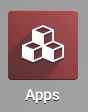
Once there, remove the 'Apps' filter, then search for 'USA - 401K Payroll'. When you're ready, click install.
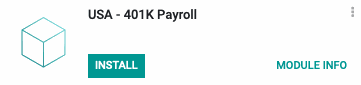
Good to Know!
The USA - 401K Payroll module requires the Hibou USA - Payroll module. However, if you do not already have this module installed, Odoo will install it for you during this module's installation.
Process
To see the new fields added, navigate to the Employee app.
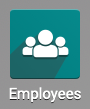
Setting Employee Contribution Rates
Once there, click Contracts. You can select an existing contract, or click Create to see the empty form.
On the contract form, under the SALARY INFORMATION tab, complete all applicable fields:
401K Contribution Amount: A pre-tax, flat-rate contribution.
401k Contribution (%): A pre-tax contribution percentage.
Roth 401K Contribution Amount: A post-tax, flat-rate contribution.
Roth 401K Contribution (%): A post-tax contribution percentage.

When you're ready, click Save.
Employer Match Percentage
To set the Employer's match percentage, first navigate to the Payroll app.
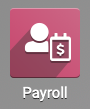
Once there, go to Configuration > Payroll Rates and search for '401k' in the search bar. In the results, select the entry for 'er_401k_match_percent'.
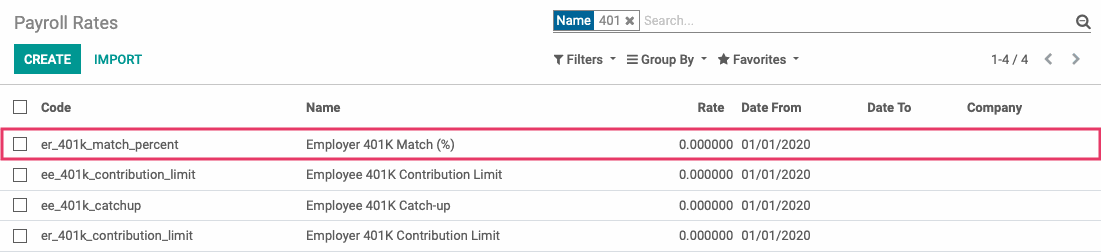
Click Edit, then enter the match percentage in Parameter Value and ensure the Date From field is correct and will include the dates you'll be creating these contributions for (4.0 = 4.0%).
Optionally, you can configure the following fields to limit your match percentage to specific amounts:
Payslip Limit: The match percentage will calculate on amounts up to this limit, per payslip.
Year Limit: The match percentage will calculate on amounts up to this limit, per year.
Payslip Wage Limit: The match percentage will calculate on amounts up to this wage limit, per payslip.
Year Wage Limit: The match percentage will calculate on amounts up to this wage limit, per year.
When you're ready, click Save.
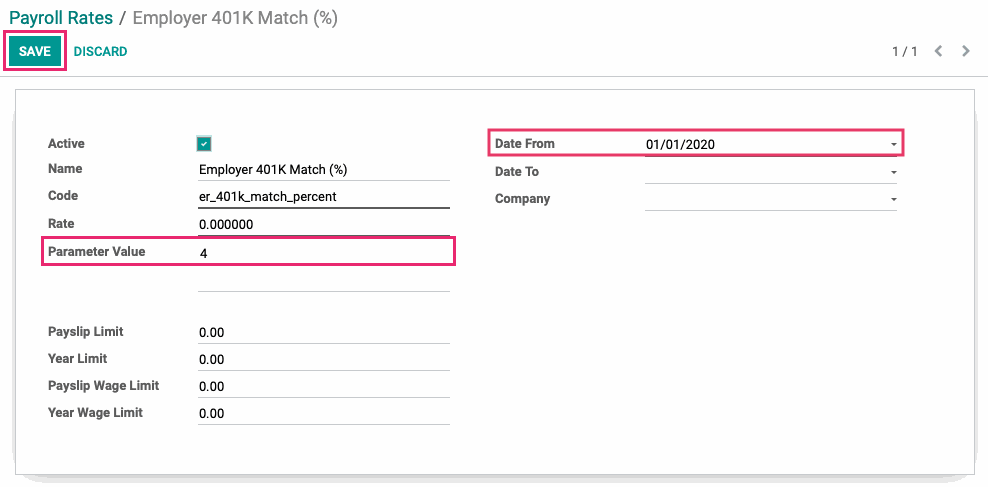
With this configuration, we can see all configured 401(k) employee contributions and employee matching under the Salary Computation tab of this employee's payslip.