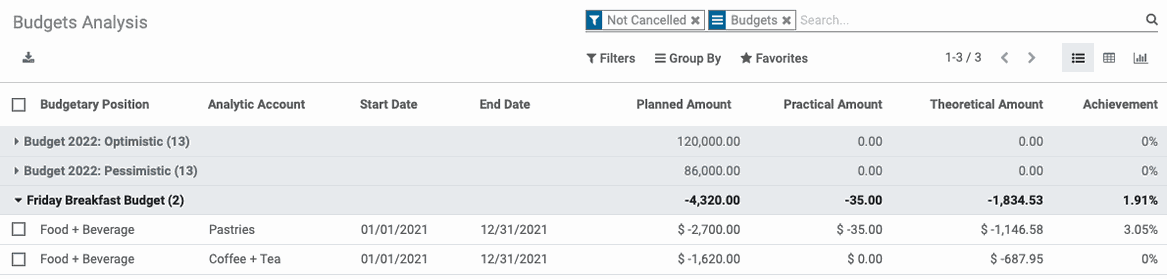Accounting: Accounting Reporting
Purpose
This document covers the reports you'll find in the Odoo 14 Accounting application.
Process
To get started, navigate to the Accounting app.
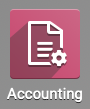
US GAAP
Generally Accepted Accounting Principles (GAAP) represents standards of accounting used in the United States by the U.S. Securities and Exchange Commission.
Profit and Loss
A company can show its revenues and expenses over a specified period with a Profit and Loss statement. To access this in Odoo, go to Reporting > US GAAP > Profit and Loss.
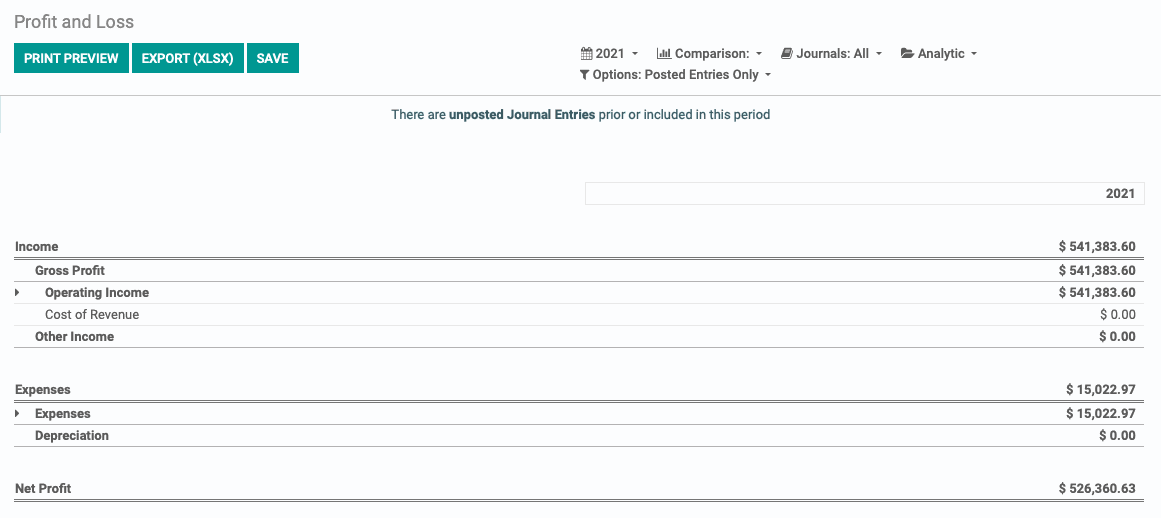
Balance Sheet
A Balance Sheet is a summary of a business's or individual's financial balances. This gives an overview of the entity's overall condition. To access this in Odoo, go to Reporting > US GAAP > balance sheet.
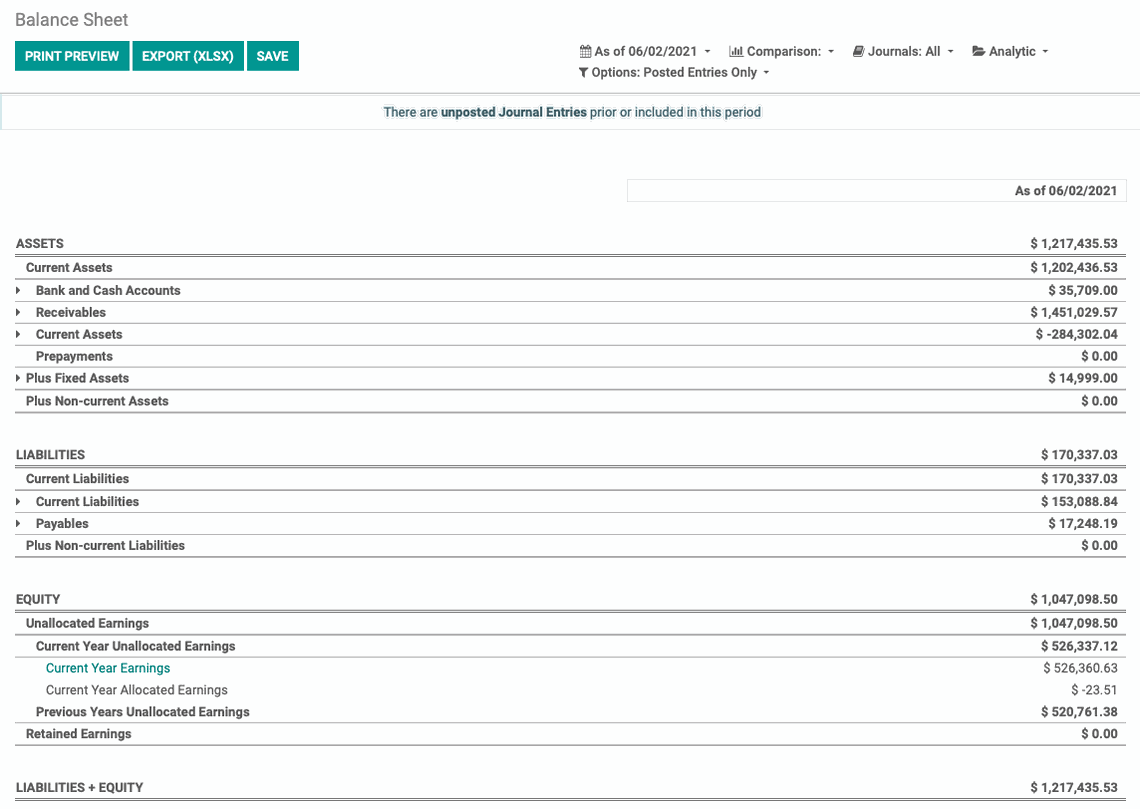
Executive Summary
The Executive Summary gives an at-a-glance overview of notable accounting information for a company. To access this in Odoo, go to Reporting > US GAAP > executive summary.
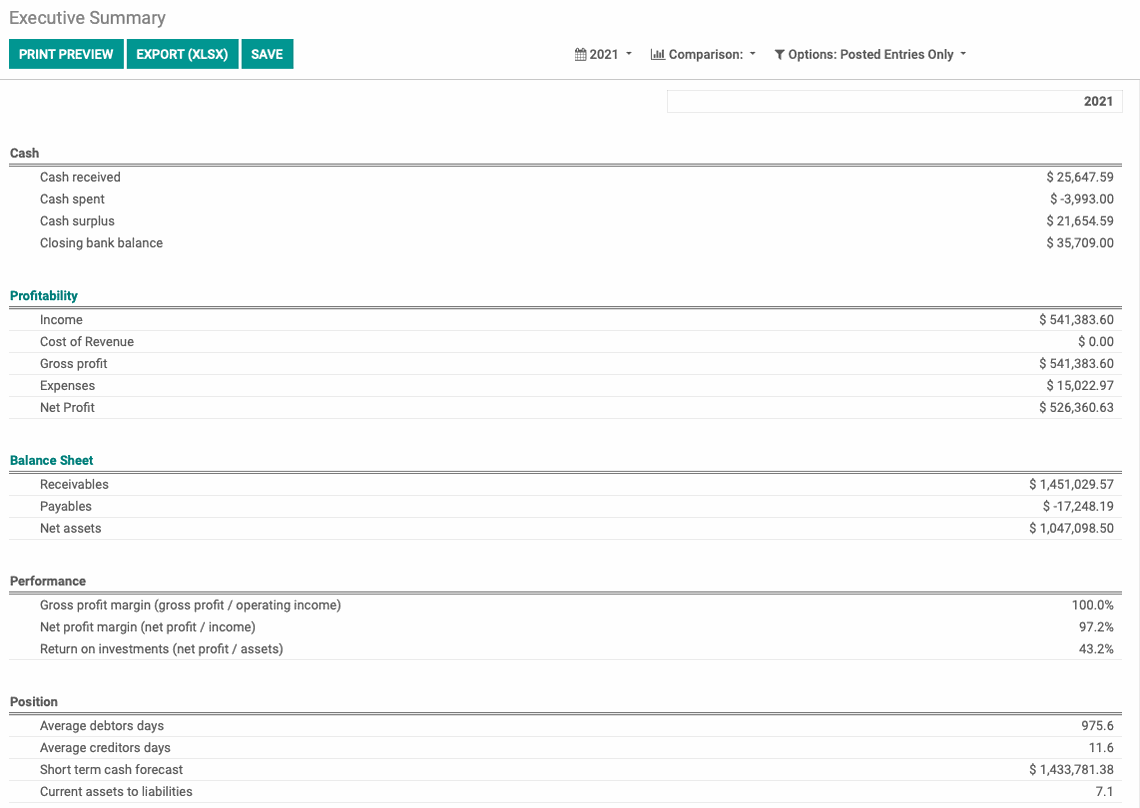
Cash Flow Statement
The Cash Flow Statement shows the beginning and ending balances of cash and cash equivalents for a period. It alsoshows the increases during that time broken into different categories: operating activities, investing & extraordinary activities, financing activities, and unclassified activities. To access this in Odoo, go to Reporting > US GAAP > cash flow statement.
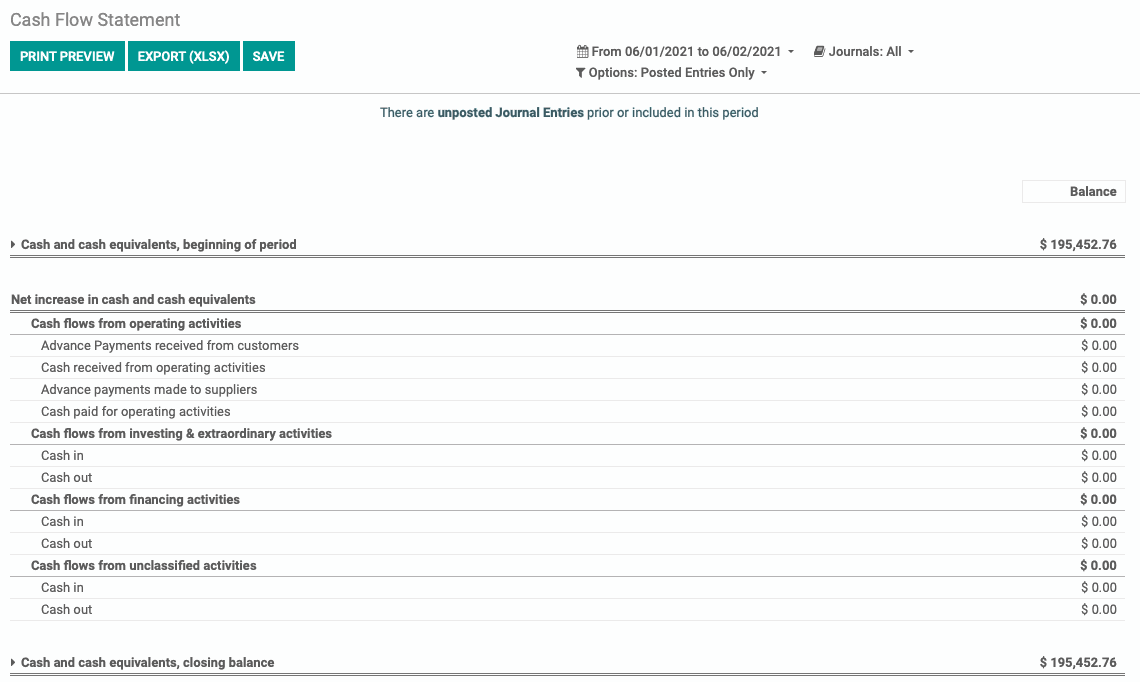
Check Register
The Check Register totals the transactions recorded by account. To access this in Odoo, go to Reporting > US GAAP > cash flow statement.
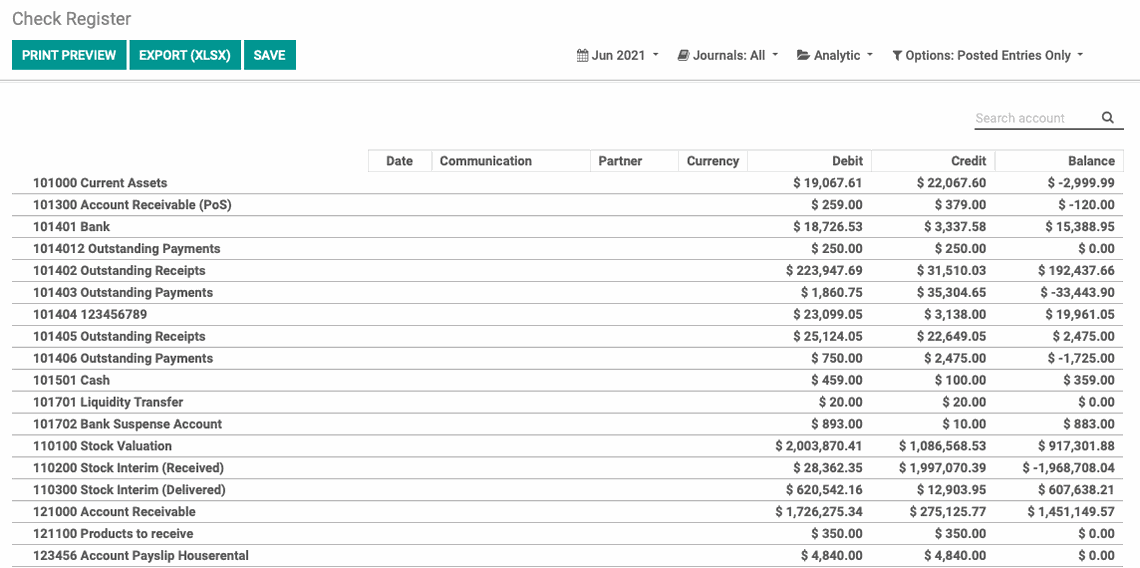
Partner Reports
Partner Reports pull data based on your customers and vendors.
Partner Ledger
The Partner Ledger lists out all partners (customers and vendors) with activity on their account in the time period specified. Among other column options, you'll see entries for Initial Balance, Debit, Credit, and Final Balance. To access this in Odoo, go to Reports > Partner Reports > Partner Ledge.
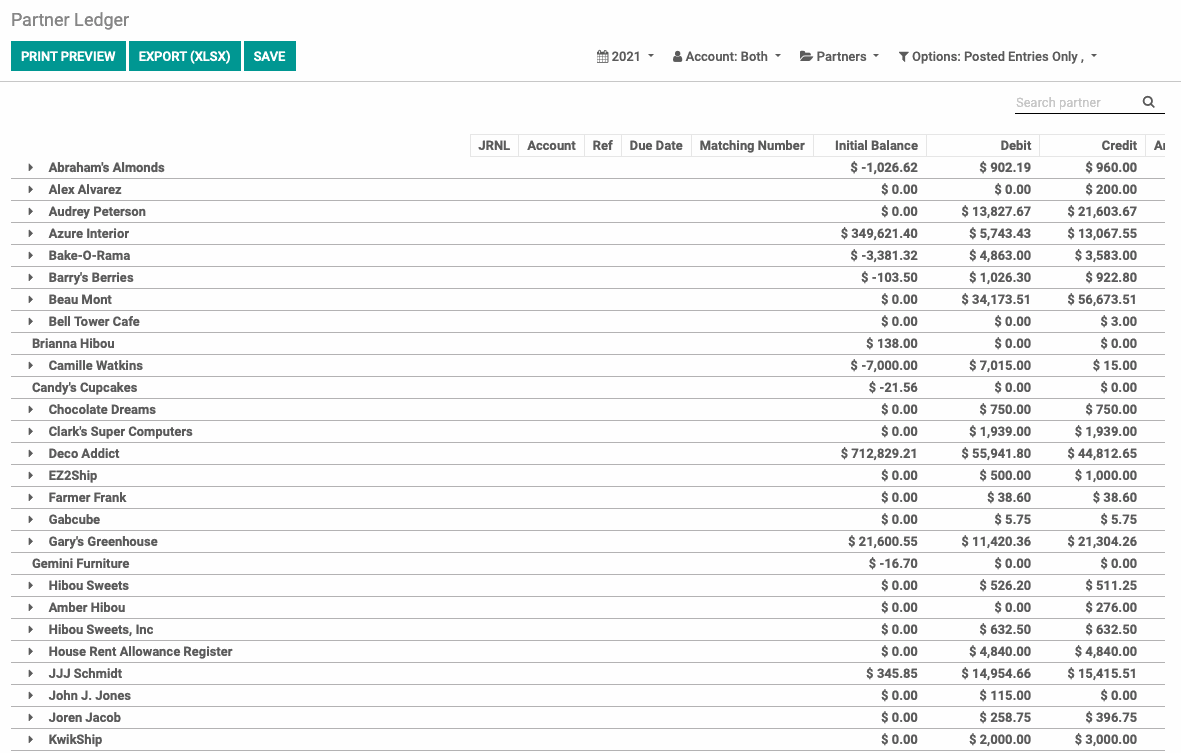
Aged Receivable
The Aged Receivable report shows a company's accounts receivables categorized by the length of time each has been outstanding. This will be grouped by partner. To access this in Odoo, go to Reports > Partner Reports > Aged Receivable.
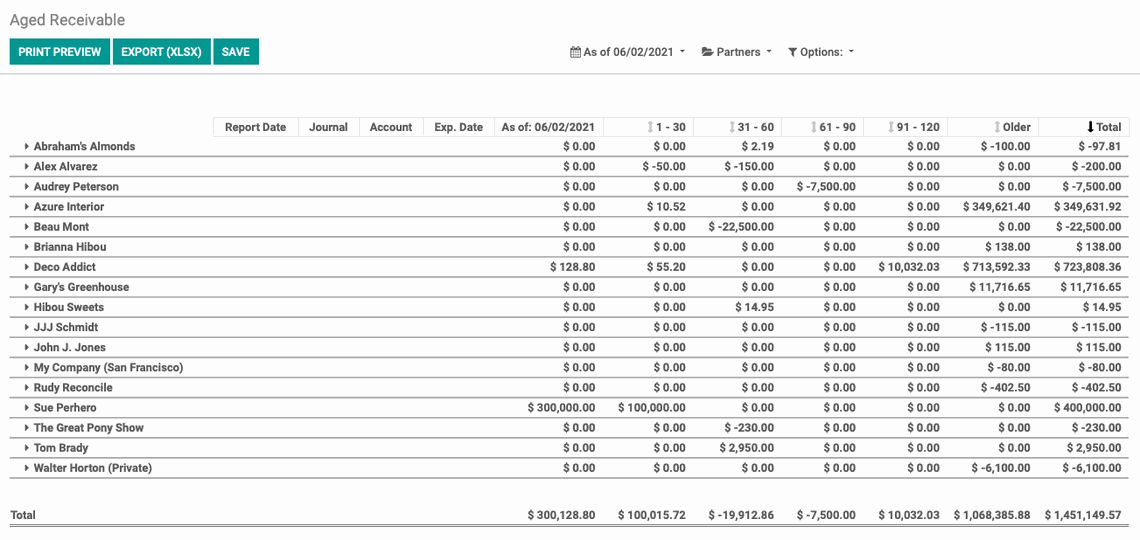
Aged Payable
The Aged Payable report shows your accounts payable categorized by the length of time each has been outstanding. This will be grouped by partner. To access this in Odoo, go to Reports > Partner Reports > Aged payable.
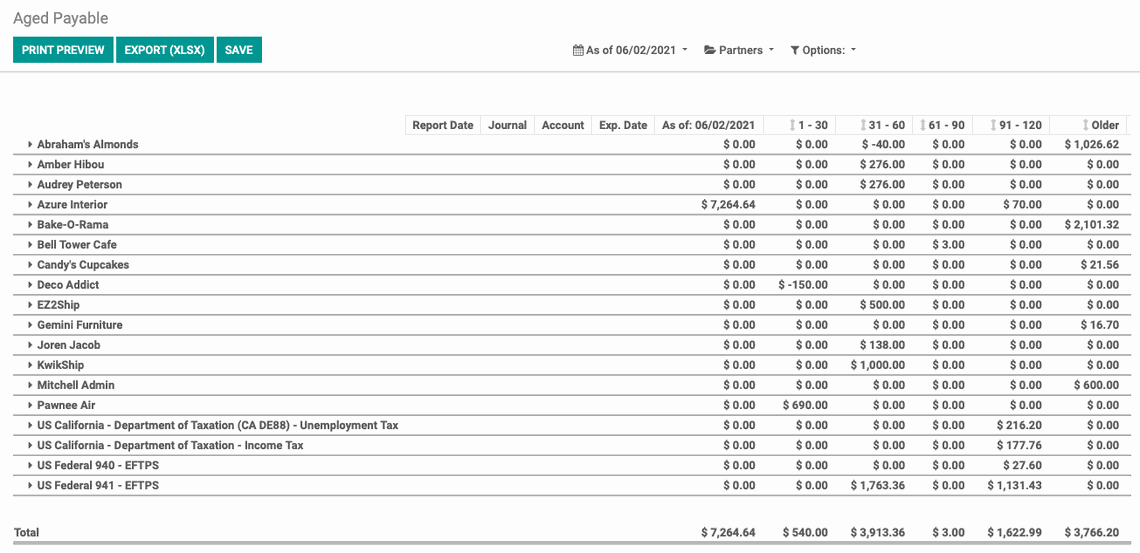
Audit Reports
Partner Reports pull data based on your customers and vendors.
General Ledger
The General Ledger gives a complete record of all of your business transactions and is organized by account. To access this in Odoo, go to Reporting > Audit Reports > General Ledger.
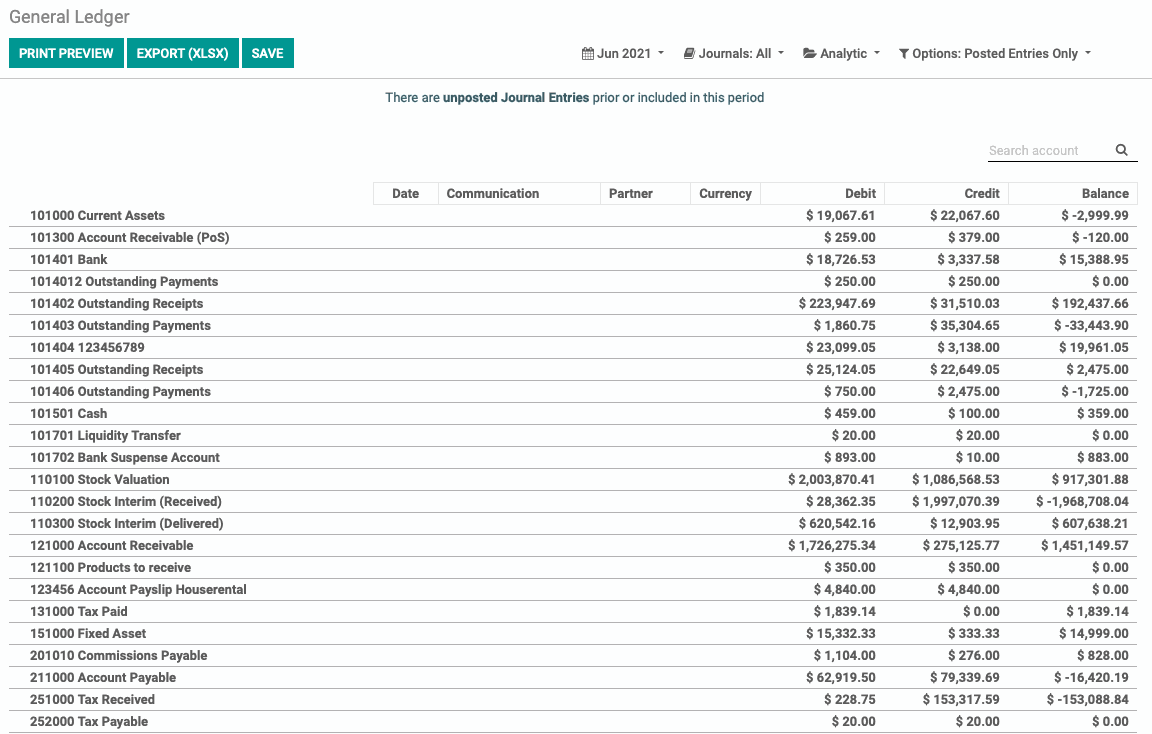
Trial Balance
The Trial Balance report compiles the balance of all ledgers into credit and debut columns for accounts where those totals balance each other out. To access this in Odoo, go to Reporting > Audit Reports > trial balance.
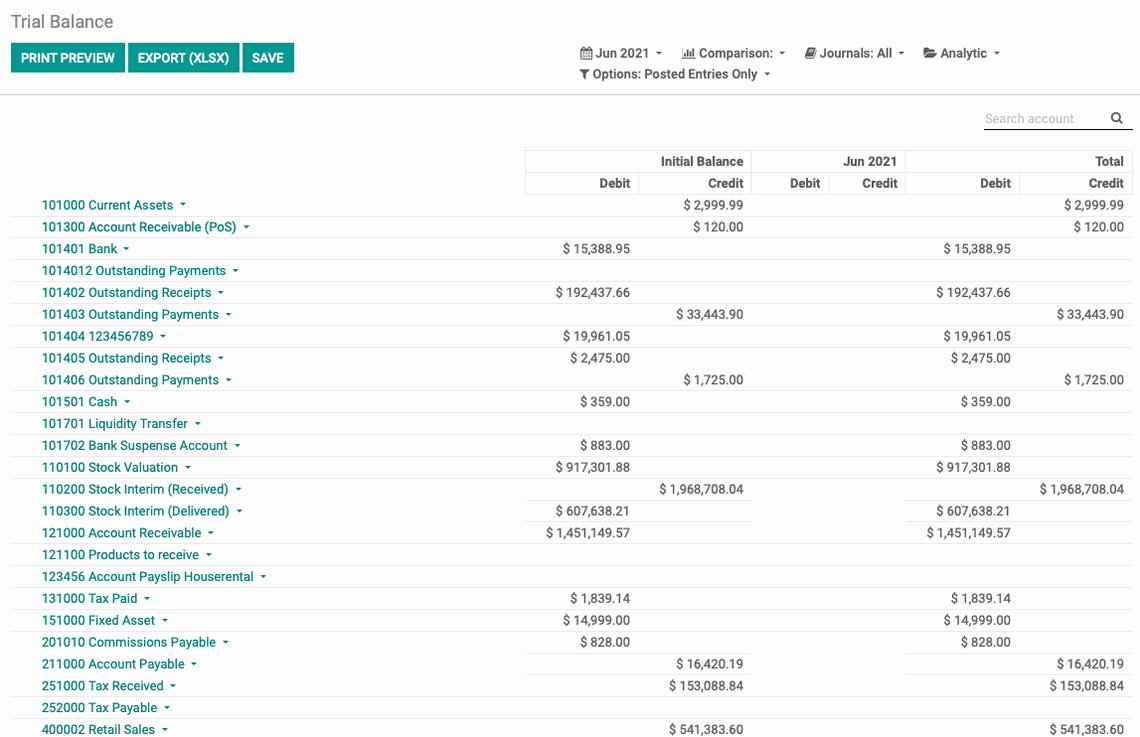
Consolidated Journals
The Consolidated Journals report allows you to review batches of journals across several sets of books. To access this in Odoo, go to Reporting > Audit Reports > Consolidated Journals.
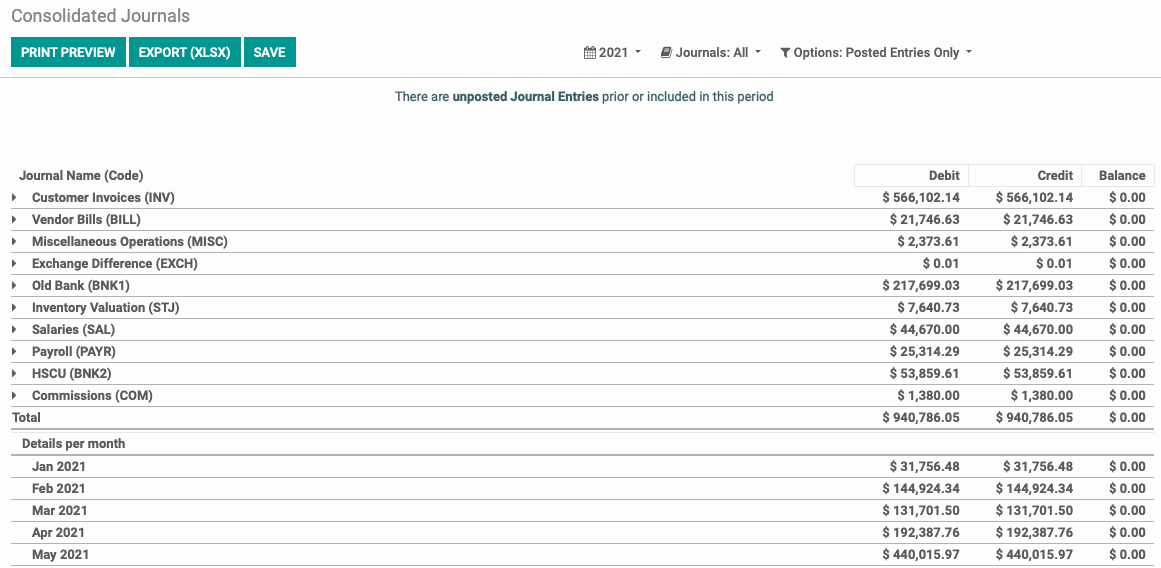
Tax Report
The Tax Report totals both Sales and Purchase taxes for a defined time range. To access this in Odoo, go to Reporting > Audit Reports > tax report. See also the Configuration > Tax Reporting documentation.
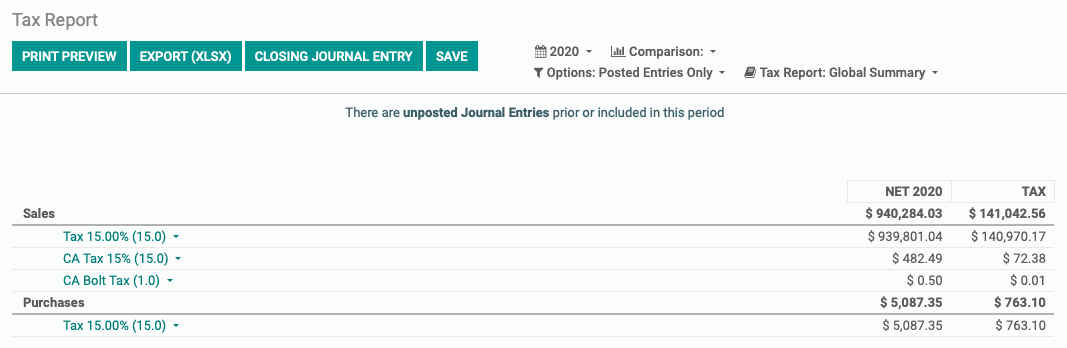
Journals Audit
To generated a printed report for one or more journals, you'll need to run the Journals Audit report. Go to Reporting > Audit Reports > journals audit. This brings up the Journals Audit modal window where you'll select your options.
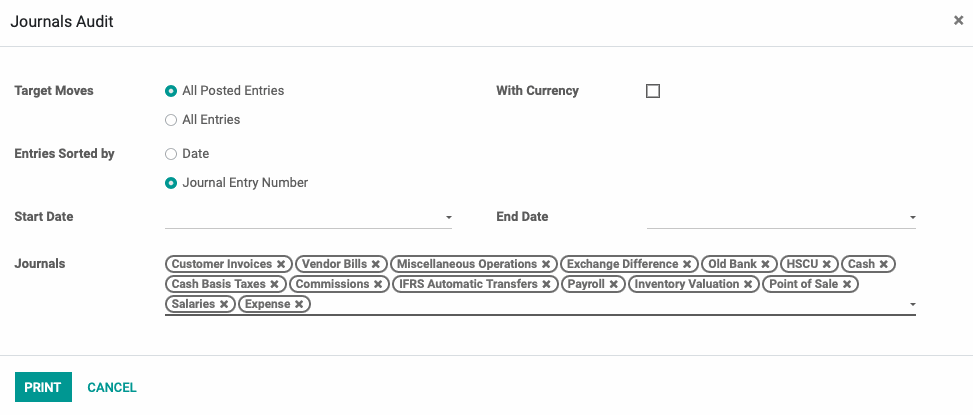
Target Moves: Select whether you'd like to include 'All Posted Entries', or 'All Entries'.
Entries Sorted by: Indicate how you'd like the report sorted: by 'Date', or by 'Journal Entry Number'.
With Currency: Select to include a currency column on the report.
Start Date and End Date: Select the date range for your report.
Journals: By default, all journals will be added to this field. Deleselect or re-add journals to curate your report.
When you're ready, click Print. This will generated a PDF report that you can email or print. The report will be organized by journal, as shown below.
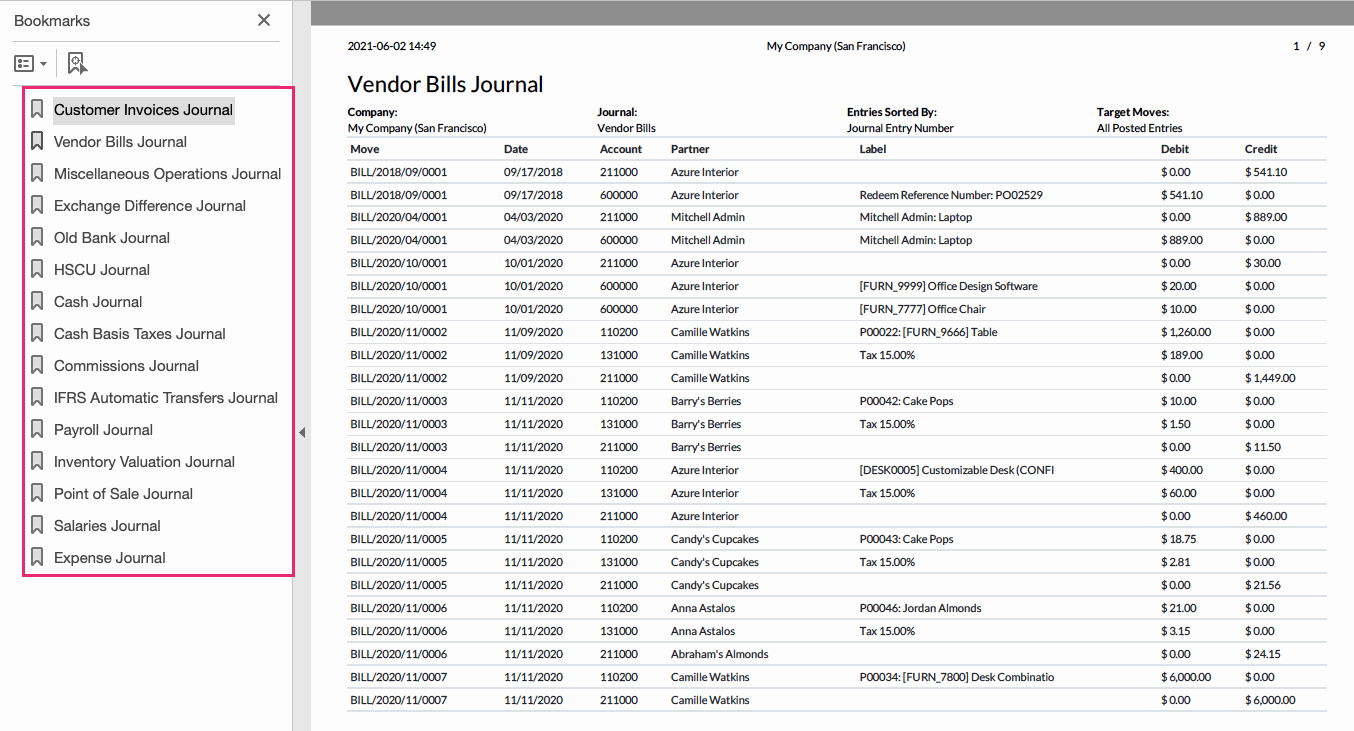
When yo'ure done with the wizard, click Cancel. This report will not be saved in Odoo.
Management
Invoice Analysis
The Invoice Analysis report offers a graph based on invoices billed to partners. To access this report in Odoo, go to Reports > Management > invoice Analysis.
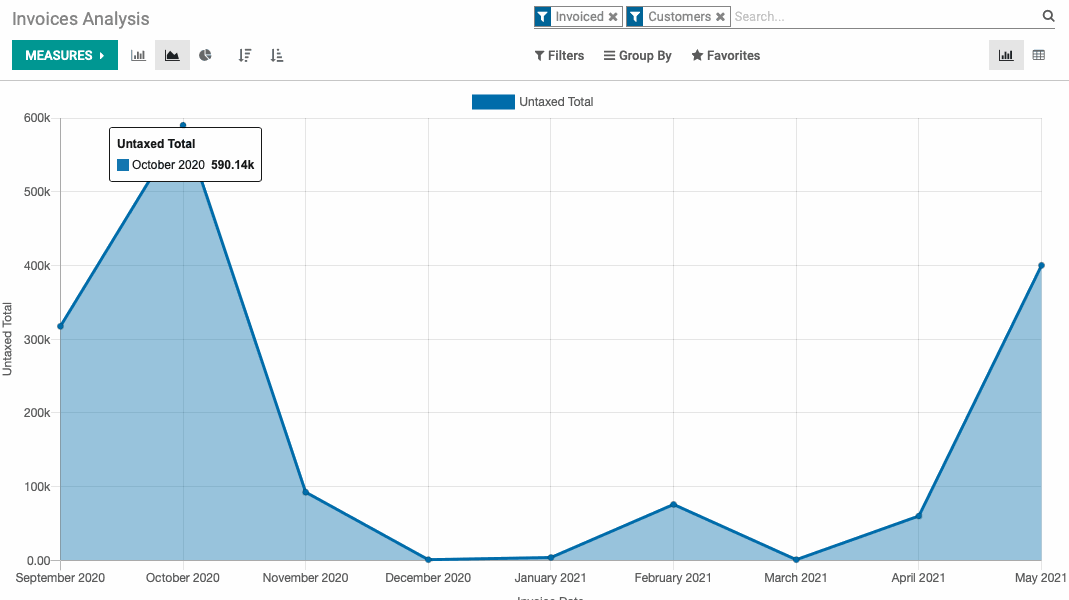
Analytic Report
The Analyic Report shows the balance by Analytic Account. To access this, go to Reports > Management > IAnalytic report.
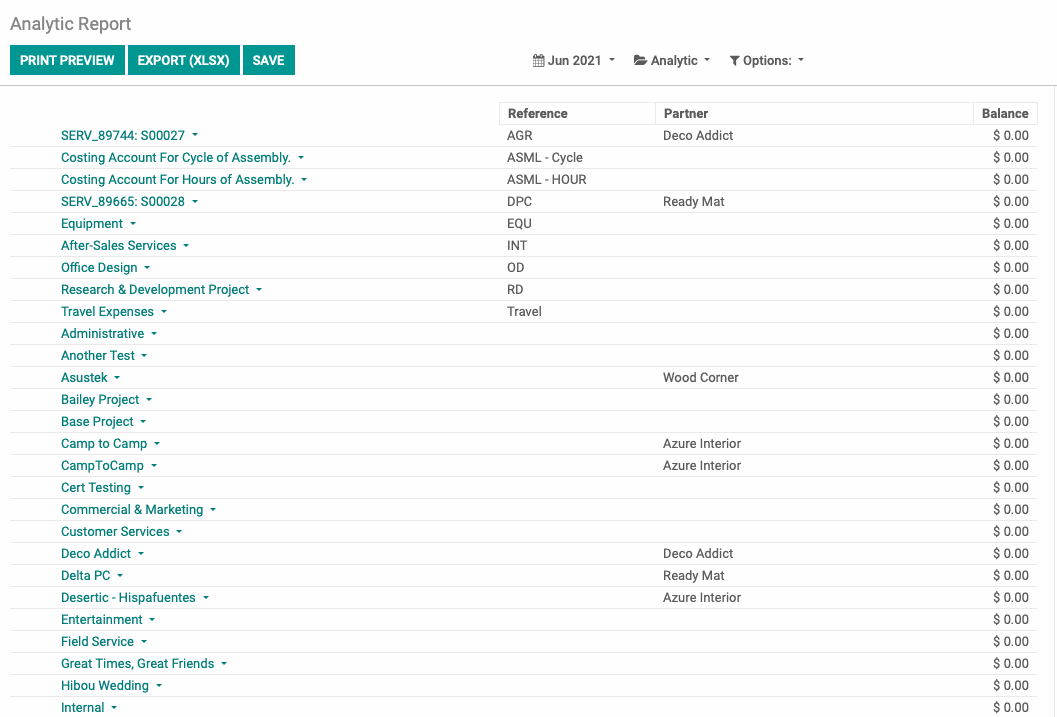
Unrealized Currency Gains/Losses
The Unrealized Currency Gains/Losses report shows losses and gains a company can expect to earn when invoices are settled. To access this, go to Reports > Management > Unrealized Currency Gains/Losses.
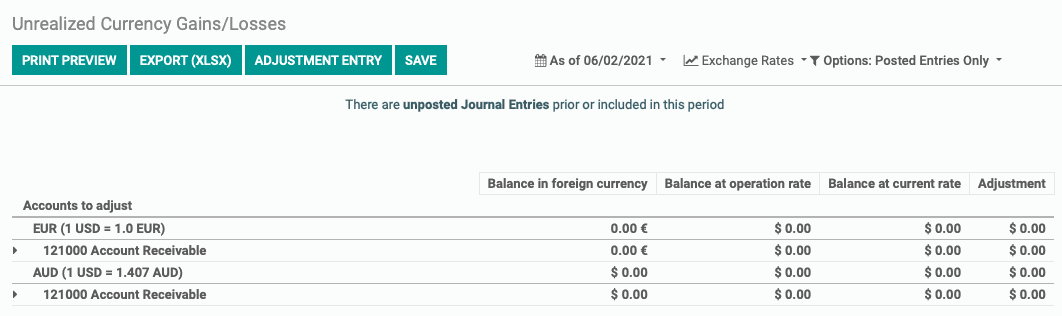
Depreciation Schedule
The Depreciation Schedule report shows the loss in asset value over a range of time. To access this, go to Reports > Management > depreciation schedule.
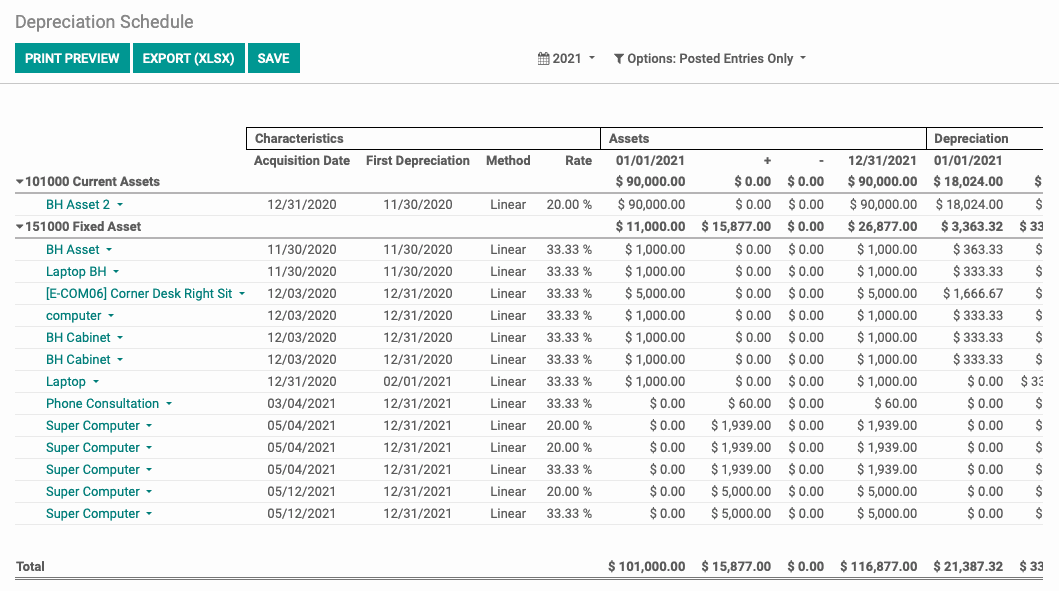
Budgets Analysis
The Budgets Analysis report gives an overview of all budgets and their current usage. To access this, go to Reports > Management > budgets analysis.