Accounting: Accounting: Journals: Journals: Debug Options
Purpose
The purpose of this documentation is to outline the additional configuration options available in debug mode in the Odoo 13 Accounting application for Journals.
Important!
You'll need to enter Debug Mode for the steps in this document.
Processes
To get started, navigate to the Accounting app.
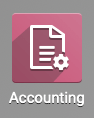
Additional Journal Configuration Options
Sales & Purchase Journals
Go to Configuration > Invoicing > Journals and select a Sales or Purchase journal from the list. Under the Journal Entries tab, you'll see these additional fields.
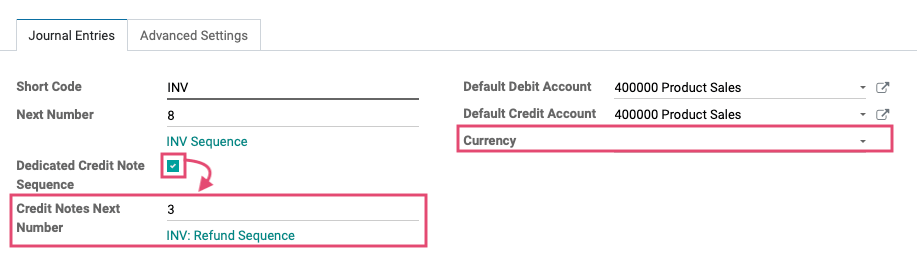
Dedicated Credit Note Sequence: Check this box if you don't want to share the same sequence for invoices and credit notes made from this journal. This is enabled by default and displays the Credit Notes Next Number field.
Currency: Enter the currency used for the statement.
Cash, Bank, and Miscellaneous Journals
Go to CONFIGURATION > INVOICING > JOURNALS and select a Cash, Bank, or Miscellaneous journal from the list. Under the JOURNAL ENTRIES tab, you'll see these additional fields.

Currency: Enter the currency used for the statement.
Important!
When tagging accounts or account types for access to your journal, be sure to give access to all of the accounts that need it. If you create a new account and subsequently forget to tag it in the journal, you will be unable to post to that account in the journal!
Changing the Entry Sequence of a Journal
If you wish to change the way your invoices are numbered, you will need to change the entry sequence of the invoices journal.
Click Configuration > Invoicing > Journals, then select the journal you would like to change the entry sequence on.
Under the Journal Entries tab, you will see that the Next Number field has a new sequence link next to the number, prefixed with the journal's short code. Our example is "INV Sequence".
Click the INV Sequence link to bring up the sequence configuration.
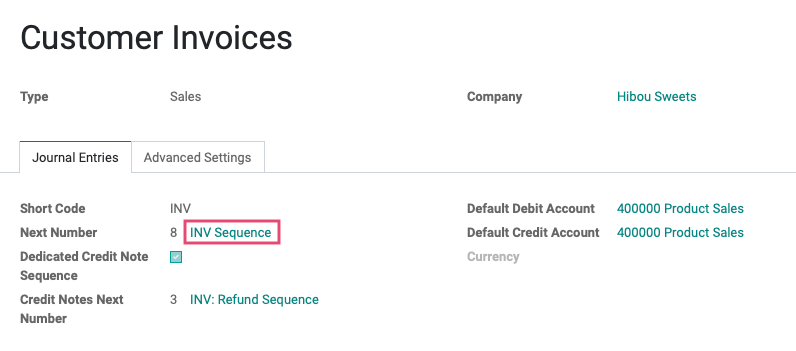
Click EDIT to see all available options.
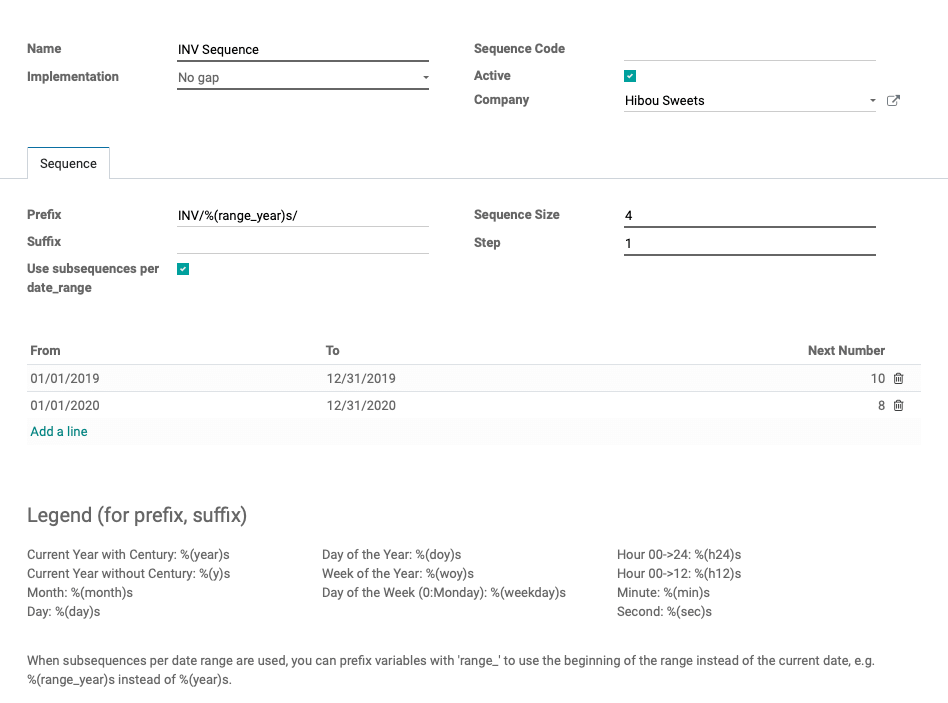
Name: The name of the entry sequence; is a required field.
Implementation: This is a required field.
No Gap: Forbids any gaps in the sequence but can be slower.
Standard: Allows gaps in the sequence.
Sequence Code: Optional, allows you to assign a code to the sequence.
Active: Selected if the Entry Sequence is currently in use.
Company: This is the name of your company.
Under the Sequence tab:
Prefix: The prefix value of the record for the sequence (before the sequence number).
Suffix: The suffix value of the record for the sequence (after the sequence number).
Good to Know!
Prefix & Suffix Legend
At the bottom of the page, there's a legend with codes you can use to change the default prefixes and suffixes. Simply copy the value you want and paste into the field you desire.
Use subsequences per date_range: If selected, prefix variables with 'range_' to use the beginning of the range instead of the current date. (Example: 'range_year' instead of 'year').
Sequence Size: The length of the number (Example: If set to 4, the number will have 4 digits).
Step: How much the sequence number will increase with each new invoice (Example: With a step of 1 and the first being 0001, the next would be 0002).
Date Range lines: When the "Use subsequences per date_range" option is enabled, the date ranges will be defined in this table. You can define the range you like here as long as there are no gaps between them. In the right column, the next number of the next invoice in each range is defined. In the case that a new entry is created outside of the date ranges defined, a new range will be created automatically based upon the previous existing date ranges.
When finished, click SAVE.