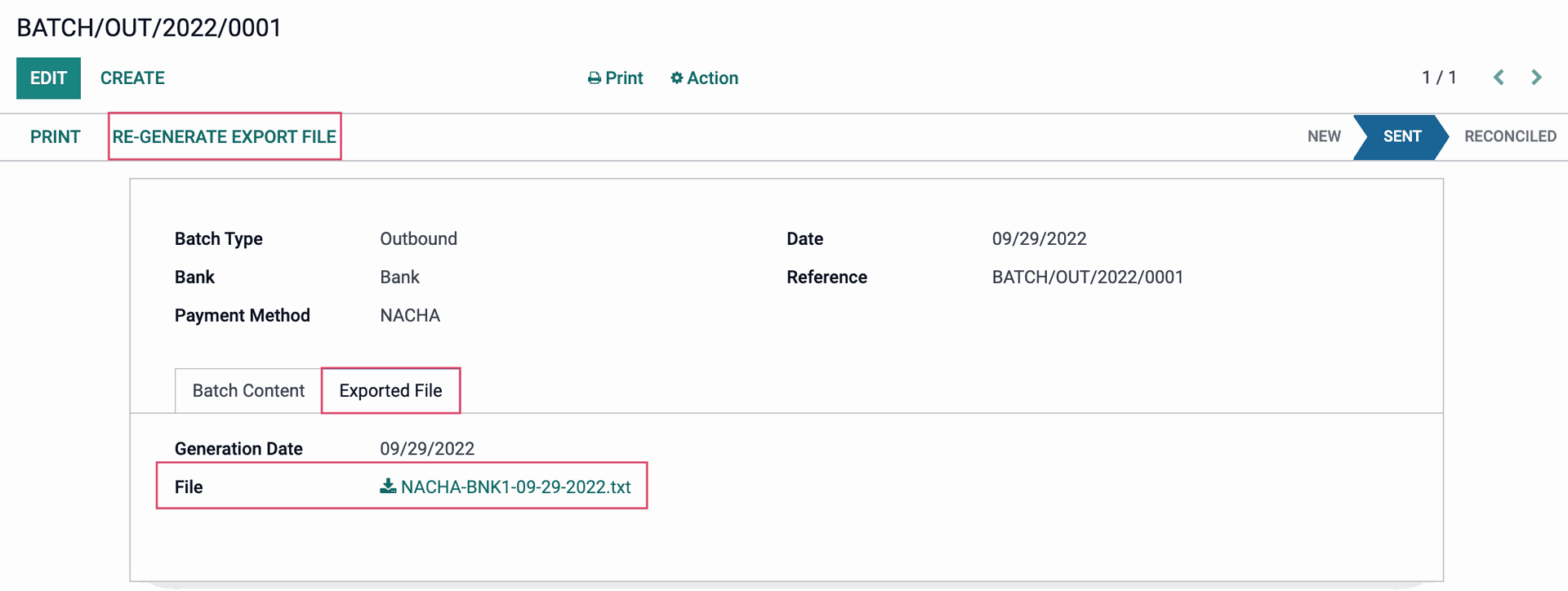Accounting: Accounting: Setting Up NACHA
Purpose
The purpose of this doc is to demonstrate the configuration of generating a NACHA file within the Accounting application of Odoo v15.
Process
Begin by navigating to your Apps application.
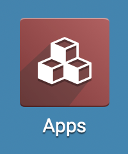
Remove the Apps filter and search NACHA Payments to ensure the module is installed.
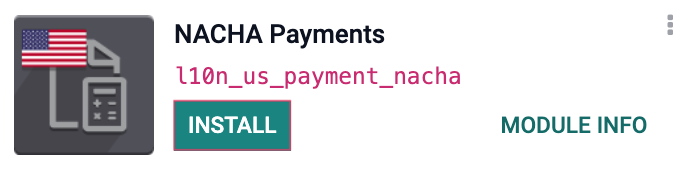
Now you will navigate to your Accounting application.
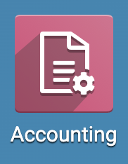
In your Odoo menu bar, go to Configuration > Accounting > Journals and select the Bank Journal you wish to configure with NACHA and navigate to the Outgoing Payments tab.

NACHA Configuration: All of this information must be provided by your bank, but the outcome will appear as such.
- Immediate Destination - Bank or Credit Union routing number
- Destination - Bank or Credit Union Name
- Immediate Origin - 10 digit company ID (i.e. your EIN) unless otherwise specified by your bank.
- Company Identification - This will contain your 10 digit company ID as well
- Origination Dfi Identification - Depository Financial Institution, this will contain your assigned 8 digit number
We'll then create some test payments to be "sent out".
In your Menu bar, navigate to Vendor > Payments. Select Create.
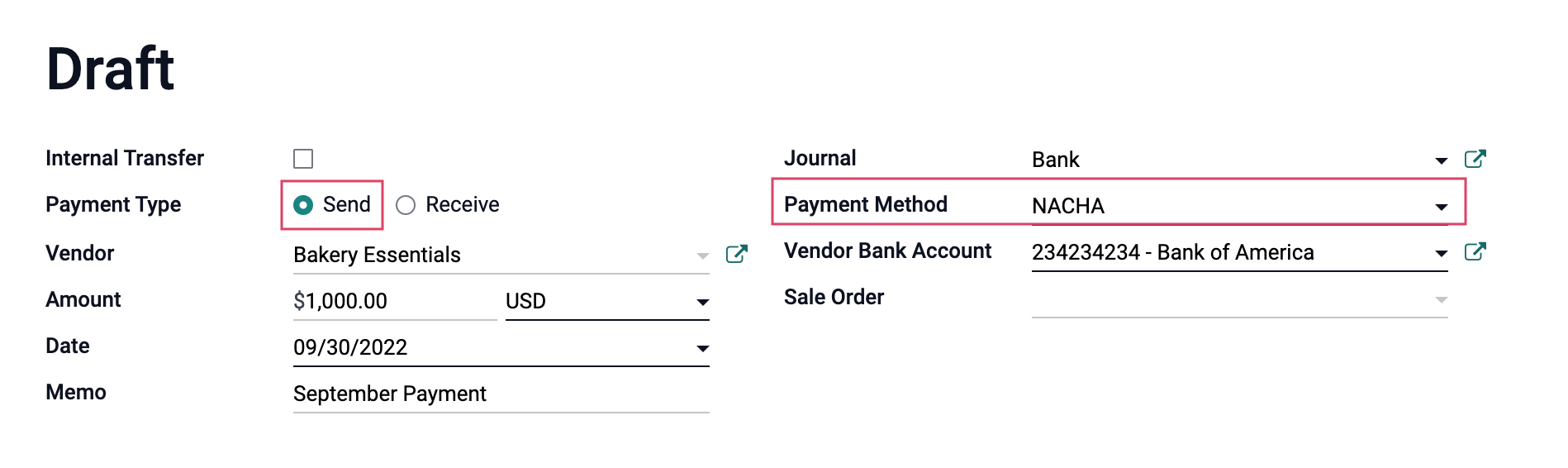
Required fields:
- Payment Type: Send
- Currency: Select the appropriate currency
- Date: Select a future date or ensure the payment is sent before cut-off times if depositing the same day.
- Journal: The bank journal you configured NACHA for
- Payment Method: NACHA
- Vendor Bank Account: This will automatically populate with the bank account listed on the Vendor.
- Memo: Though it is not bolded, memos help later reconciliation and clearly define what a payment is for to the bank.
Once completed, select Save and Confirm.
Now we will create a batch payment. From the Payments screen you will select the payments from the list view. Select Action > Create batch payment.
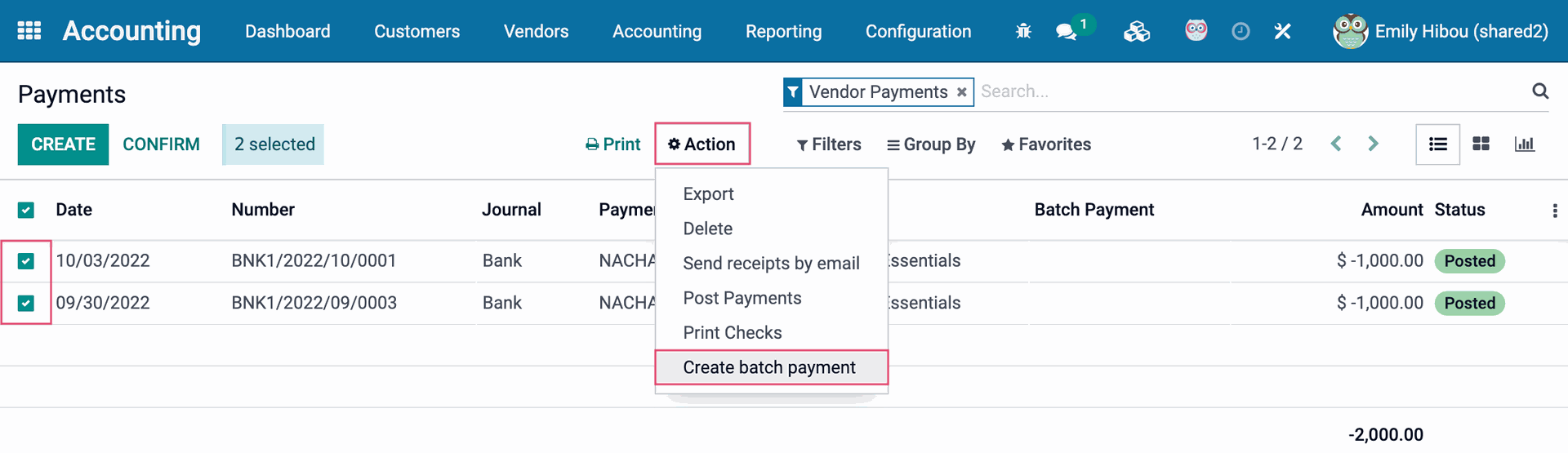
Select Validate.
A modal window will appear with an exportable NACHA file.

The downloaded file will appear as such:
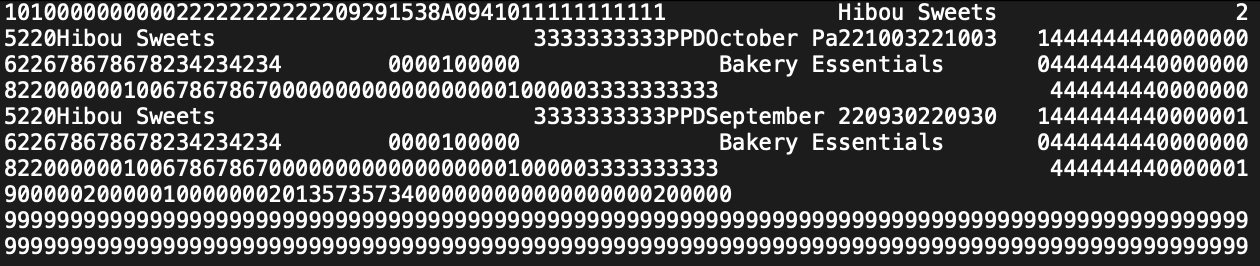
This file can also be regenerated should you need to download a new file via the RE-GENERATE EXPORT FILE option at the top. It can also be found in the Exported File tab on the batch payment.