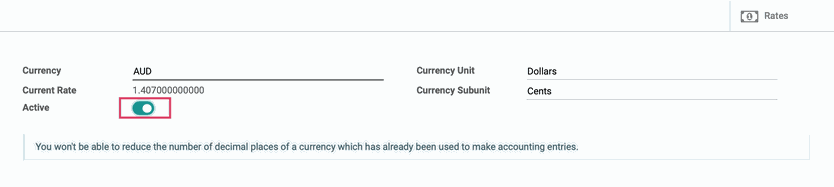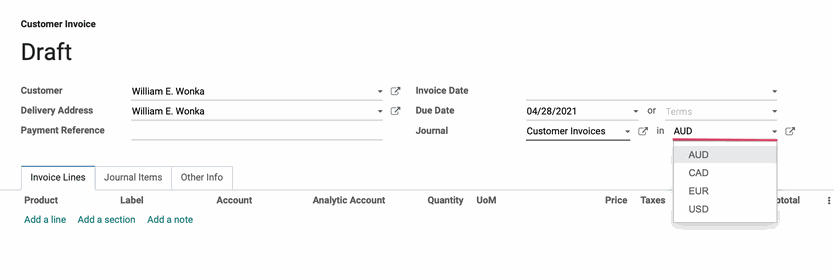Accounting: Configuration: Multi-Currencies
Purpose
This document will walk you through the uses and processes associated with using foreign currencies in the Odoo 14 Accounting application and how it affects your accounting.
Processes
To get started, navigate to the Accounting app.
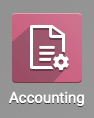
Configuring the Use of Multi-Currencies
To enable the use of multi-currencies, go to Configuration > Settings.
Scroll down to the Currencies section and enable Multi-Currencies. Once selected, several more options will become available.
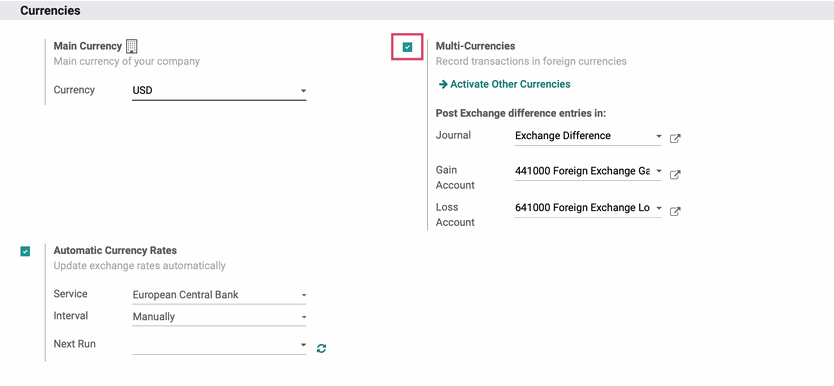
Multi-Currencies
Activate Other Currencies: This link allows you to enable and modify preconfigured currencies in Odoo, or create a new one. We'll cover this in the next section.
Post Exchange difference entries in:
Journal: Select the journal that will track gains and losses due to currency rate fluctuation.
Gain Account: Select the account to track gains.
Loss Account:Select the account to track losses.
Automatic Currency Rates: Enable this for easy upkeep of currency rates. There are 4 additional fields when this is selected.
Service: Select the data provider that you want the current currency exchange rates to be retrieved from.
Interval: Select the frequency the currency rates will be retrieved and updated.
Manually: If this is selected, then the currency rates will not be updated until the button beside Next Run is clicked.
Daily: If this is selected, Odoo will schedule a task and fetch the currency rates once each day.
Weekly: If this is selected, Odoo will schedule a task and fetch the currency rates once each week.
Monthly: If this is selected, Odoo will schedule a task and fetch the currency rates once each month.
Next Run: Date field which can be used to manually choose the next date to retrieve the currency rates.
Once you've made your selections, click Save.
Activating Additional Currencies
To select the currencies that you want to begin using, navigate to Configuration > Accounting > Currencies.
Now, all active currencies will display in black and all inactive currencies will display in gray.

In the search bar, type in the three-character currency code for the currency that you want to start using (e.g. USD, CAD, AUD, JPY).
Click to open the currency from the results.

Manually Altering Currency Rates
To manually set a currency rate, navigate to CONFIGURATION > Accounting > CURRENCIES, then click the currency from the list that you want to modify.
If the currency isn't active, be sure to toggle the slider next to Active, then Save.
Next, click the Rates smart button in the top-right of the currency details page.

This will take you to a list view of all rates entered for this currency. To add a rate, click Create.
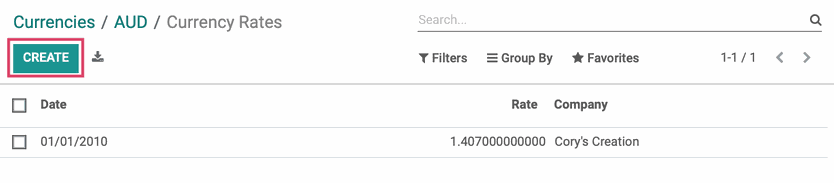
Enter the date of the currency rate and the rate itself. When ready, click Save.

Important!
If you have products on the invoice before changing the currency, you'll need to remove and re-add those products to get the appropriate exchange.
When finished, click Confirm.
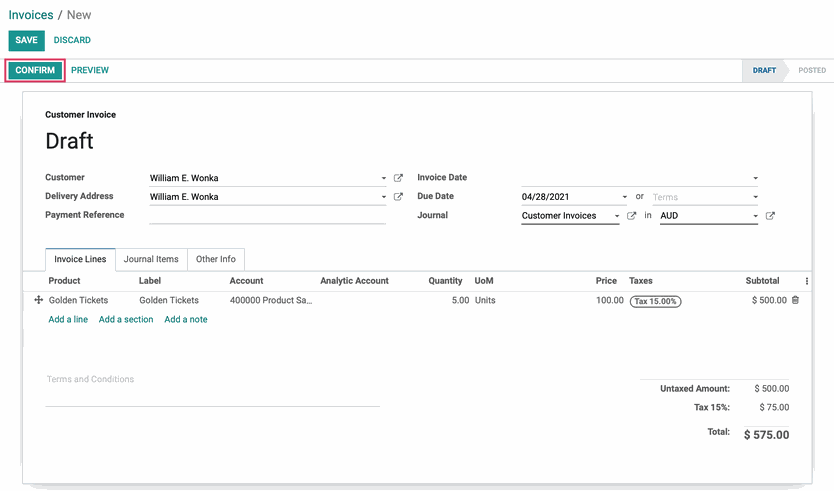
Next, click the Register Payment button. On the payment modal, you can change the currency by selecting the drop-down next to the Payment Amount field.
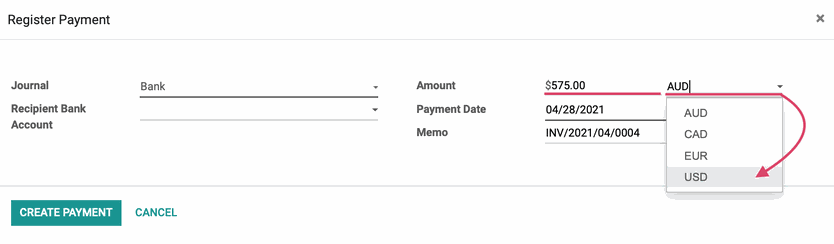
Once you change the currency, the payment amount will automatically update to reflect the correct amount in the new currency.

When ready, click Create payment.
Multi-Currencies and their Accounting Impact
If the exchange rate changed between the time the invoice was generated and the time the invoice was paid, Odoo will record the difference in the Journal you selected when enabling Multi-Currency.
In the following example, our Sale Order was created in Canadian Dollars (CAD) on 02/18/2020.
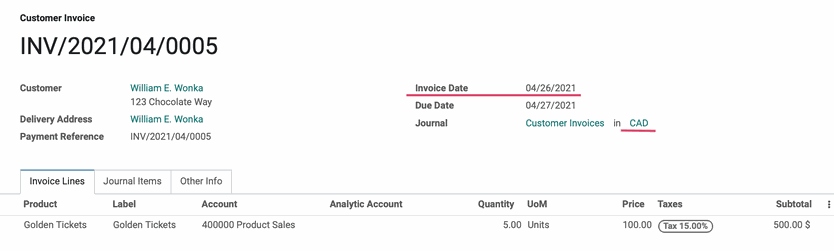
Our customer then paid the open invoice on the very next day in CAD.
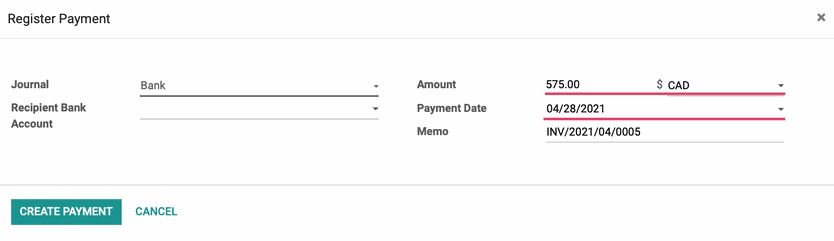
It just so happens that the CAD exchange rate dropped by a significant amount in the interim, so let's see what this looks like in the Journal Entries.
Next, we'll navigate to Accounting > Miscellaneous > Journal Entries and filter for the Exchange Difference Journal. We can see the new entry which recorded the difference.
We'll click that entry to see more details.

Within this entry, you can see the difference was debited to Foreign Exchange Loss and it was credited to the Product Sales account, thereby balancing the accounts.
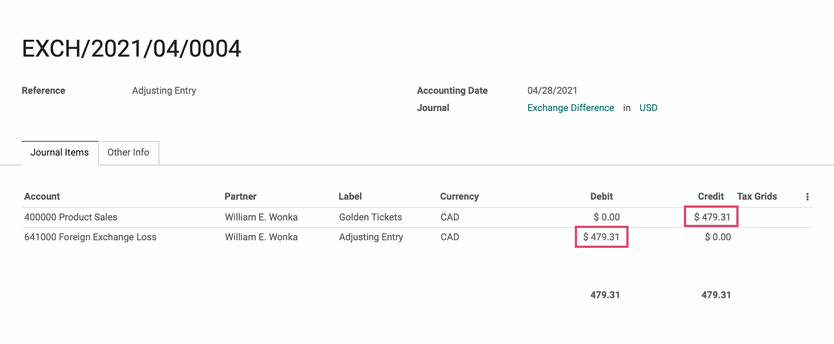
Good to Know!
When entering Invoices or Journal Entries in the past, the historic currency information in your Odoo database will be used in an attempt to make the currency conversion more accurate.